
- Video Marketing
- Case Studies
- Create a video
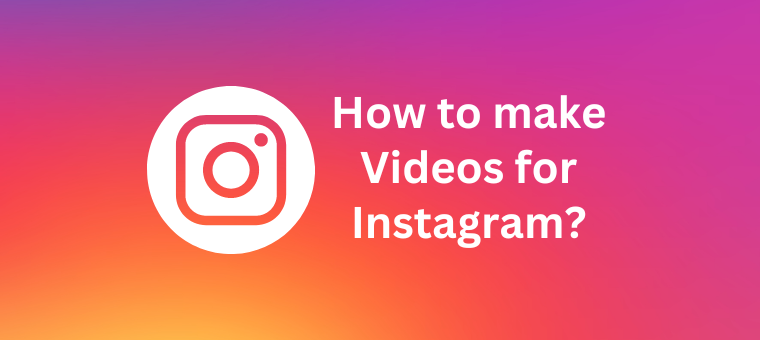

How to make videos for Instagram [Beginner’s Guide]
Aksara NKR - June 26, 2023 - Leave your thoughts. 5 min read
In today's social media landscape, video content is king, and Instagram videos are becoming an increasingly important marketing tool for businesses and individuals.
Moreover, with the rise of platforms like TikTok, YouTube Shorts, etc., short-form video content has become a primary focus for brands and influencers. Therefore, it’s crucial to understand the process of creating engaging short videos that captivate audiences and drive results.
By understanding the essential steps in the video creation process, you can take your Instagram content from good to great and grow your following and engagement.
So, it doesn’t matter whether you're an individual looking to grow your brand (or) a business looking to reach a wider audience - this guide will provide you with the knowledge and tools needed to create engaging Instagram videos that resonate with your audience.
So, without further ado, let’s dive in and check out how to make videos for Instagram.
There are four main ways you can create videos for Instagram -
1. Make Instagram Video via Post 2. Make Instagram Video via Reels 3. Make Instagram Video via Stories 4. Make Instagram videos via Animaker
Let’s dive into each method and check out how to create Instagram videos. But before we dive in, let’s check out a few things you need to know about Instagram videos -
An Instagram video can be in any aspect ratio.
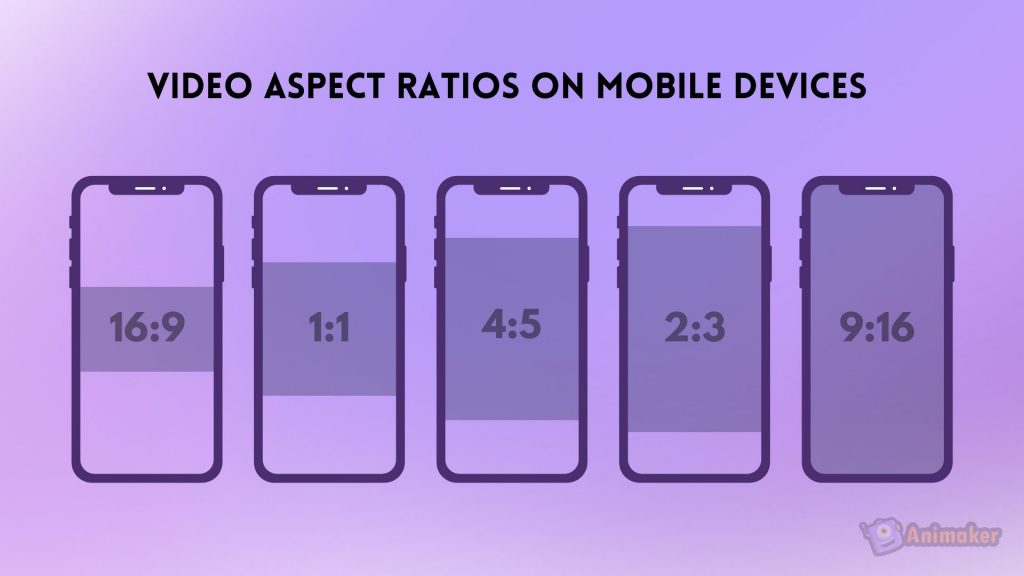
- For square posts , the recommended dimensions are 1080px by 1080px with a 1:1 aspect ratio.
- For landscape videos , the dimensions are 1080px by 566px with an aspect ratio of 1.91:1.
- For vertical videos , the aspect ratio can be 1:91:1 or 9:16 with a minimum resolution of 720 px.
Additionally, here’s the length of every Instagram video type.
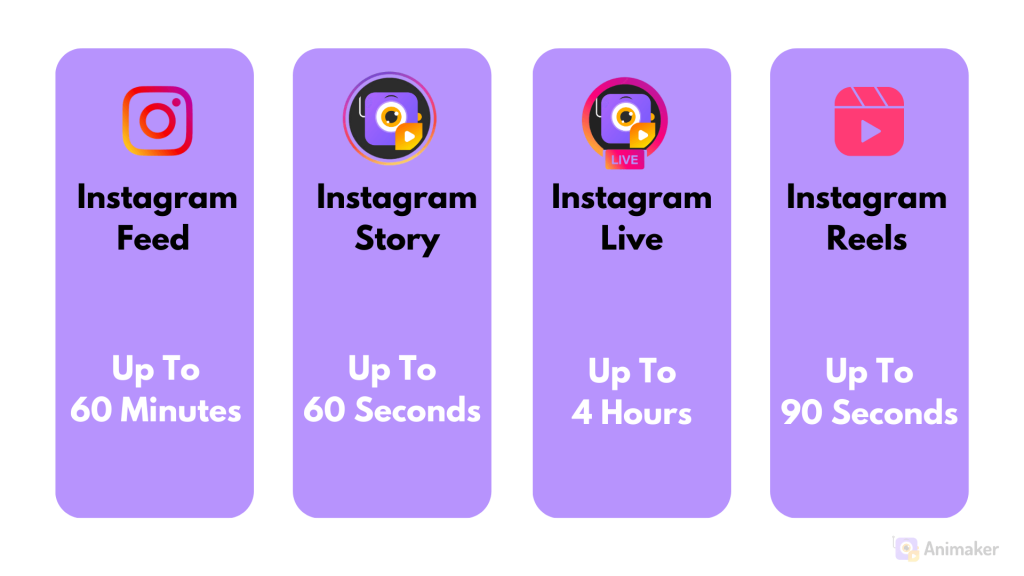
If you want to learn about the length of every type of Instagram video, read - Instagram Video Length Guide - Everything you need to know
1. How to make Instagram Video via Post
To make an Instagram video via post, follow these steps.
1. Open the Instagram App and tap on the “+” icon in the middle of the screen.
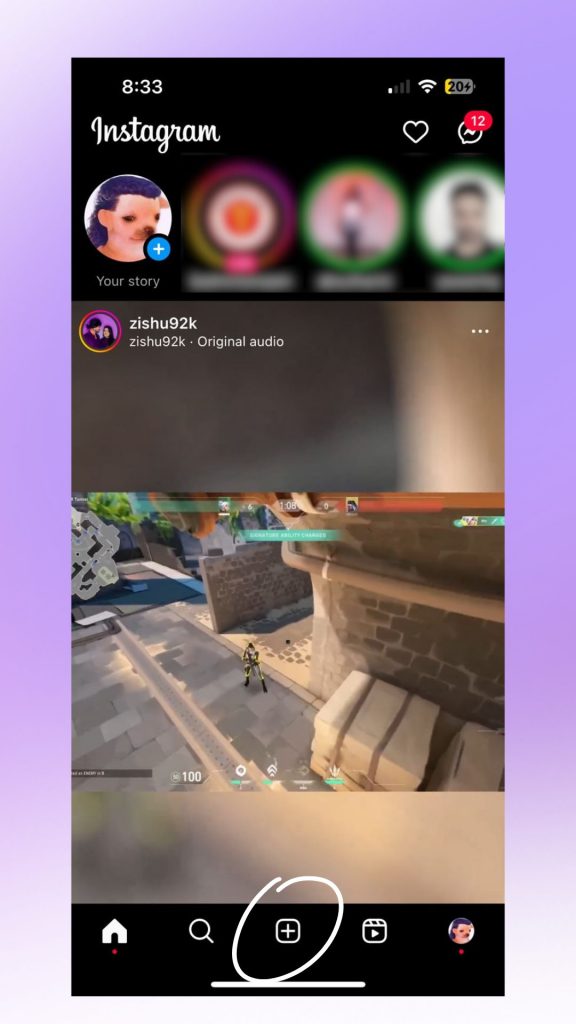
Once you have published your video, it will be visible to your followers.
Next up, let's see how to create an Instagram reel.
2. How to make Instagram Video via Reels
For beginners, reels are short, vertical videos that can be up to 90 seconds long. To create an Instagram Reel, follow these steps:
1. Open up Instagram and click on the “+” icon in the center of the screen.
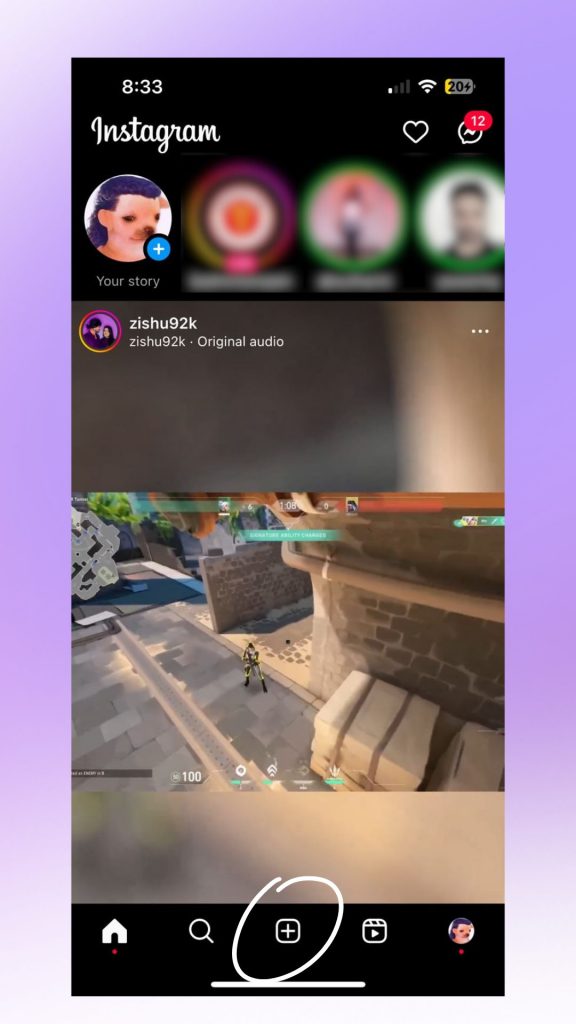
Next up, let’s check out how to make Instagram stories.
3. How to make Instagram Video via Stories
Stories are nothing but temporary posts that disappears after 24 hours. It can be a photo, video, or live video that is shared in a vertical format to be viewed by your followers. In an Instagram story, you can add text, stickers, filters, and lots more to make your stories more interesting.
1. Open the Instagram app and tap on the “+” icon under Your Story or swipe right to access the Instagram camera quickly.
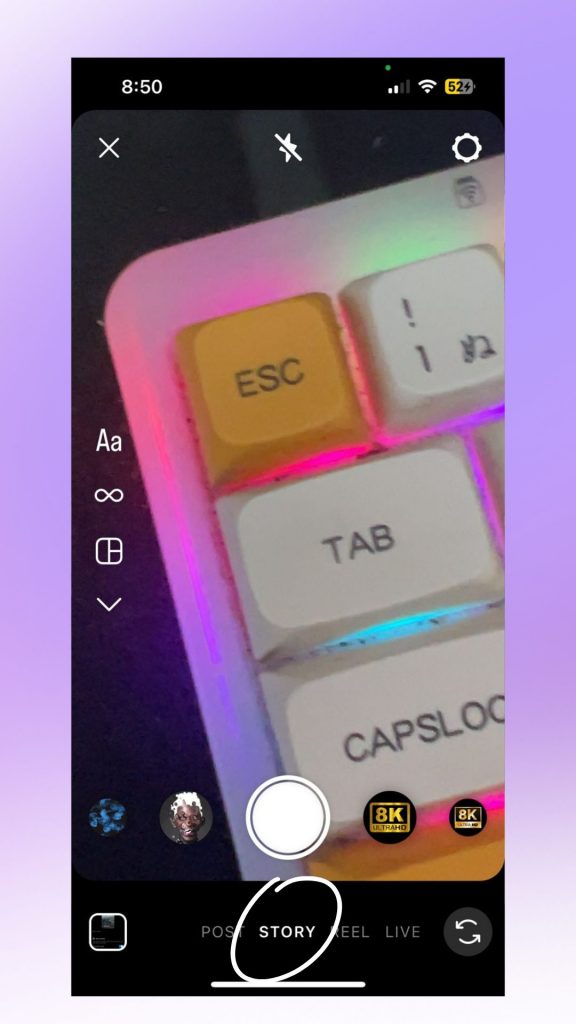
Next up, let’s check out how to create eye-catching Instagram videos in minutes using an Instagram Video Maker tool.
4. How to make Instagram videos via Animaker
Animaker is a cloud-based video animation tool that allows users to create stunning Instagram videos without any prior experience. It offers a wide range of features, including a library of characters, props, and backgrounds, as well as tools for creating custom animations. With this, you can take your Instagram video game to the next level. To create an Instagram video using Animaker, follow these steps -
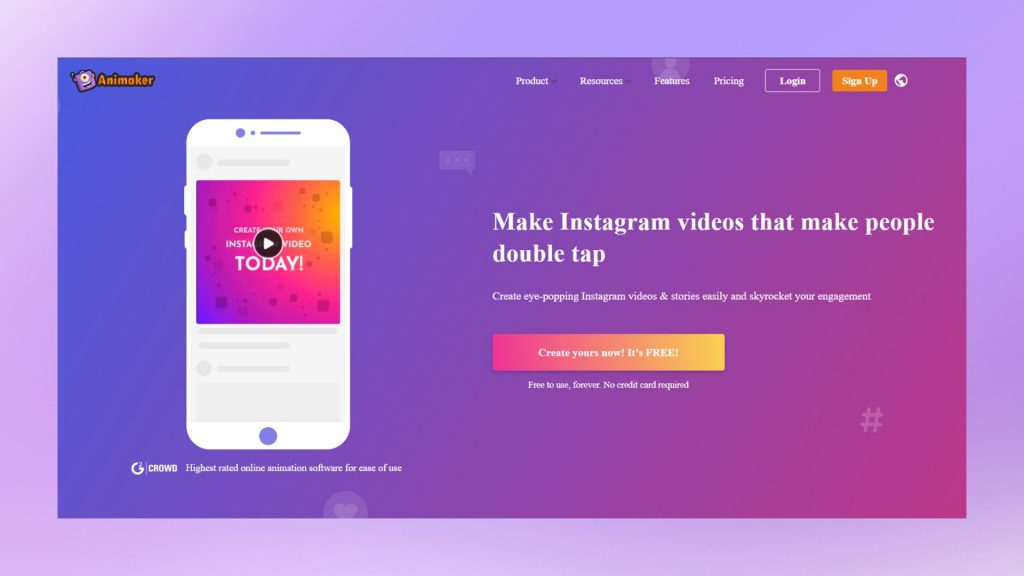
4. Additionally, once you have edited the video, you can easily change the dimensions of the video by clicking on File > Resize. With this, you can turn an Instagram story into an Instagram post and vice versa.
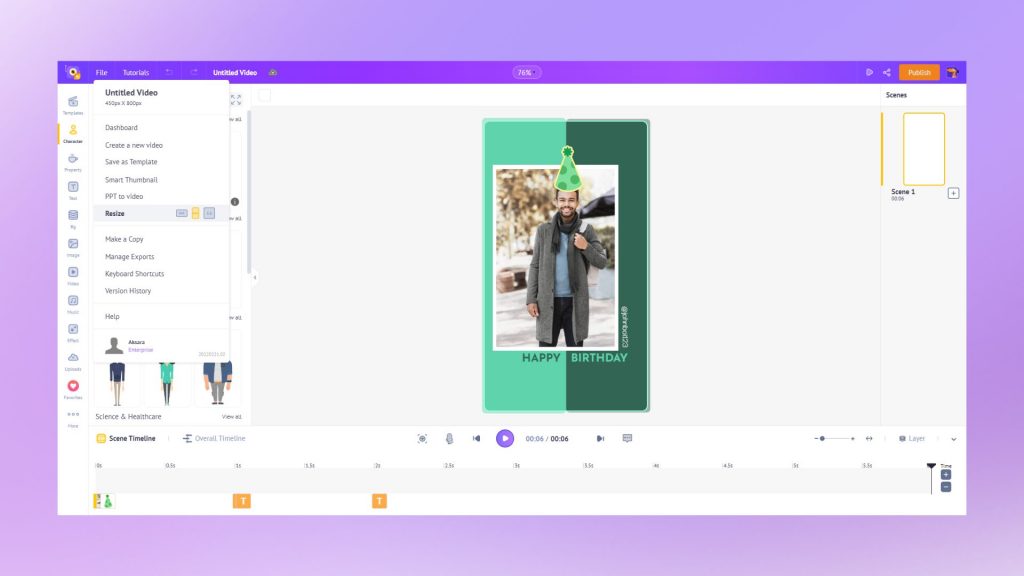
Here’s an in-depth guide on how to create Instagram videos using Animaker -
Are you looking for ways to enhance your reels? Here's how!
We hope this article helped you understand how to make videos for Instagram.
In conclusion, there are many ways to create Instagram videos. You can use the inbuilt tools provided by Instagram to create videos or use third-party tools like Animaker to create better videos with advanced animations.
The downside of creating videos within the Instagram app is the limitations of features. With Animaker’s Instagram Video Maker, you can make any kind of video, right from Instagram Stories to stunning animated Instagram videos.
If you have any questions, feel free to drop them down in the comments.
Related Posts
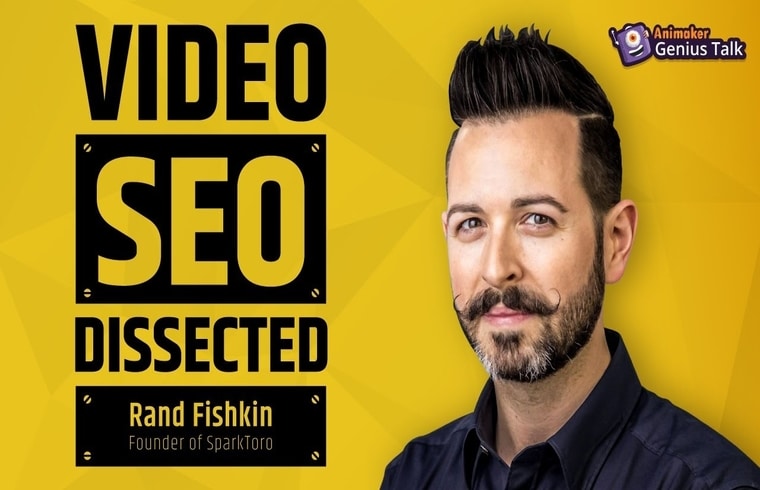
Rand Fishkin’s Video SEO Secrets: SEO Tips + His Untold Story [Video]
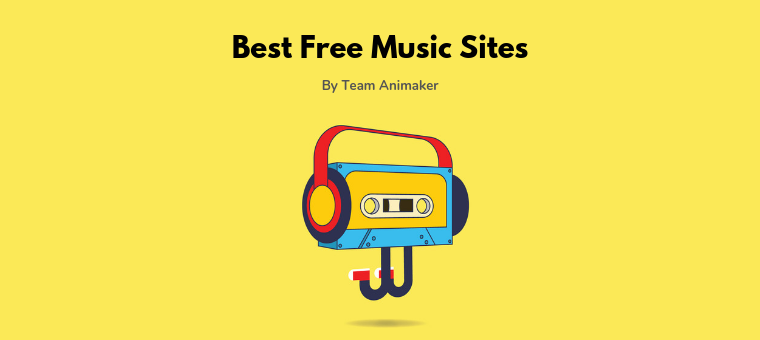
11 Best Royalty Free Music Sites for Your Amazing Videos!
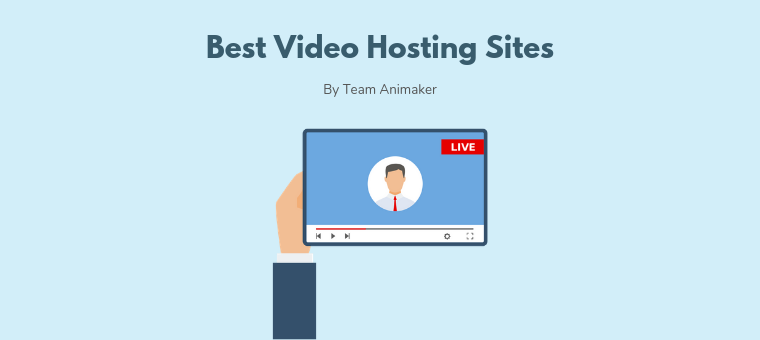
13 Best Video Hosting Sites (Pros and Cons)
Subscribe to get awesome DIY tips that could break the boundaries of other DIY tools.
Create Engaging Animated Videos On Your Own
Our drag-and-drop builder makes it easy for anyone to create pro-level animated videos using pre-made templates and ready-to-go assets with zero technical skills.
Instagram Video: Specs, Tips, and Examples for 2024
Instagram video (Stories, Reels, and Live) is an absolute must-have in your brand’s social media strategy.
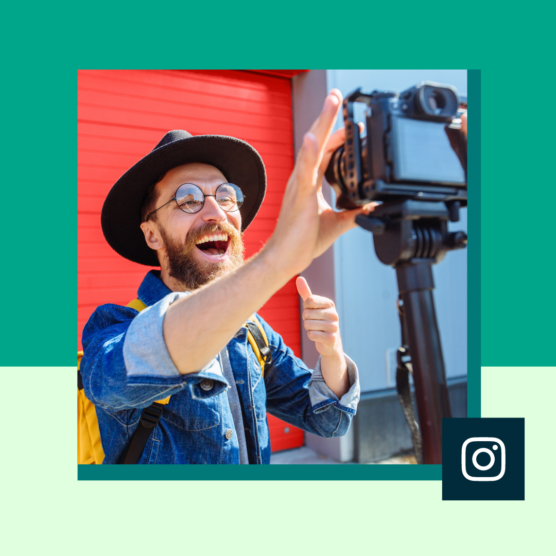
Table of Contents
You’ve surely noticed that your Instagram feed is rather short these days on the post type that originally popularized the platform: photos. Instagram video is where it’s at now, from Stories to Reels to Instagram Live.
In this post, we’ll explain all your different options for posting videos on Instagram, as well as how to make sure you get the most eyeballs on the videos you put so much effort into creating.
Bonus: Claim your pack of free animated Instagram Reels templates created by Hootsuite’s professional designers. Easily customize them in Canva, and take your Reels game to the next level today.
Types of Instagram video
Instagram feed video.
Back in the old days (that is, until 2022), Instagram feed videos were all horizontal or square.
Any videos that you posted pre-2022 still live on in their original format — but you’ll notice they are now found under your Reels tab. That’s because, as of 2022, all new video posts are shared as Reels.
The exception is when videos are included in Instagram carousels. An Instagram carousel can contain up to 10 photos and videos, and they appear in Instagram feed. All photos and videos within a carousel use the same orientation, so if your photos are horizontal or square, your videos will be too.
View this post on Instagram A post shared by Strange Planet (@nathanwpylestrangeplanet)
Other than that, Instagram feed video has joined its cousin IGTV as a thing of the past. However, your Instagram feed likely contains quite a few Reels. On that note…

Create. Schedule. Publish. Engage. Measure. Win.
Reels were first introduced as Instagram’s answer to TikTok, and they were originally capped at 15 seconds. But as the platform phased out traditional feed videos and IGTV, the maximum length of Reels extended first to 60 and then to 90 seconds. That’s the current time limit if you create the Reel natively within Instagram.
(However, if you upload Instagram Reels videos through a third-party scheduling tool like Hootsuite , your Reel can be anywhere from 3 seconds to 15 minutes long .)
Instagram’s native Reels recording tools include filters, templates, green screen mode, timer and speed controls, and access to an audio library.
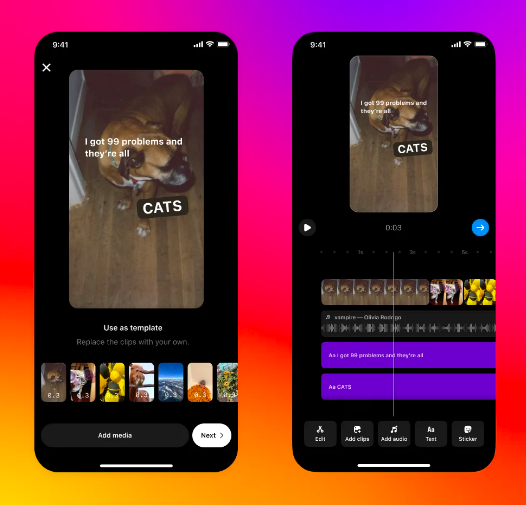
Source: Instagram
Reels record in vertical portrait mode (9:16) and are displayed in users’ feeds, on the Explore page, and in a dedicated Reels tab. They can include captions, hashtags, and product tags.
People can engage with Reels by liking, commenting, or sharing them in Instagram Stories videos and direct messages. They can also remix your Reels to create new content.
Resource: Everything you need to know about Instagram Reels
Instagram Stories are short videos that disappear after 24 hours. Though they originally maxed out at 15 seconds, each clip in your Instagram Story can now be up to 60 seconds long . If you post a longer video, it will be broken up into multiple clips.
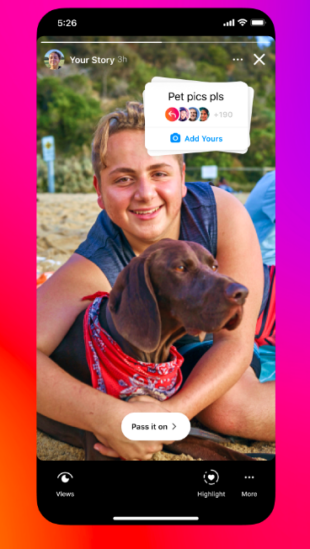
Rather than appearing within the Instagram feed, Stories appear in a dedicated section at the top of the screen when you open the app.
Here’s how to make Instagram videos of this type. You can create a Story by swiping right from the home screen, or by tapping the plus icon and selecting Stories . You can choose to record natively within the app or to upload a video from your photo library.
Stories automatically disappear after 24 hours. If you want them to stick around longer, you can create Instagram Stories highlights that live on forever on your Instagram profile.
Stories can include interactive elements such as filters, emojis, tags, and stickers. Stickers offer lots of opportunities to interact with your audience through polls, questions, and quizzes.
If you tag someone in your Story, they can share it to their Story, too.
Instagram Stories are one of the rare places on Instagram where accounts can post direct links. For brands, links offer a significant way to drive organic leads and conversions .
Resource: Learn how to use Instagram Stories to build your audience .
Instagram Live lets users video stream directly to their audience’s feeds. Brands and creators alike have used Instagram Live to host workshops, interviews, and more.
Start a Live broadcast by swiping right or tapping the plus icon and toggling to Live. Live streams can last up to four hours and can include up to three guests (co-hosts) through a virtual Live Room.
When an account goes Live, they appear at the front of its followers’ Stories bar with a Live icon. Once finished, Instagram Live videos are automatically saved to the broadcasting account’s Live archive for 30 days. From there, you can share a replay. Even though it was not created with Reels, the replay will live in your Reels tab.
When you go Live, you’ll be able to see how many people are watching your stream at the top of the screen. You can use Instagram Live analytics to better understand your broadcast’s reach and engagement.
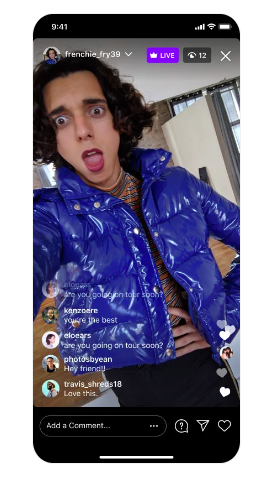
Your Live audience can engage with you by adding comments or emoji reactions. Or, they can purchase badges to show support for your content. This is a form of follower funding for creators.
Nonprofits can use Instagram Live for live fundraisers in partnership with PayPal Giving Fund.
Resource: How to use Instagram Live to grow and engage your followers .
Specs: Instagram video lengths and sizes
Here’s a quick overview of the most important Instagram video length and size specs to get you started. For a more detailed breakdown, check out our full post on Instagram video size and format specifications .
Instagram Feed video specs (for carousels)
- Minimum width: 320 pixels
- Maximum width: 1080 pixels
- Aspect ratio: Between 1.91:1 and 4:5
Instagram Reels specs
- Length: 3 seconds to 90 seconds when created and published through Instagram; up to 15 minutes when published through a third-party scheduler like Hootsuite
- Minimum resolution: 720 pixels
- Aspect ratio: 9:16
- Minimum frame rate: 30 fps
- Cover photo size: 420 by 654 pixels (or 1:1.55 ratio)
Instagram Stories specs
- Length: Up to 60 seconds (longer videos will be divided into multiple clips)
- Aspect ratio: Between 9:16 and 1.91:1
Instagram Live specs
Instagram Live broadcasts can only be recorded from the camera app, so you don’t have to worry about the dimensions. Instagram Live broadcasts can last up to four hours.
How to get your Instagram videos seen: 5 best practices
1. hook your viewers.
As a general rule, you have three seconds to stop thumbs from scrolling past your Instagram Reel or skipping your Instagram Story.
Be sure to give people a reason to keep watching. Whether it’s trending audio , arresting visuals or a teaser of what’s to come, find a way to offer instant appeal.
Pair Eyewear quickly grabs the viewer’s attention with this unusual take on glasses. It’s a peculiar enough idea that it makes you want to see more, while also showing off just how the Pair frames work.
View this post on Instagram A post shared by Pair Eyewear (@paireyewear)
Don’t underestimate the importance of a caption either. If the video doesn’t grab someone’s attention, the caption is your second chance. If captions aren’t your strong suit, check out Owly Writer , Hootsuite’s AI content creation tool.
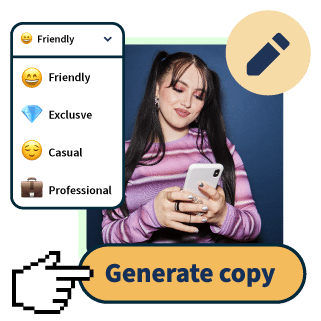
OwlyWriter AI instantly generates captions and content ideas for every social media network. It’s seriously easy.
2. Provide value
Once you’ve got a viewer’s attention, you need to keep it. Try entertaining your audience through comic relief, captivating conversation, or your magnetic personality. Or, you could impart tips and tricks, how-to’s and workshops, or thought-provoking information.
In each Instagram video, your value proposition should be clear and simple. Before setting out to create a video, fill in the blank: When someone watches this video, they will _______.
The answer may range from “laugh out loud” to “want to make breakfast cereal ice cream sandwiches.” Whatever you land on, it should be clear to viewers upfront.
In this Reel, it’s pretty clear the answer is “make paper luminaries.” It’s a quick, easy-to-follow and visually appealing video, so it’s not surprising it has 26,000 likes.
View this post on Instagram A post shared by Cassandra Evans (Sunny) // Folk Living (@northwoodsfolk)
Also flip this question to make sure you know what value the video has for your business. You can use the same fill-in-the-blank question, but in this case the answers might be “visit our blog” or “feel stronger brand loyalty.”
In this case, the official account for Zion National Park amuses viewers while raising awareness of the park.
View this post on Instagram A post shared by Zion National Park (@zionnps)
If you deliver on your promise, you’ll likely see more views, engagement, and shares. And knowing what business value you get in return helps you set realistic goals and measure ROI .
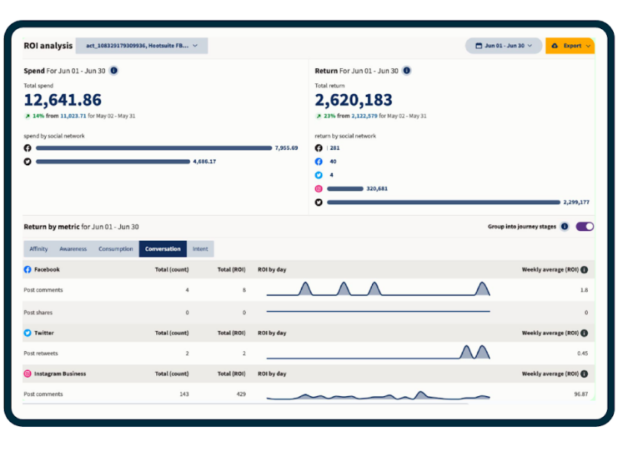
Try Hootsuite for free
Of course, value is subjective. To understand whether you’re living up to your value proposition, take a look at your analytics. Hootsuite Analytics allows you to see beyond the likes to understand the real impact of your Instagram video strategy while also benchmarking yourself against your competitors.
3. Use audio (wisely)
People are much more likely to watch Stories and Reels with sound on than they were for Instagram feed videos. But there are many reasons people may watch video with sound off, including context and hearing impairments.
Use sound to enhance your video, and include captions to make your video more accessible.
For Reels in particular, your audio choice can impact how many people see your video. Using a trending audio track can help boost your Reel in the Instagram algorithm . Find unique ways to play with trending audio or share your unique perspective on a trend.
View this post on Instagram A post shared by YELO’D ICE CREAM + BAKE SHOPPE (@yelod_icecream)
View this post on Instagram A post shared by Vasia ✨ stick and poke tattoos (@vasia)
View this post on Instagram A post shared by The Local Space | Lifestyle + Boutique + Gift Boxes (@thelocalspace)
4. Be active on the platform
Getting your videos seen isn’t all about the video content. The Instagram algorithms interpret connections between accounts to surface recommended content.
That means you need to be an active participant in the Instagram conversation. Reply to comments and DMs, engage with other content in your niche, and like and/or share Stories that mention you.
Warby Parker is quick to reply to comments on their videos, as you can see on this Reel:
View this post on Instagram A post shared by Warby Parker (@warbyparker)
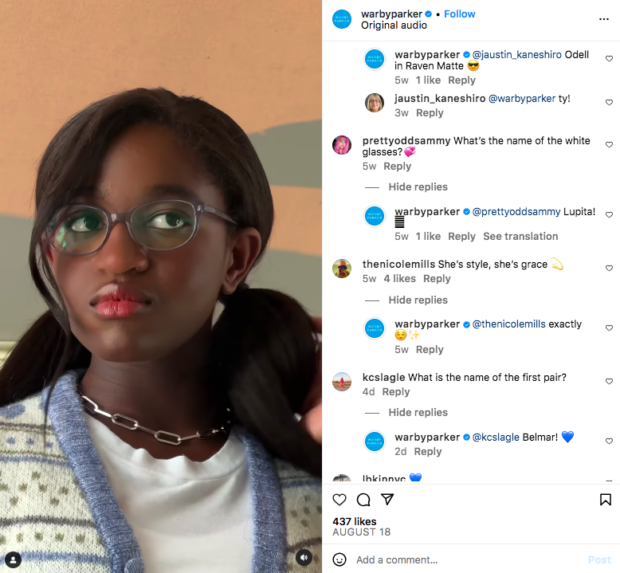
Source: @warbyparker
Sure, this tip is not about the process of video creation, but it’s nonetheless critical in getting your Instagram video content in front of a larger audience!
5. Schedule your videos in advance
Scheduling content in advance can help you post Instagram videos when your audience is most active. It can also help improve the quality of your content by giving you more time to plan strategically. Both of these factors send good signals to the Instagram algorithms.
To schedule an Instagram video with Hootsuite, simply upload your video through Hootsuite Composer, add your captions and tags, and then click Schedule for later .
Hootsuite will recommend the best times to post your video based on your specific audience and engagement goals.
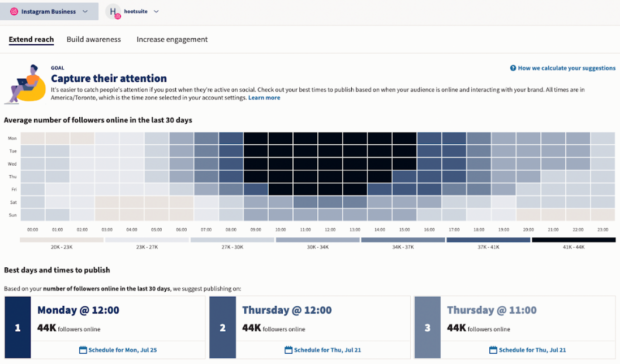
Start free 30-day trial
Tip: You (obviously) can’t record an Instagram Live in advance. But you can use a countdown sticker in an Instagram Story to build anticipation for your Live video event.
Instagram video FAQs
Can you download video from instagram.
You can download your own Instagram video content by tapping the three dots icon on any Reel and then tapping Download .
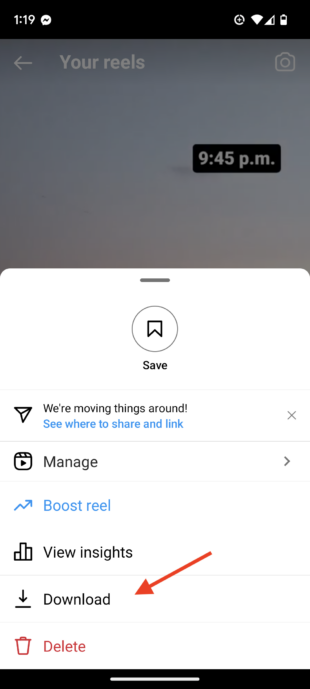
But maybe you actually want to know how to download videos from Instagram that someone else created? There’s no way to natively download videos posted by anyone else. That said, it is possible to download Instagram videos using third-party tools.
We’ve done all the work and ranked the best apps for downloading Instagram videos .
Can you share Instagram video to Facebook?
Yes! It’s very easy to share your own Instagram video to your Facebook Page, as long as you link your Facebook and Instagram accounts.
Once the accounts are linked, you can choose to share your Reels and Stories to Facebook automatically or on a per-video basis.
You can also share other people’s Instagram Reels and feed videos (in carousel posts) to Facebook. Just tap the Share button and choose Facebook as your destination.
Can you see who views your Instagram videos?
You can get viewer counts and overall audience demographics in Instagram Insights. The only video format for which you can see exactly who viewed your video is Instagram Stories.
If it’s within 24 hours and the Story still appears on your profile, just open your Story and swipe up on the screen to see a list of accounts that saw your Story on both Instagram and Facebook (if you shared it there too).
If it’s been more than 24 hours but less than 48, you can see a list of viewers in your Stories archive:
- From your profile, tap the hamburger (three lines) icon in the top right.
- Tap Archive .
- Scroll to the story you want to see viewers for.
- Tap the story and swipe up.
How to post a long video on Instagram
So, just how long can Instagram videos be, anyway?
As noted above, you can post a video up to 15 minutes long to Instagram Reels if you use a third-party tool like Hootsuite. All you have to do is drag your video file into the post composer for Instagram Reels in Hootsuite Planner.
How to post a YouTube video on Instagram
There’s no direct way to share a YouTube video on Instagram, but that doesn’t mean it can’t be done. The easiest method is to create a teaser clip of your YouTube video to share to Instagram Stories with a link to watch the full video on YouTube:
- Open your Youtube video on your phone and make a screen recording up to 60 seconds long.
- Crop the video as needed using the image and video editor on your phone.
- Swipe on the Instagram app to create a Story, then upload your screen record video
- Add a link sticker and a YouTube GIF to direct viewers to the video on YouTube.
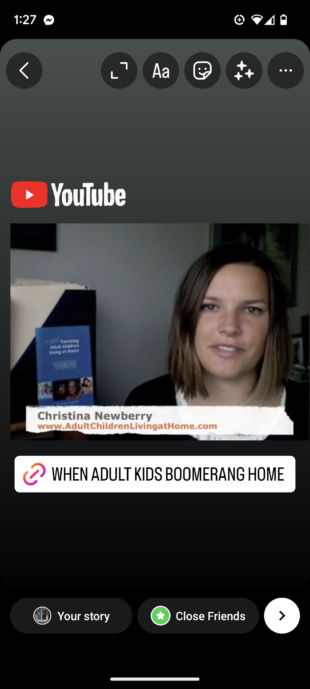
Build a smart Instagram presence with Hootsuite. Schedule and publish posts and videos directly to Instagram, engage your audience, measure performance, and run all your other social media profiles — all from one simple dashboard. Try it free today.
Get Started
Easily create, analyze, and schedule Instagram posts, Stories, Reels, and Threads with Hootsuite. Save time and get results.
Become a better social marketer.
Get expert social media advice delivered straight to your inbox.
Christina Newberry is an award-winning writer and editor whose greatest passions include food, travel, urban gardening, and the Oxford comma—not necessarily in that order.
Related Articles
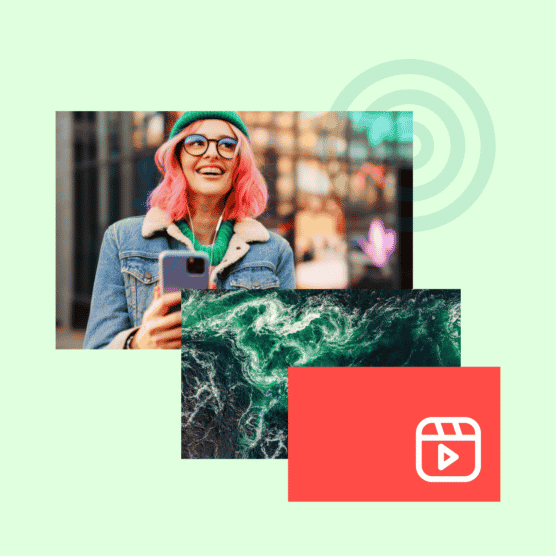
15 Unique Instagram Reels Ideas for Your Business
Need Instagram Reels ideas but find video content a little overwhelming? Here are the tips (and hooks) you’ll need to get started.
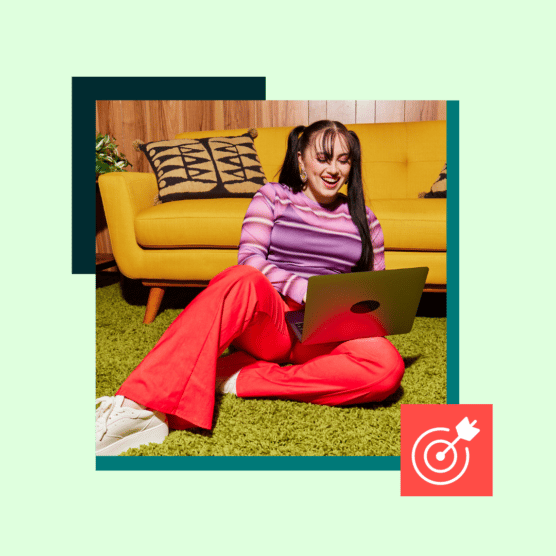
Complete Guide to Creating Stunning Visual Content for Social Media
Strong visual content on social media gives people a reason to follow, like, comment, and eventually buy from you. It can make or break your strategy.
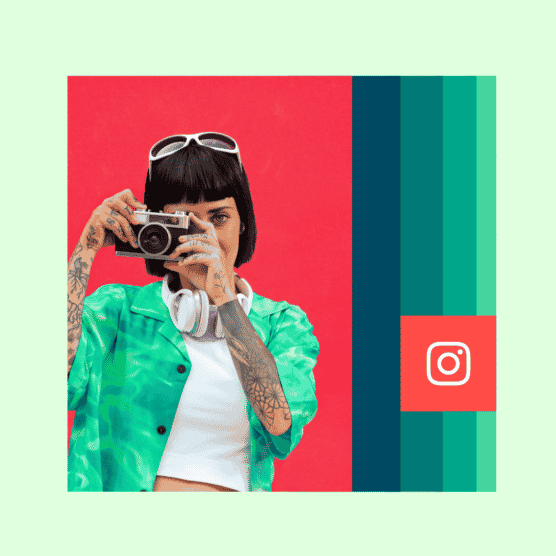
72 Beautiful Instagram Story Templates (And How to Use Them)
A collection of free Instagram Story templates to make your content look cool and eye-catching, even if you’re not a professional designer.

How to Storyboard Your Instagram Stories in 5 Easy Steps (Free Template)
Storyboarding Instagram Stories in advance ensures you deliver your message in the best way possible—even if you’re shooting on-the-go.
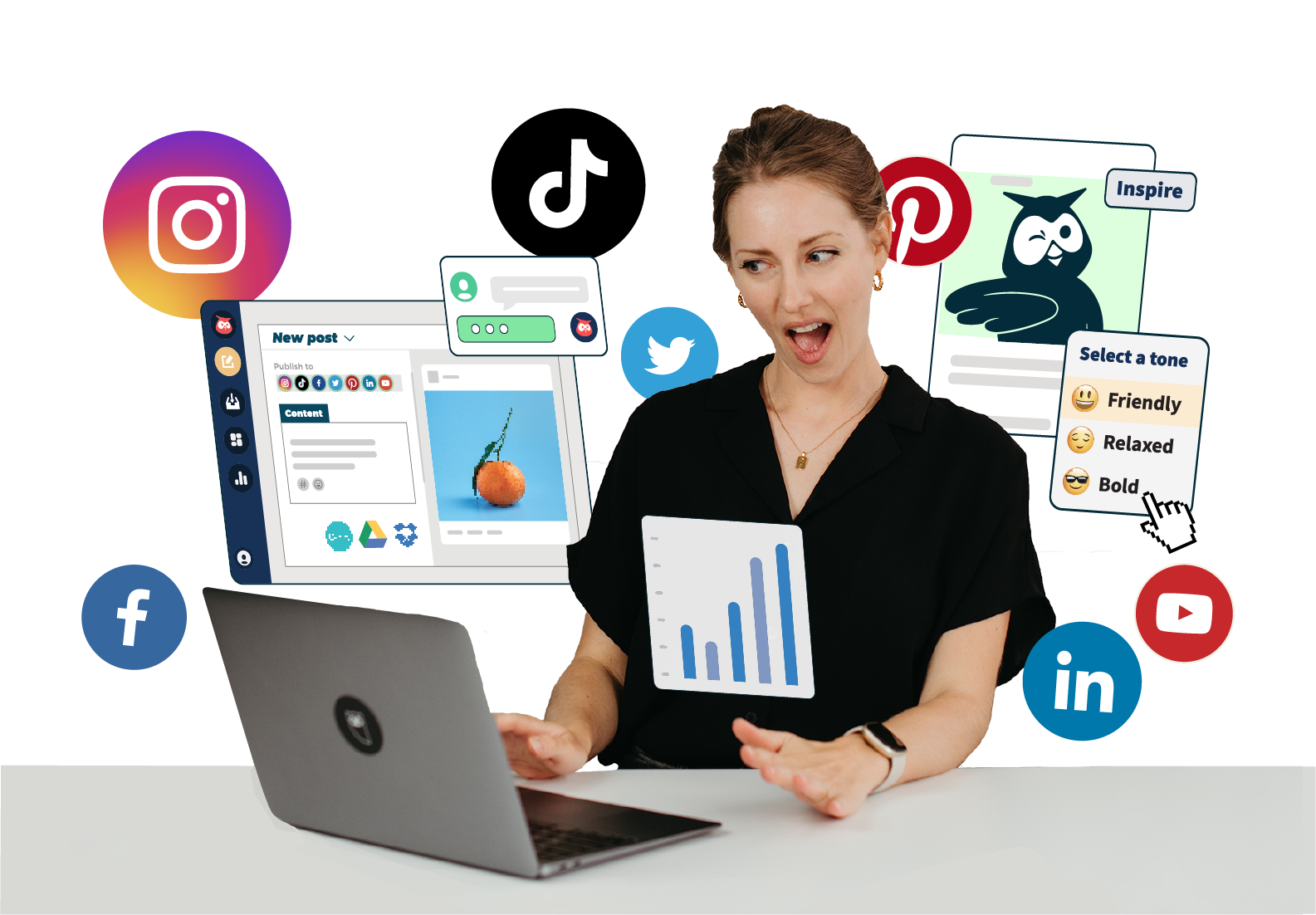
How to Create the Perfect Instagram Video With Canva
Canva's simplicity allows you to easily create engaging videos for Instagram.
Canva is the tool that keeps on giving. With this online platform, you can pretend you’re a graphic designer of the highest degree, and create anything from sleek presentations to attractive lead-magnets.
But did you know Canva can also help you take on the role of a video editor? Not only does it provide the basic features of trimming, cropping, and adding music, but it also allows you to play with animations and transitions.
We’ll take you through the steps of creating a killer video for Instagram using the free version of Canva, and with no prior knowledge in editing needed.
Defining Your End Result
As Canva has so many features and options to offer, it’s best to go into the editing process with a goal in mind.
Do you have a video on your phone that you want to turn into a square and add some captions to? Do you want to create a marketing presentation? Do you wish to add some animation to your posts to make them more appealing?
All of the above can be done with Canva, and we’ll explain exactly how. It all starts by opening Canva, pressing Create a Design , and choosing Instagram Post .
Editing an Existing Video in Canva
Nowadays, Instagram allows you to post videos that are shot either horizontally or vertically. But sometimes, it’s so much nicer to have them as a perfect square.
And if you schedule your posts in advance , you can’t crop the videos through the scheduler. Fortunately, you can accomplish this (and much more) in Canva.
To start editing your video in Canva, upload the video using the Upload tab on the right, and then drag it to your work area. Note that with the free version of Canva, your videos will be compressed.
Resize the video, and move it around to ensure that nothing important gets cut off. Click the Play button on the top right corner to preview your clip every time you make a change.
Next, you can trim the video using the Scissors icon that appears on the top left when you click the video. When the video timeline shows up, move each edge to your desired beginning and end.
These are the basics that the software offers. Now comes the creative part, which is everything you can throw on top of the video.
For instance, you can add text to encourage people to view your video. You can even add borders, or put the video inside a decorative frame—these effects can be found under Elements . There are also plenty of stickers, including animated ones.
If you wish to have opening and closing frames, this can be done as well. Click Add Page at the bottom of the screen, and then select the arrows above the new blank page to move it to the beginning of your video. Repeat these steps for a closing frame, but instead place the new page at the end of your video.
Fill these frames with text and pictures, and choose transitions using the Animate button on the top left.
If you choose the Fade effect, keep in mind that the sound of the video will not fade out—only the footage will. However, you can choose to mute your audio with the Speaker icon on the top right.
You can even replace your audio with a free sample from the Canva library (located in the Music tab on the left). This sample will run along all of the slides.
Create a Presentation Video for Instagram
Using the same system of several frames blending into one another, you can create a beautiful presentation to convey a message. We’ll start again with an empty workspace, and browse through Canva’s many templates.
Here’s our pro tip: when you type Set into the Templates search bar, you’ll mostly find template sets, each of which are designed in one main theme. When you hover over the template sets with your cursor, you’ll see all of the pages available in the set. These are perfect for creating a short presentation.
After choosing one, click Apply all X pages . Now that all of the pages in the set appear on your screen, you can start editing the text to fit your needs. You can also change the pictures to whatever aligns with your message, change the colors, and swap fonts.
You can even replace some of the pictures with videos—either your uploaded videos or from Canva's library of free videos (which you’ll find in the Videos tab on the left).
At this point, if you didn’t choose any transitions and used only photos, you won’t be able to preview the presentation. But you will be able to download the whole thing as a video.
We suggest that you do use the Animate button, and also tick Apply to all pages , as it just looks nicer. You can also add a piece of music using Canva's free samples (as it’s a bit weird to have a silent video), or even upload your own sample.
By using a smartphone dictation app , you can record a voiceover to go along with your video. Then, upload it to your Canva library and drag it to your workspace. You will be able to choose which part of the audio you want to be played by dragging it to the right or the left.
If you want your video to be longer, you can make the animations longer with the timer button on the top left. The default length is five seconds.
As Canva is a fairly simple tool, you can’t overlay music and voiceovers. You can, however, determine the volume with the Speaker icon.
Additional Animation Options With Canva
Once you’ve gone over these ways to create a video, you’ve mastered all of the basics of making Instagram videos with Canva. The rest of the options are more simple, but not by any means less fun.
For example, you can search for "animated" in the Templates search bar, which will provide you with ample ideas for traditional Instagram posts. You can also search for "animated" in the Elements search bar, and add some fun stickers to your regular posts.
Related: How to Create an Instagram Puzzle Feed With Canva
Learn A Few More Canva Tricks
In Canva, you can always start a design from scratch by simply dragging elements on top of each other. When doing so, it’s best to start from the ground up. This means starting from the grid or background, moving onto pictures, adding text, and so on.
But the best thing about Canva is its templates, so why not take advantage of them? If you’re looking to build a video, you can find great designs when searching for "YouTube video" in Templates .
If you’re lucky to have a Pro account, you'll be able to resize those for Instagram. But if not, use them as inspiration.
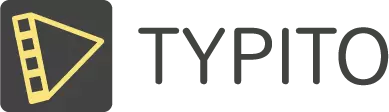
How to Make Instagram Videos Compelling (Tips + Examples)
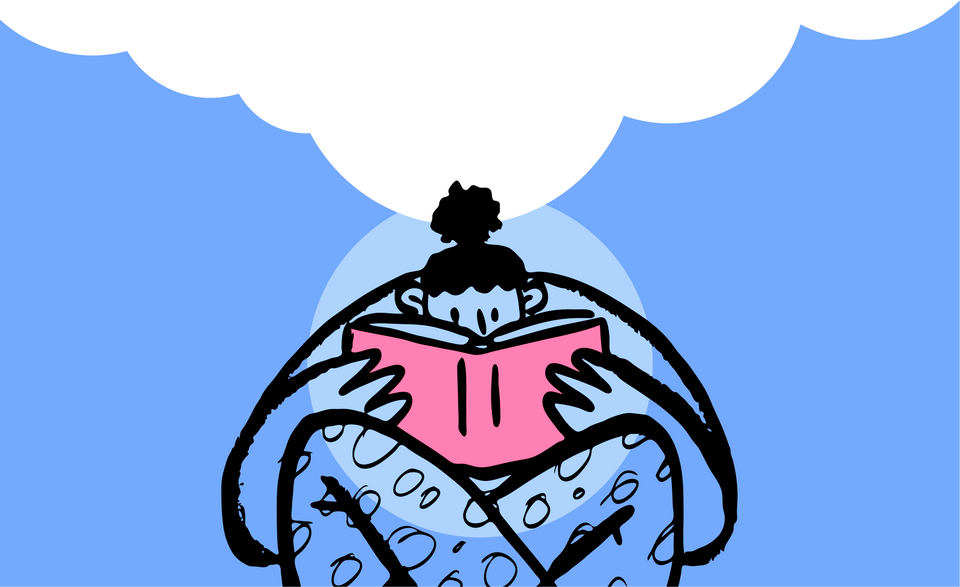
One of Instagram's most creative advantages to offer content creators is building relationships with people through powerful imagery that doesn't necessarily look like ads.
Instagram Video has long existed since 2013, and just when you thought, what next? Instagram has been busy doubling down its video features to help you expand how you share content.
The creative potential for video is expansive, from video posts to video stories and the introduction of longer video forms with Instagram Live, IGTV, and Reels in 2020.
Why should you create Instagram Videos for your brand?
If you're deciding to put your time and effort into learning how to create Instagram videos, you'll need to know that this will either generate more leads for you or convert (or both). Well, Instagram has shown promising numbers for both.
It's quite useful for lead generation,
- Studies show that 54% of consumers want to see more video content from a brand or business they support (HubSpot, 2018).
- Video marketers get 66% more qualified leads per year (Optinmonster, 2019).
- Video marketers achieve a 54% increase in brand awareness.
And as for conversion,
- 84% of the people say a video ad has convinced them to buy a product or software.
- Instagram is the social channel with the second-highest ROI among marketers.
- 93% of marketers say they've landed a new customer thanks to a video on social media.
Now that we've established how everyone - from big brands to locally owned businesses, is driving proven results with Instagram videos, it's time to look at what makes these videos so lucrative.
Key Ingredients to Create High-Converting Instagram Videos Using Video Design
When it comes to video, Instagram allows you to experiment with different video formats, styles, and extended video lengths for more prolonged viewing. But like every marketer, you're probably wondering - what makes an Instagram video stand apart from others?
While there isn't a single golden rule for this (and I doubt there is a "One Size Fits All" formula), many brands have managed to nail Instagram Video ads well enough to drive business results.
We looked at several videos from top fast-growing brands on Instagram to figure out what they're doing differently. Our answer brought us to a very noticeable key idea- Quality Video Design.
Text Captions, Visuals, Colour, Audio, and Brand essentials (your branded assets like Logos and CTAs) are the building blocks for creating videos that stand out.
If your videos on Instagram seem to lack the engagement or attention they deserve, it's time to step back and take a good look at your existing videos to see if your building blocks for video design are in place.
Here are some important questions you can ask yourself:
- Format - Each type of post may require a different video format for optimal viewing. Are the videos in the correct size formats for Posts, Stories, and IGTV?
- Footage - You can use a collection of stock photos and video clips or visuals from your personal collection. Whatever you choose to go with be select about your visuals to ensure that they grab attention and help tell your brand story better. Do the videos have captivating visuals and appropriate call-to-action to get viewers to convert or explore more?
- Brand Essentials - Telling your brand story successful involves creating visuals that engage. You can engage viewers with creative and animated text captions. Don’t forget to add a logo to reinforce branding. Have I used Text to visually hook viewers and make my videos more comprehensible? Is my brand logo clear and visible?
- Audio - Clear audio and well-synchronized music influences viewers and enhances retention of the core message of anything you post. Does the audio I’ve used go well with the visuals of the video? Is the voice-over clear, audible, and synchronized with the video?
If you've taken care of these top questions, you've got yourself a handy best practices checklist :)
Since Instagram offers such diverse formats for sharing video content, the way users may consume your video may also vary. This gives you a space for a creative and well-mixed video strategy.
On the other hand, it takes putting a bit more thought behind each video you create. You may not be able to repurpose a single video campaign posted as a 60-sec video post and a 5-sec video story.
The best way to start thinking about your own Instagram campaign is to see what's worked (or not) for big brands.
We've put together a comprehensive list to help you get inspired and see what you can do best.
5 Types of Instagram Videos to grow your brand
Different businesses and different products are best served by different approaches and ad strategies. The key here is to Experiment (and to keep experimenting) and learn from other brands that are doing best.
Let's look at what Instagram has to offer when it comes to video.
- Instagram Video Posts: You can share a 30-second video about your brand, product, or business.
- Instagram Video Stories: Stories appear at the top of your feed and are visible only for 24 hrs, after which you can save it to appear on your profile.
- Going Live with Instagram: Instagram’s Live stream built for real-time engagement.
- Instagram's very own IGTV: Instagram’s app for watching long-form video content.
- Instagram Reels: Instagram’s version of TikTok that lets you create catchy 15-second video clips with popular music and effects.
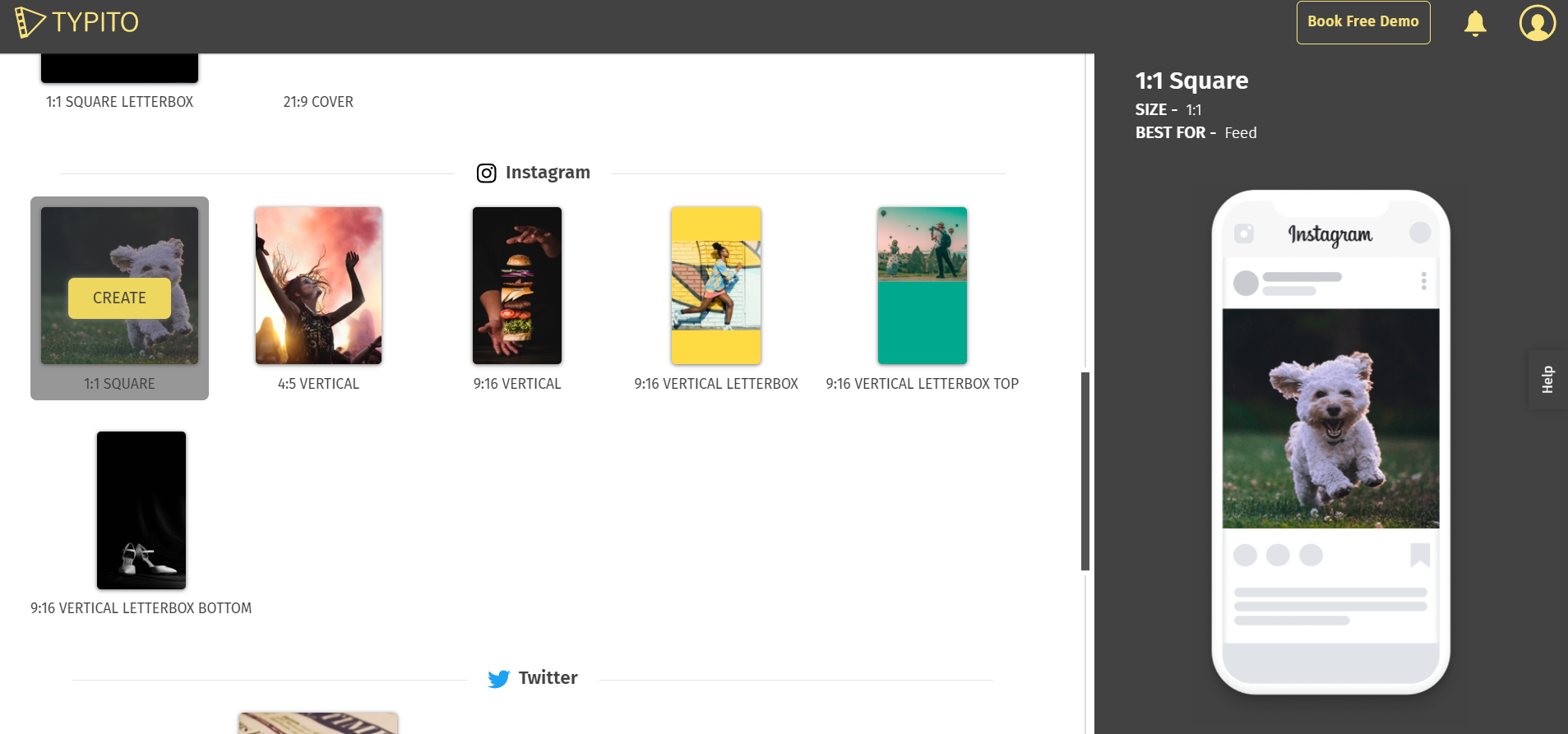
With Typito, you can create Instagram videos for different Instagram Video Dimensions
Let's take an in-depth look at each of these.
In the next few sections, we’ll take a look at some interesting ways brands have used Instagram video, why these posts work so well, and what we can learn and do differently from all of this.
Instagram Video Posts
Instagram video posts have come a long way since 2013, allowing you to share 60sec captivating branded videos.
Why does this work? Videos offer more flexibility to tell your story through a series of images and encourage better engagement through comments.
Here are some technical format specs you'll need to keep in mind when creating video posts:
- Video format: MP4
- Length: 3 seconds to 60 seconds
- Size: Instagram doesn't limit file size, its recommended to keep your videos under 50MB
- Orientation: square works best
- Aspect ratio: a minimum of 1:1 and a maximum of 4:5
Our Top Pick for Instagram Video Posts:
International automobile brand Renault (Italy) has managed to use engaging Instagram video campaigns to build excitement for their car launches and boost sales. Here's an example by Renault that stood out for us.
How do you talk about a car in the most exciting way? The first few seconds of this video draws attention by addressing one of the common misconceptions about electric cars and leaves viewers curious about Renault ZOE.
What You Can Learn From Them
Compelling Visuals The video uses a series of quick-paced visuals and big, bold animated text captions to highlight key information points about the Renault ZOE. This idea works well for two reasons:
- It keeps the video short and digestible and
- It makes the footage understandable, even without sound.
Clear Bold Text Captions In fact, the text captions in this video take up a significant portion of the Lower Third. Visually, this not only draws your attention to the Text but also makes the captions clear and more readable.
Creative Use of Color What also stood out for us is the use of color throughout the video. While we don't see an obvious use of Renault's brand colors, they ensured that the car stood out in every shot with its striking blue tones.
As for branding, instead of using tones similar to the branding color, they ensured that the Renault logo was highlighted in close-up shots at regular intervals and in the final shot.
What else can you use Instagram Video Posts for?
Instagram Video Posts are great for creating short, interesting videos like:
- Product Videos or short demos
- Informative Videos like tutorials and instructional How-Tos
- Launches and Event teasers
How to Make a video for Instagram with Pictures and Text Captions
When editing on Typito, we've got you covered on two major checkpoints for your video:
- Video Format
- Cool Animated text captions (there's a ton more to explore , but we'll cover the basics for now).
To get started, log on to your Typito workspace.
Choose the Video Format from the options under Instagram .
Upload your visuals - image or/video clips to get started.
You can choose from several stylized text templates to create captivating captions, or keep it simple with a plain lower-third caption.
Pro-Tip Text Plays a huge part in making your videos worth watching. There are three ways you can use Text on your video:
- Eye-catching Intro Text templates
- Automated Speech to text captions, if you have a voice-over
- Branded text templates to match your Brand Guidelines.
Instagram Video Stories
Instagram stories are an attention-grabbing way for people to learn about your business and drive traffic to your website and other relevant landing-pages.
Why does this work? Stories tend to give you more engagement. While more than 250 million users create Instagram Stories every day, about one-third of the most-viewed stories come from businesses.
Here are the technical specs you might want to consider for creating video Stories:
- Length: Can run up to 15 seconds
- Orientation: Landscape works well, but Square can be used too.
- Aspect ratio: Recommended aspect ratio of 9:16 or 4:5.
Our Top Pick for Instagram Video Stories
Disney has used Instagram stories to run promotional campaigns on new content launched to the Platform. What stands out in this particular story is the use of color, contrasting bold Text, and how actionable this 15-sec story is.
Great Use of Text Elements and Color Despite having a fullscreen length of video space, this video story keeps it simple. The contrasting text captions and the background matches its branding colors - Blue and White.
Since stories play out for about 15 seconds, it makes sense not to overload the viewer with visuals and get straight to the point.
Strategic Actionable Outro Instagram stories are different from Video Posts, in the sense that they may not need the attention to be on the intro. The focus for stories is the outro - which is the last thing users see before moving on to the next story.
This is your window to get your viewer to act. In this Story example by Disney, the outro works well for a simple reason - it has a clean layout of elements - the logo and the Actionable CTA.
Instagram stories are also incredibly actionable not just with CTAs but with inbuilt tools like the "Swipe Up" feature. Unlike video posts, Stories can redirect viewers to relevant pages, so it's essential to make sure your stories have such CTAs.
This works excellent for diverting traffic to a website or other relevant landing pages like a sign-up page or a pricing plan page.
Other actionable clicks you can add to your story are Tags to other Instagram Profiles, and stickers like Polls, Q & As, etc.
What else can you use Instagram Video Stories for?
Instagram Stories are great for creating short, interesting snippets like:
- Videos of customer testimonials and reviews as stories.
- Product Launches, Promotions, Sales and festive offers
- Share Customer Feedback campaigns by using Stickers like Polls and Q&A.
When it comes to Image Stories, much of your editing can be done directly on Instagram by adding captions, CTAs, or stickers. However, it can require a bit more editing with video stories, especially if you need to animate your text captions to make it more interesting.
If you're looking to create something like the Disney Story above with big, bold captions and a small image slideshow, you will need to use a video editing app to put your video together before uploading it.
How to Make Instagram Video Stories
When editing on Typito, there are two key Instagram story elements you can easily add toy our video Story:
- Image Slideshow
- Animated text captions and CTAs.
Log on to your Typito workspace to get started.
Since this is a Story Post, choose the 9:16 format. It's ok if your images or video clips are square, you can still add this to your video format and use a background color to fill any spaces above or below.
You can choose from several different stylized text templates for your outro. If you're looking for brand-inspired stylized CTAs, we've got a lot of options to choose from here . Here's a video tutorial to help you create an Instagram Story for your brand.
Remember to keep your stories visually appealing. You can do this in multiple ways:
- Using contrasting colors to make your text captions stand out. This helps you highlight the goal of your story.
- Creating an eye-catching Outro with a single visible CTA that prompts action.
Instagram Live
Launched back in 2016, Instagram Live has grown as a channel for building brand awareness, with over 100 million users every day.
What makes it more useful is that you can go live with just your phone and a steady net connection. This makes it pretty cost-effective while giving your content an authentic, fun, and creative edge.
Why does this work well? Live streams can typically last for up to an hour and allow you a functional space for real-time engagement with your viewers through comments, reactions, and even requests to join a live steam video.
As soon as you go live, all your followers receive a notification, which increases the chances of engagement. After you've finished streaming live, you can simply save your Live Recording as an IGTV video that gets saved onto your Instagram Feed.
Instagram Live is a way for brands to get up close with users and build authentic customer relationships. With Live, you have direct access to interacting with viewers through comments, reactions, and live Q&As.
With Live streams, you can also measure the traction received with Instagram story analytics that offers vital insights on stream counts, likes, comments, shares.
Our Top Pick for Instagram Live
Tastemade went Live with Australian celebrity chef, author, and television personality, Curtis Stone, and the stream had over 1million views.
What You Can Learn From This
Subtle Business Promos While walking viewers through the live-action behind creating an infamous juicy burger, he also threw a mention of " Field Trip ." While this did not promote Tastemade as a brand directly, it was great to give viewers a chance to interact with a celebrity chef and build interest.
What else can you use Instagram Live for?
When it comes to Live there's a ton you can share. Here are some ideas to help you go live:
- Product Marketing - Go live with Behind the Scenes for Product Launches / Demos.
- Host Discussions, Interviews with popular influencers,
- Have an Instagram Take-overs by a celebrity or simply one of your team members to talk about what they do best and share what a typical day of work might look like at your office.
How to Go Live with Instagram Live
Before you do go live, do make sure you have a steady internet connection to keep your video stream high quality throughout. You might also want to consider using a tripod if your Live is a steady shot that does not require movement.
Currently, there's only a single way to go live directly from your account. Log into your Instagram account and swipe right from feed to open the Stories camera, then tap 'Live', then 'Start Live Video'.
As soon as you begin your Live Stream, try to use the first few minutes as an icebreaker to give your viewers time to join.
Once you see your view count going up to a satisfying number, you're ready to roll with the actual stream.
After you're done, remember to save your live video to your camera roll so you can re-upload it as a Story, Post or IGTV.
Instagram IGTV
IGTV was launched as a standalone video platform to give businesses a dedicated channel to video. It's ideal for sharing long-form vertical videos around topics related to your business or your community's interests.
Why does this work well? Much like Instagram Live, IGTV lets you create long-form content that gives you the ability to add value to a topic by covering it in-depth.
It also gives you a sense of continuity to have series with episodes that span for an hour per video, similar to what you would do on a platform like Youtube.
Let's take a quick look at what video specs you'd need to keep in mind for IGTV videos:
- Length: 15 minutes when uploading from a mobile device and 60 minutes when uploading from the web.
- Size: 650MB for videos less than 10 minutes; 3.6GB for videos up to 60 minutes
- Aspect ratio: Instagram recommends that vertical IGTV videos have an aspect ratio of 9:16, while horizontal videos should be 16:9
- Cover photo: Recommended size for cover photos is 420px by 654px (or 1:1.55 ratio).
Our Top Pick for IGTV Videos
When it comes to IGTV, Apple has some of the best examples of covering topics like creative photography, travel, experiences, and adventure.
If you already have IGTV videos on your Instagram Business Profile that need some captivating text captions to engagement, there’s an easy way to edit your existing content. Here’s a tutorial that will walk you through this process.
Captivating Visuals What works well in all their IGTV is the compelling visuals that draw you - all of which are shot using an Apple iPhone!
Well Placed Product Promotions Their IGTV content series aims at clever placement of product, in this case, the iPhone 11, while sharing content that's interesting and engaging.
What else can you use IGTV for?
Here are some ideas to help you create IGTV videos:
- Walkthrough, physical tours, or demonstrations.
- Interactive series like a Q&A Series, discussions, and interviews with popular influencers on current trends or social movements.
- Pre-launch buzz with work-in-progress project documentary.
How to Create IGTV videos
While IGTV is much like Instagram Live, you have more control over video design in terms of adding an intro to your video, text captions or subtitles. With a simple video editing tool, you can add a few finishing touches to your video to make it appear more polished and visually appealing.
If you're looking to create iPhone inspired IGTV videos, there's one thing Typito surely makes it easy to add text to your video. When it comes to text captions as titles , we've got an exciting collection inspired by big brands.
If your IGTV has a voice-over or someone speaking, consider adding voice-to-text captions. With Typito, you can automatically add speech-to-text captions to your video.
After you're done editing your video and adding necessary captions, it's' time to upload your video. You can upload your IGTV directly from Instagram or the IGTV App. If you'd like to add your video to an IG TV series, tap Add to Series. Note that if this is your first time creating a series, you'll need to create a series name.
Instagram Reels
Just when you thought there wasn't another video avenue to explore on Instagram, it rolled out yet another- Reels!
Reels is still the new kid on the block and has been rolled out to just a few countries but seems promising. Instagram Reels is similar to TikTok and provides options like audio from Instagram Music library, speed, effects, and timer to help you create catchy short videos.
Why could this work? With Reels, there's a possible distribution of content beyond your followers. That's right, Reels appear on your Explore page even if you aren't following the creator (only if your account is Public).
What else can you use Reels for?
While Reels is still being tested in this initial rollout, it could be a possible content avenue for brands looking to experiment.
How to Create Instagram Reels?
Log into your Instagram Account and swipe right to open the camera settings.
The Reels option will be available at the bottom.
Click on Reels to get started. Next, you set the following:
- Audio - You can choose audio from the Instagram Music library. You can also record a reel with your original audio. Just like TikTok, Reels also come with an option to record original voice besides lip-syncing.
- Speed - You can set your video's pace to playback slow or faster (0.3x slow - 3x fast)
- Effects -You can choose from various filters saved to your Instagram Camera.
- Timer - You can set your Reel to play anytime between 0-15 seconds.
Once you're done, you can either post it on Reels or as a Reel to your story.
Final Thoughts
Instagram Video campaigns prove that with a bit of ideating and a cool easy-to-use video editing tool, businesses, content creators, and marketers can successfully use videos to talk about their brands, drive traffic, generate potential leads, and increase sales.
From all the elements of video design we've covered- Text and Branding is vital. Text Captions on your video is one of the main aspects to make the Instagram video more engaging and ultimately successful at the impressive goal- whether to sell, engage, or simply connect. Together with branding, the Text helps you amplify your brand's familiarity with your customers consistently with every video you create.
These are some of the best examples we’ve seen, but are not the only ways you explore Instagram video content. We hope this list helped stir some intriguing ideas on how to explore video design and styles to tell your brand story on Instagram.
While we’re rooting for your creative ideas, we’re also here to ease out your process of creating well-designed quality brand videos.
Grow Your Business With Instagram Videos
Got any questions about creating engaging video stories for your business? Shoot us an email at [email protected]
You might also like...
How to add subtitles to a video in 3 easy steps, video resolutions: what they are, different types, and their pixel size, how lcfa boosted public health awareness video campaigns with captions on typito, how to download twitch videos, vods, and clips using online twitch video downloaders, best youtube outro templates [tips + inspiration].
What You Need to Know to Create Compelling Instagram Videos

Like most social networks, video is dominating Instagram both in the newsfeed and in Instagram’s newish Snapchat copycat Instagram Stories. The latter is the latest platform to earn marketers’ hearts and time (at least while it’s hot and new)—and for good reason. Instagram Stories boast impressive engagement stats: according to Instagram, one in five Stories earn a direct message from viewers and one-third of the most viewed Stories come from businesses. And just this week the company released more creative video tools, like the rewind feature that automatically reverses a video so you can, for instance, share coffee being un-poured or confetti flying in reverse. As well as other discovery aids, like clickable hashtag stickers.
While it’s easier than ever to shoot and add fun flair to video directly in the Instagram app or upload clips from your camera roll to create simple videos for the newsfeed, Adobe Express provides even more ways to help you stand out and look like a pro. You can add text to video clips or create polished graphic animations with that help you stay on brand. Creating video content in Adobe Express can also help you leverage the same piece of content for multiple networks—we love a good time-saver!
Plus, let’s be honest: even though it’s easier than ever to create video content, sharing good , compelling content that drives desired results still requires thought and know-how. In this post, we’re breaking down how to create awesome videos for Instagram’s Newsfeed and Stories, how to use Adobe Express efficiently and effectively, and offering helpful Adobe Express tips you might not know about.
First, the Basics
There are now two ways to share content on Instagram: Posts published to your Instagram page or profile appear in your followers’ Newsfeeds and act as the main window to your brand. As such, you want to reserve this space for your most polished, on-brand content. Here you might publish a video that explains your brand’s value or a process video that offers an inside peek into your craft, two essential pieces of content for small business marketing.
Check out how photo company Persnickety Prints did both with Adobe Express Video. They also published the same content on Facebook and YouTube.
The second way to share content is in Instagram Stories. Unlike posts to your Instagram page, Instagram Stories last for 24 hours and users see them by clicking on the avatars at the top of their feed. Instagram Stories are cool because they offer fleeting inside looks that allow you to create more of a connection with your followers. Feel free to get a little less polished and little more real with live video and content that uses the built-in filters, stickers and emojis. Instagram Stories is the best place to start conversation with your customers or offer something special for your most engaged audience. We suggest posting content here that customers can’t get elsewhere from you in order to build a community on the platform. Think exclusive sales or access to giveaways.
What You Need to Know Before You Post
Like every social network, Instagram comes with its own rules and idiosyncrasies. Here are the basic parameters to keep in mind when creating video content for the newsfeed and IG Stories.
Instagram Newsfeed
- Instagram imposes a one-minute time limit. If you have a longer piece of content that you still want to promote, you can post a portion as a teaser on Instagram and use the link in your bio to drive people to your website to see the whole thing. Pro-tip: Note this in your caption and add a tracking code to the link so you know how it performs.
- Videos can play in square, vertical, or landscape mode, but make sure you tap the “expand” button in the bottom left corner if you have a non-square video so it does not appear cropped.
- Video covers are important! Instagram allows you to select a video cover that shows as a thumbnail in the feed. Make sure you select an intriguing frame to compel people to watch.
- The best videos work with sound off. Instagram videos autoplay with the sound off so make sure your message is clear whether or not the viewer taps for sound.
Instagram Stories
- Instagram Stories last for 24 hours. Save the content or your whole story to your camera roll if you’d like to use the content, for instance, in a Adobe Express Video, that can be leveraged far beyond your Story’s disappearance.
- You can shoot photo or video within the app, but if you’d like to edit your content before posting, simply swipe up in the Stories view to publish content from your camera roll. Keep in mind, the only content available will be videos or photos created within the last 24 hours.
- Each photo or video that you include in an Instagram Story is limited to 10 seconds. Live broadcasting from inside the app is limited to one hour. Live Video content disappears once the broadcast is over, but your followers get a notification every time you go live.
- You can post as much as you’d like without fear of annoying your followers because users have to opt-in to see the content.
- Tag other Instagram users in your video by typing their handle using the text feature in the top right corner. Tagged users will have a notification sent to their Instagram inbox. Use the new hashtag feature to aid discovery. (It’s an option in the sticker’s field in the top right.)
What Kind of Videos Work Well?
Now that you understand how the platform hosts video content, let’s dive into what works, illustrated by Adobe Express Videos and Posts created by our users.
Add Text to Video to Create a Cohesive Story Adobe Express Video allows you to combine a variety of media to create a cohesive video story. Below social media consultant Tami Ulrich combines stock footage and text to create a video that acts as a piece of content that both informs and markets her small business.
Or you could transform a classic #MotivationMonday post into a video by overlaying text on video clips or images, like below.
Publish a Video Slideshow to Your Newsfeed Combine still images in Adobe Express Video to turn photography into moving stories. For example, below, a photographer and PR manager teases a photo feature with a slideshow video .
Create a Pro-Looking Campaign with Adobe Express Animations Instagram Stories is a great place to promote a sale or an exclusive giveaway. But if you want something more polished and readable, creating the graphics in Adobe Express is the way to go. Select the Instagram Stories size in Adobe Express and create your graphics one thought at a time. (Keep it short; IG Stories move fast!) Apply an animation filter like slide-in, pan, zoom, or dissolve to instantly turn the content into a video. This is a fantastic way to stand out from the crowd on Instagram Stories since none of this functionality is offered in IG’s creative tools.
Check out an example below from one of Adobe Express’ Instagram Stories. We loaded it into a Adobe Express Video in order to embed it here, but the content was created in Adobe Express .
Add Eye-Catching Movement with Graphic Animations Video creation doesn’t get easier than applying an animation with one tap. Turn text graphics into video by using one of Adobe Express’ pre-loaded movements. Just select from the animations category and save your graphic as a video. Then upload to Instagram.
Pro-Tip: String together Adobe Express animations to create a text-based video.
How to Create Video with Adobe Express
Are you still with us? You’re almost there! Now that we’ve covered Instagram best practices and effective content types, let’s dive into the steps of creating video with Adobe Express.
Adobe Express Video
- Start by creating a new Adobe Express Video project. Clicking the big plus button on web or in the iOS app will open a slide-based editor. No complicated timelines here! We suggest storyboarding out your video story within the app by selecting one of the preloaded story structures or creating your own by adding notes to slides, which will guide your creation. Each slide should represent just one point or thought.
- Add media to the slides. Now it’s time to add media to your slides. Choose between images, video clips, icons, or text. You can search for free photos or icons within the tool or use your own images or video clips. Add up to 30 seconds of video at a time to each slide. We recommend using short video clips or images to visually represent your message.
- Select pre-designed layouts. Present your media in a variety of layouts by selecting one of the preloaded placements in the top left corner labeled “layouts.”
- Use text to communicate key information or calls to action. Text on screen makes sure those watching your video without the sound turned on get your full message. If you’d like to speak directly to your audience, simply record your voice by hitting the red button and speaking into your phone or computer.
- Spice it up with a theme and soundtrack . Adobe Express Video comes pre-loaded with themes that control the overall look and feel of your video. Themes power transitions between slides and the motion of elements. Simply tap the “Themes” category and choose from tk unique themes. You can also add music by uploading your own track or selecting one of the free songs in Adobe Express Video.
- Publish and share. Once you’ve finished the video, save the video to your camera roll as an mp4 and upload it to Instagram. Make sure you click the expand icon in the bottom left corner so your video plays in landscape mode. Select a cover image that shows your most engaging image so it looks great in your feed.
Adobe Express
- Use Adobe Express mobile apps for iOS and android The mobile apps come pre-loaded with customizable templates for inspiration. Jumpstart your design there or start from scratch by tapping the green plus button.
- Add photos or backgrounds and choose your size. You can choose from solid colors, patterns, search for free photos in the app, or uploading your own photos from your camera roll.
- Type in your message. Short copy does best on social media graphics.
- Apply design filters and styles. Change up your design dramatically by cycling through professionally designed filters.
- Apply an animation. Once you’ve crafted your design, tap into the animation category from the editor and choose from movements such as fade, slide, grow, pan, zoom, and more.
- Save the Post as a video on your camera roll. Upload the content natively to the platform of choice instead of creating a link.
- Duplicate your template to use over and over. Like what you created? Simply duplicate the design and edit the content to give your feed a bit of visual consistency and save time.
Happy Creating!
Wideo » Blog » Video Marketing » How to Make Instagram Videos like a Pro
How to make Instagram Videos like a Pro
As we all know, social media presence is key in order to provide impulse and visibility to a business, brand or career. Due to the fact that nowadays Instagram is one of the most frequented social media networks, and by far one of the most influential ones, you need to master the ability to create the right content in order to attract the audience in the most beneficial way for your business .
How to create amazing and engaging content for Instagram and not die trying?
Step 1: feed or story, that is the question, step 2: video format matters.
Creating the right piece of content involves choosing the appropriate Video Format for the type of post you will share.
Instagram Videos on your Feed can be truly appreciated when created in a square format, and Instagram Story Videos need to be presented in a vertical one, specifically in an aspect ratio of 9:16 . This way you can rely on the fact that all your work won’t go unnoticed.
Maybe you think that Instagram Story Videos are not worth the trouble, but Instagram statistics show that the number of Instagram Stories published will surpass the number of images or videos uploaded to the Instagram Feed during the course of 2019. What does that mean? That Instagram Stories matter. People use them and we encourage you to do the same!

STEP 5: Make it look and sound good
Of course you can also upload any images or logos from your computer, or even use Google’s image search engine- we don’t want to limit you!
STEP 6: Time to share your video!
That’s all, folks! Just follow these super easy steps and you will be making great pieces of content in no time. We really hope we have shed some light onto this topic and we can’t wait to see what you create! Make sure to tag us on Twitter at @MrWideo
Psssst! By the way, if after reading this post you want to actually hire a Pro to work on your video, we’ve got several experts ready to create a custom-made Instagram Video that specially suits your needs. If you are interested, go ahead and ask for a quote!
Is your business ready to discover the power of video? Try Wideo and create your own videos today.
Publicaciones relacionadas:

- By use case
- AI assisted videos
- Advertising video
- Animated video
- Animated logo video
- Animated text video
- Animation video
- Cartoon video
- Commercial video
- Business video
- Explainer video
- Infographic video
- Intro video
- Movie maker
- Photo to video
- Presentation video
- Short videos
- Trailer video
- Book trailer video
- YouTube video
- Diverse Workplace Scenes
- Leadership Skills Tips
- A Reason to Celebrate
- Frank Character Explainer
- Superpowers Girl
- Robot Character Explainer
- Team Birthdays
- Birthday Cake
- Birthday Calendar
- Birthday Greetings
- Funny Birthday
- Staff Birthday
- Workplace Announcement
- Business Explainer
- Employee Onboarding
- Business Ad
- Hybrid Work Policy
- Workplace Wellness Tips
- Explainer Script
- How to Change Your Password
- Snappy Explainer
- Mental Health for Employees
- Product Explainer
- E-Learning App Ad
- Infographics
- Industry Trend Update
- Real Estate Infographic
- Marketing Infographic
- Animated Infographics
- Infographic Explainer
- Infographic
- Introductions
- New Teammate
- New Employee Introduction
- Welcome New Team Member
- Warm Welcome
- New Team Members
- Meet the Team
- We're Hiring Manager
- Recruiting Ad
- We're Hiring IT Support
- Video Resume
- Now Hiring Product Engineer
- Job Offer Congratulations
- Dancing People Ad
- Eager Dog Ad
- Winter Sale
- Funky Sloth Ad
- Product Promo
- Book Trailer
- Thanks Group
- You Rock Employee
- Great Job Team
- You Rock Team
- Great Job Employee
- Great Job Group
- Weekly Update
- Company Update
- Product Launch
- Monthly Update
- News Update
- Year in Review

Ready to get started?
- Video Trimmer
- Remove audio from video
- Add music to video
- Add text to video
- Video merger
- Video resizer
- Convert image to video
- Montage maker
- Add image to video
- Watermark maker
- Add frame to video
- Video analytics
- Add button to video
- Image Resizer
- Convert video to GIF
- Convert GIF to MP4
- Extract audio from video
- Quick start guide
Make Instagram videos that stop the scroll
Trusted by 9+ million people and over 10,000 companies
Create Instagram videos that wow your followers, promote your brand, and make your feed sparkle. Use Biteable’s online instagram video software to turn your concepts into guaranteed thumb-stoppers.
How to make instagram videos in a few clicks.
Start your free Biteable trial .
Pick a template that fits your style . (Or start from scratch.)
Edit your video by adding clips, animations, text, music, voice-over and more.
Download your finished Instagram video and watch the likes roll in.
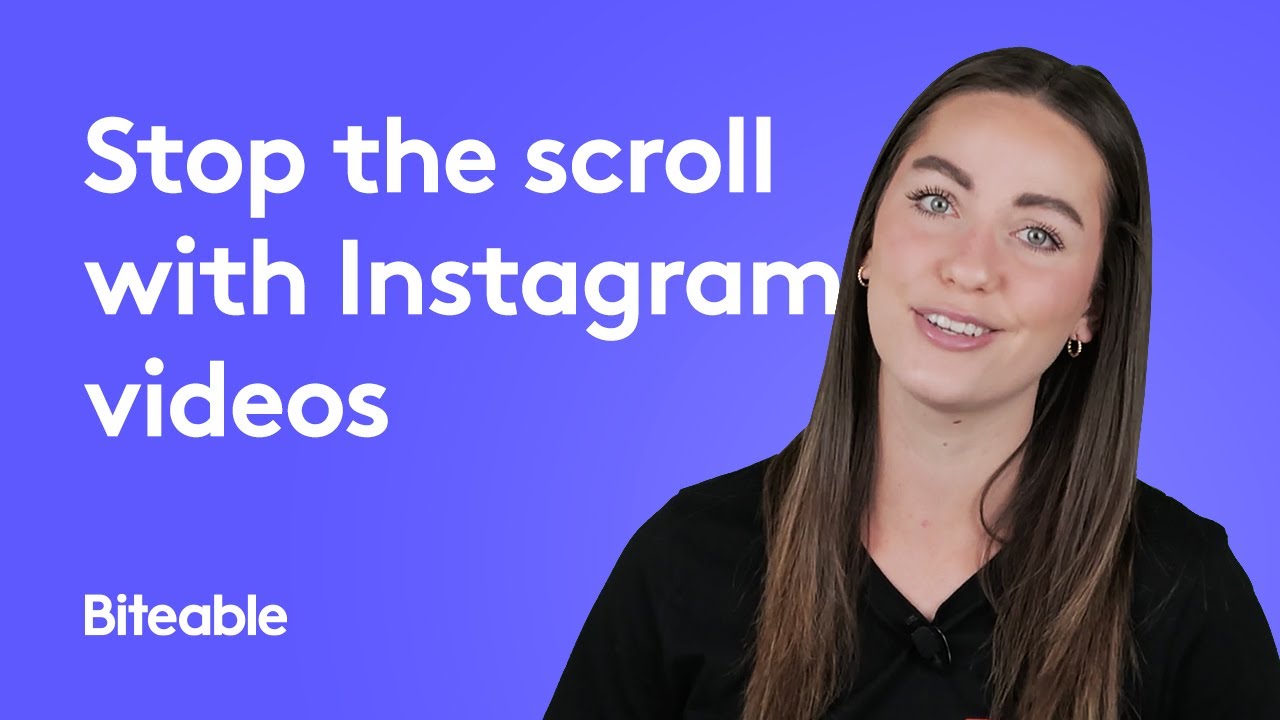
Ready-made content
24+ million stock clips, images, animations, and music tracks to choose from.
One-click editing
Streamlined and smart. Add on-screen text, animations, and music with a single click.
Best-in-class templates
Start with a customizable template to create your video in less time.
Getting started
Expand your brand with instagram video.
And do it easily with Biteable’s online software. No need to download or install anything, or bore yourself with YouTube tutorials. Biteable is ready to make Instagram videos at the drop of a hat.
A wealth of options
You don’t need to break the bank to make a professional-looking Instagram video. Biteable features 24+ million video clips and animated scenes to create your Instagram video. Upload your own clips or record new footage from directly within the app.
There’s something to fit every business and every Instagram marketing strategy.
Not only that, but editing your video in Biteable couldn’t be easier. All you need is a spare few minutes and an Instagram account, and you’re good to go.
Create videos that drive action
Activate your audience with impactful, on-brand videos. Create them simply and collaboratively with Biteable.
Templates for days
There are lots of different ways to make short videos for Instagram, but that usually means scouring the internet and watching hundreds of videos to find something you like. Biteable changes that.
Our crack team of Instagram video experts (who spend way too much time on the platform) has taken the best of the best and turned them into ready-to-use Instagram video templates . Ads, stories, or news feed videos — we’ve got it all.
Just edit the text and you’re good to go. Make it truly your own by swapping in a few extra scenes or uploading your own footage. You can even record new footage or add a voice over without ever leaving the app.
An Instagram video creator with brand-building power
Your brand is the star of the show. You need an Instagram video creator that understands this. Biteable’s brand builder feature fetches your colors and logo from your website and automatically applies them to your entire video with the click of a button. It doesn’t get much easier than that.
“The interface has virtually no learning curve, the stock assets are professional, the music choices are solid, and the price point is spot-on.”
- Jeff, Biteable member for life
“Really easy to use and high quality result elevates our marketing to no end. Makes us look very professional indeed. Can’t get enough!”
- Nick, video maker extraordinaire
Use Instagram video to reach a wider audience
If your customers hang out on Instagram (which they almost certainly do), video is the best way to get their attention. Pictures can do the job, but they already make up most of the feed and will get lost. That’s why you need to stop the scroll and add some eye-catching motion to the mix.
Join millions of other Instagram video creators
Let’s look at the facts. Instagram has 1.3 billion active users who spend serious time there.
In fact, the time spent watching videos has been increasing by 80% every year.
Clearly, video on Instagram is making a huge splash. This makes now the perfect time to get on board with Instagram video marketing. Whether it’s in-feed video or video ads, businesses big and small have seen a great deal of success using Instagram’s various methods of advertising.
Use it as a foundation
If you’re going to make Instagram videos, you should establish your brand as a presence on the app itself. This means having an active page with regular posts that generate traffic and conversation. Depending on your type of business, you can now have an online store within the Instagram app itself, making it easy to link to from your Instagram videos.
You can also use Instagram Stories to your advantage. Since they take prime real estate at the top of your feed, you can regularly post updates to let people know about events, sales, or anything else that’s current with your brand.
Make Instagram videos that pop
See the difference video makes for yourself with a week’s worth of free videos for your business.
Make Instagram videos that soar above the competition
With so many ways to make videos for Instagram, there’s a few universal tips and tricks you can follow to get your audience double-tapping your posts in no time.
Color is key
We’ve mentioned that video stands out from the mostly picture-based Instagram feed. The impact is amplified if you add a splash of color. It doesn’t have to be throwing up an entire palette on the screen, just enough to draw the eye.
This goes for your text as well. Since Instagram videos start with the sound off by default, it’s important to ensure your opening text pops with vibrancy and color. This way, people are engaged from the get-go and they get the gist of your video in the first few seconds.
Keep it short and digestible
One of the best pro tips is to keep it quick and punchy. Instagram is all about snappy content, so you should try to engage your viewer in that brief window before they swipe. Don’t turn them away with a minute-long video that takes a while to warm up — a good rule of thumb is to keep it between 10 and 30 seconds, tops.
How do you make a compelling video short? Simple. Take out everything that isn’t absolutely vital. For instance, don’t waste valuable time showing viewers the address of your business. If the video engages them with your key points, they’ll click through and find it on your website.
Use animation or stock footage
You don’t have to be a big brand shelling out big bucks to make an Instagram video with impact. Use stock footage and animation to achieve the same quality at a sliver of the cost. But who’s going to put it together? With Biteable’s Instagram video maker, you can do it yourself from the comfort of your desk, couch, or bathroom.
With a huge library of stock footage and in-house animation, you can get started making great Instagram videos right away. You can edit the color, add your own custom images and soundtrack, and adjust the scenes to your liking. And, best of all, you’ll be uploading your video to Instagram in minutes.
FAQ: All about making videos for Instagram
The people have spoken. Your burning questions answered about Instagram video creator apps and how to make videos for Instagram.
How do you make an Instagram TV video?
To make an Instagram TV video:
1. Make a video between 1 to 15 minutes long.
Up to 1 hour for verified users.
2. Edit your video with a video making app, like Biteable.
Unlike Stories, most Instagram TV videos are at least lightly edited.
3. Upload your video to IGTV.
- On the “Explore” page, tap the IGTV tab.
- Tap the “+” icon.
- Select your video from your phone’s camera roll.
4. Choose a thumbnail.
You also have the option to upload a photo or screenshot. We suggest adding your video title to your thumbnail picture.
5. Add your video title and description.
Don’t forget hashtags and any relevant links!
6. Select the IGTV series.
You can add the video to an existing series or start a new one.
7. Toggle “Post Preview” to on.
A one-minute preview of your IGTV video will appear on your profile feed. Tap “edit preview” to select a specific preview clip.
That’s it! Get ready to become an Instagram TV wizard.
How do you make an Instagram video play on your story?
Sometimes, you want video content to also play on your Instagram story. Here’s how to do it:
- Save the video to your phone.
- In Instagram, click the + icon at the bottom of the screen (to create a new story).
- Tap the camera icon at the top left of the screen.
- Select your video.
- Publish your story.
How do you make an Instagram video with music?
There are a few ways to make an Instagram video with music:
Add music directly in Instagram
- Tap the music note icon.
- Select or search for a song.
Add music to an Instagram video using a video creator app
A video creator app like Biteable gives you access to premium music tracks. You can also upload your own.
To add music in the Biteable video creator app:
- Click the music note icon.
- Select a soundtrack or drag and drop your own music file.
- Use the timeline slider to adjust the track.
- Use the editing toolbar to adjust volume, fade in, and fade out.
What is the best video maker for Instagram?
There are several video maker apps to choose from (we’re of course biased toward Biteable). Whatever Instagram video creator app you choose, look for these features: an option to record videos in the app; smart editing features so you don’t have to spend time learning the software. You want an app that’s easy to use, so you can jump right in and start making content.
Make Emoji-worthy Instagram video content with Biteable
Not all Instagram videos are created equal. The same is true for Instagram video creator apps. You need a video making app that’s easy enough to start using right away, but powerful enough to create stunning content.
That’s where Biteable comes in.
With Biteable, you can upload your own video clips or record new clips directly within the app. Use a video template as a guide or start from scratch. As an Instagram video creator, you’re the boss here.
Add a premium music track, on-screen animated text, and voice over. Build out your video with your choice of over 1.8 million stock clips and animations. Make your Instagram video now, and share it in minutes.
Further reading
Learn more about how to make videos for instagram.
Hungry for more knowledge about how to make videos for Instagram, Instagram ads , and everything in between? The Biteable blog has plenty of articles to choose from. Happy reading!
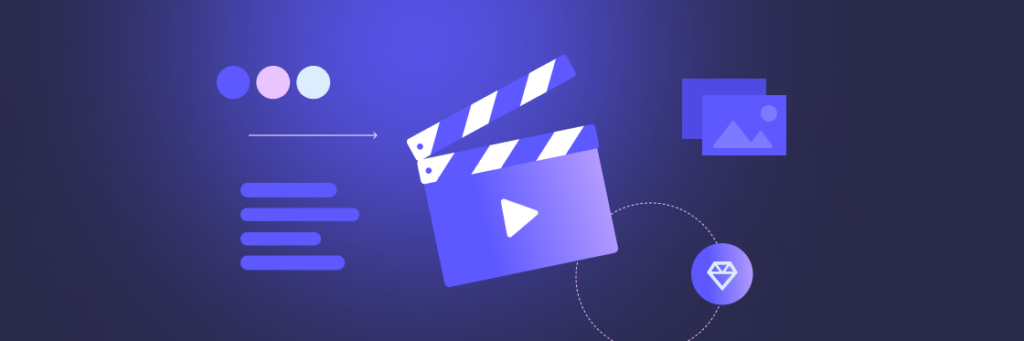
Mastering the art of video creation: Tips & tricks

The 7 different types of social media
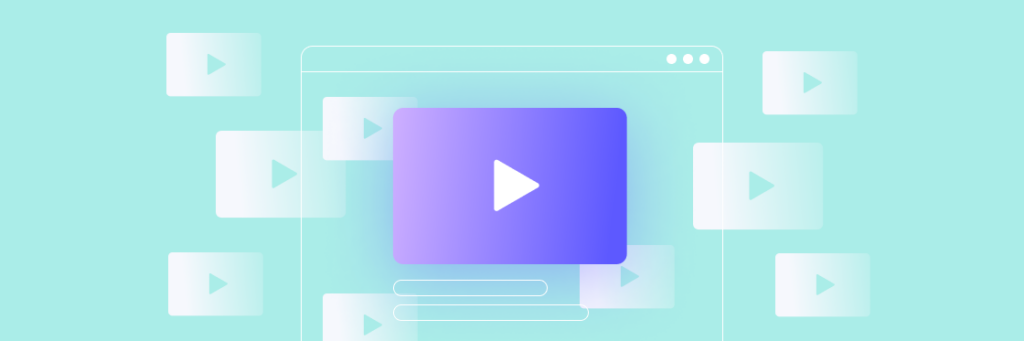
The 10 best video hosting sites
Make a masterpiece in minutes. join the 9m+ people who love biteable.
The Ultimate Guide to Creating Instagram Videos
Updated: June 17, 2022
Published: October 09, 2019
Instagram is a marketer’s best friend. The free app’s video capability means smaller brands can expand long-form, creative content beyond just photos. And Instagram is making sure their video capabilities are accessible to these brands.

From in-feed videos to IGTV, Instagram Live, and Stories, there are several opportunities and styles available to marketers who want to expand their video reach on a budget. Videos on Instagram have the highest overall engagement rate across all functions of the app — 38% higher than image posts.
![how to make creative videos for instagram New Data: Instagram Engagement Report [Free Download]](https://no-cache.hubspot.com/cta/default/53/9294dd33-9827-4b39-8fc2-b7fbece7fdb9.png)
If this sounds like music to your ears, that’s great. If the one discordant note is that you have no idea how to create incredible videos for Instagram, that’s what this guide is for. We’ll cover the correct recommended video requirements, sizes, and software to use in order to make sure your Instagram videos become a rockstar asset to your brand.
Why Instagram Videos
If you want to expand your reach and attract a bigger audience, Instagram is your field of dreams. To grow your business, Instagram content needs to be creative and catch the attention of your audience. We’ve rounded up some ideas to get the ball rolling — which one(s) could fit into your strategy?
1. Inspirational message
WorkParty is a guide book to creating a dream career. In keeping with the theme, the corresponding Instagram provides tips on how to be a rockstar in the workplace. This video is an inspiring podcast excerpt hosted by WorkParty, with guest Bobbi Brown.
This content wouldn’t have nearly enough impact if it were a photo. A consumer mindlessly scrolling through their feed could’ve easily scrolled past another image, but the video and its uplifting message stays with consumers.
These are your ticket to engagement. You can use memes to promote your brand culture, mission, and products.
Bustle uses memes to promote their culture as a digital destination for young women. By using a relatable funny caption, young women might see this meme and feel connected to Bustle, and motivated to learn about their entertainment.
3. Interviews
Do you have a new podcast episode coming out? Post a snippet of the interview on Instagram video. This will attract users who are interested in your market.
Here, The New Yorker posted a captioned snippet of their upcoming interview with a lighting technician working on Hamilton . Giving a behind-the-scenes look at one of Broadway’s hottest musicals is sure to drive engagement for musical theater buffs and New Yorker fans alike.
4. Tell a story
Every business has a story, and Instagram videos bring that story to life. Sharing videos of people who are impacted by your product gives you target audience more reason to look into your company.
Microsoft tells a tale of the sea in this video, and how their technology helps fishermen complete their jobs more effectively.
5. New launches
A perfect way to tease upcoming products is to post them on Instagram. You don’t have to do a full-fledged commercial to make an impact. Headwear company Love Your Melon used one model and an array of colors to promote their new line of products.
Even posting video countdowns to tease new products gets customers interested and excited about what’s to come. Featuring the products on Instagram can be the visual element that pushes a browsing consumer to buy. Personally, that pink wrap is calling my name.
6. Existing products
Your existing products could be given similar treatment. Potential customers might not be aware of the extent of your catalog, and bringing that content to them, instead of leaving them to search, means more engagement for you.
Boston local plant-based restaurant Whole Heart Provisions uses videos to promote the creations on their menu. Someone looking for a new breakfast spot can catch menu items and a short, interesting video of the layers it has.
7. Promotions or sales
If your market has a huge Instagram presence in a B2B industry like cosmetics, let your audience know about upcoming sales. Or, run an Instagram-exclusive sale and post a video featuring the products like Benefit Cosmetics does here.
8. How-to videos
5-Minute Crafts has 34 million Instagram followers. Their content consists of life-hacks you can perform in 5 minutes, and they’re all videos.
How-to videos or product demonstrations — especially for products in a niche market — are a great way to introduce an audience to your business. Plus, like 5-Minute Crafts, you can promote other social channels that display similar content in the caption.
You may be asking how these brands are creating content and how you can create something similar. Stay tuned.
How to Create and Post an Instagram Video
First, you’ll want to open your Instagram app and press the icon in the center of the controls that has a plus sign in the middle.
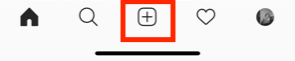
After that, you’ll be taken to a screen to pick a filter for your video. My favorite filter is “Gingham,” because it brightens any dark shadows and gives videos a pastel finish.
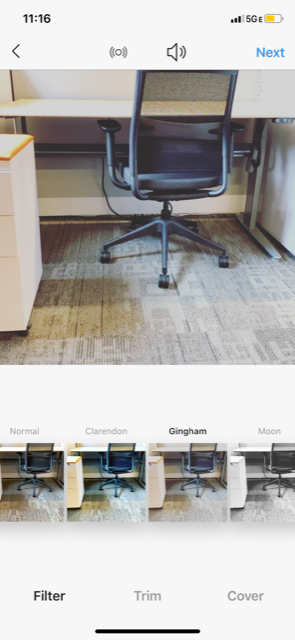
If you notice the control panel of this screen, after you choose your filter, clicking “Next” will bring you to the “Trim” section of the control panel. Here, you can edit the length of your video and cut and paste different sections together.
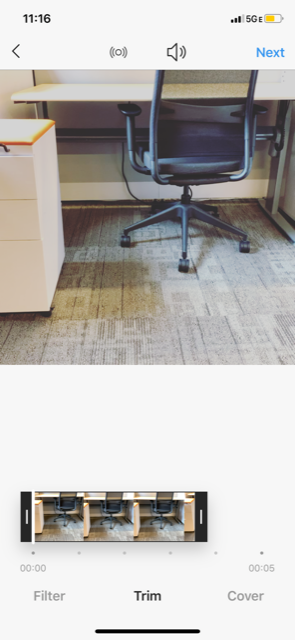
Now is a good time to choose sound options. Clicking the megaphone button above your video will turn the sound off. Leaving the megaphone as is means your video will have sound.
After trimming, you can choose a cover. This screen shows you the frames from your video for you to choose which one Instagrammers will see while scrolling their feeds.
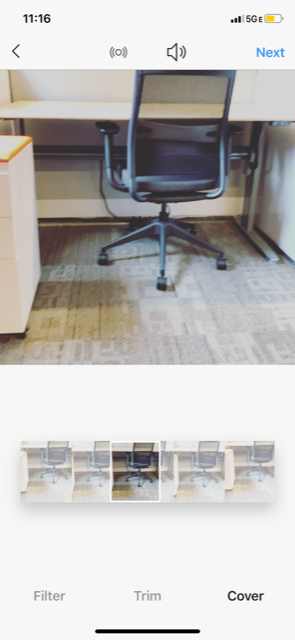
Here, I chose the middle frame because it’s still and captures the subject of my video nicely. After choosing a photo, you’re ready to post. The last screen is where you add a caption, location, and choose which Instagram account to upload to.
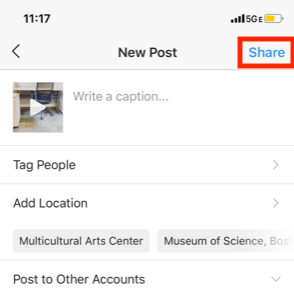
By clicking “Share,” your post will be uploaded and automatically appear in your feed. You should be able to see the cover of your video before the video autoplays and your filter is added.
When editing a video , think of what’ll fit with your brand. For example, your brand colors will really come into play when editing a video. Incorporating themes that fit into your page and audience’s interests will boost engagement.
That’s where apps can come in handy. For example, StoryLuxe provides free templates for Stories that give them a cool filter and allow you to post multiple types of content at once. Apps and websites like Canva offer simple graphic design tools help in making a story stand out. Check out their landscape video on typography:
Pixaloop and Giphy are two apps that create gifs for you in any format your camera is set to. To use, simply open the apps, record your video, and then the software will create a GIF for you that you can upload straight to Instagram. Check out Pixaloop’s software update launch:
Now that you know how to create and post a video, let’s look at the dimensions Instagram recommends for uploading a video.
Instagram Video Requirements
When Instagram launched videos in 2013, each could only be 15 seconds long and appear in-feed. Now, videos are a bit more complex. Each type has been refined to recommended specs that work the best depending on where you post your content.
Instagram Video Specs/Dimensions for 2019
The current video requirements are as follows: Landscape video, 600 x 315; Square video, 600 x 600; Vertical video, 600 x 750; Carousel ad, 600 x 600; Instagram stories, 600 x 1067; Instagram TV, 1080 x 1920.
The best part of the deal is how easy creating videos can be. Shoot right from an iPhone or Android and automatically fit within the specs for video. iPhone X and Android 9 phones shoot in 4K and have Instagram’s dimensions, 30 and 60 fps built in.
Size-wise, since Instagram is a phone-forward app, a smartphone has the aspect ratio of 9:16 Instagram recommends. Next, we’re going to get into the specifics of those size numbers, in case you aren’t using a phone for your content.
Instagram Video Size
Your Instagram video can be broadcast in a myriad of sizes and aspect ratios, but the three main in-feed video sizes are 600 x 315 for landscape, 600 x 600 for square, and 600 x 750 for vertical.
Other Instagram video requirements stay in the same ballpark, we’ve listed a quick cheat sheet for you below.
Instagram video resolution
- Landscape video - Minimum resolution is 600 x 315
- Square video - Minimum resolution is 600 x 600
- Vertical video - Resolution is 600 x 750
- Carousel ad resolution - Minimum is 600 x 600, while the max resolution is 1080 x 1080
- Instagram Stories - Minimum resolution is 600 x 1067, and the recommended resolution is 1080 x 1920
- Instagram TV video - Resolution is recommended to be 1080 x 1920, while the minimum resolution is 720
Aspect ratios are a different way of looking at the dimensions for videos. If you have someone who speaks in aspect ratios, aspect ratios for the three main types of in-feed video are as follows:
- Landscape video - Aspect ratio 16:9
- Square video - Aspect ratio is 1:1
- Vertical video - Aspect ratio 4:5
- Instagram Live - Aspect ratio 9:16
You might use a landscape video if you’re posting a video in-feed for a product launch countdown or podcast preview. Landscape videos are also the format for Instagram Live and Stories, like this Starbucks Story Highlight that incorporates a meme and features their premiere drinks.
If you’re looking for a longer video option that displays full-screen videos like Stories, Instagram TV (IGTV) might be a good alternative. IGTV allows you to have extremely long-form content, such as a detailed product video or a live-streamed platform question and answer session.
Cooler company Yeti uses their IGTV channel to share customer stories, recipes, and even showcase their SXSW sessions. Notice how the videos are longer because of IG’s 60 minute length and landscape.
Square videos are the specialty of NPR Music’s Tiny Desk series. To give highlights of their live performance sessions, NPR uses their Instagram and puts their content in square format.
Content previews and highlights from other channels are a great way to use square video formats. If you’ve got wider videos that you want to include in-feed, or a client/employee spotlight, square videos are the way to go for their compact aspect ratio.
How to Compress Videos for Instagram
Compressing videos means you lower the size of the file to make it easier to upload and faster to stream. Generally, you’ll upload your media to a compression tool or software — such as YouCompress or Clipchamp that automatically remove certain data details of your video. Compression might lead to the loss of some resolution quality or sound clarity.
Types of compression
A video coder is then used to compress larger video files into different formats. Two common formats are mp4 files and WMV, Windows Media Video files. There are two different types of compression: lossless and lossy.
Lossy Compression
Lossy compression compresses video by removing data from the video files. Removing repeated images or sounds the software sees as redundant improves the video’s effectiveness. Lossy compression is aptly named; but it’ll make your file extremely small.
Compression formats, like lossy, are good at removing a large bit of redundant data to reduce your file size. For instance, if your video has a five second shot of the same object, a lossy compression might remove three seconds of it.
Lossless Compression
Lossless compression, on the other hand, produces a near-identical compression of the original file, because data is not lost in the process. Lossless won’t have as big of an impact on file size as lossy, but it’s still useful for smaller videos.
Common lossless formats are:
- Windows Media Audio Lossless (WMAL)
- Apple Lossless Audio Codec (ALAC)
- Free Lossless Audio Codec (FLAC).
When your file needs to focus on quality, use FLAC, because you won’t lose any quality in the compression process.
There are a number of video compression tools that will compress videos for you. For example, UniConverter has an Instagram compression option that’s easy and free to use.
Best Adobe Premiere Pro Export Settings for Instagram
If you’re editing your video using Adobe Premiere Pro, you already know Adobe likes to get into the specifics of exporting. We do too. When you get ready to export, here’s the info on the best settings to choose for crystal-clear images.
Open “Export Settings” in the “Format” drop-down box and select “H.264’ and “Match Source High bitrate” in the preset box. These two settings will match Instagram’s video settings.
The “Use Maximum Render Quality” checkbox fixes the scaling of your video automatically, so be sure to check that box as well.
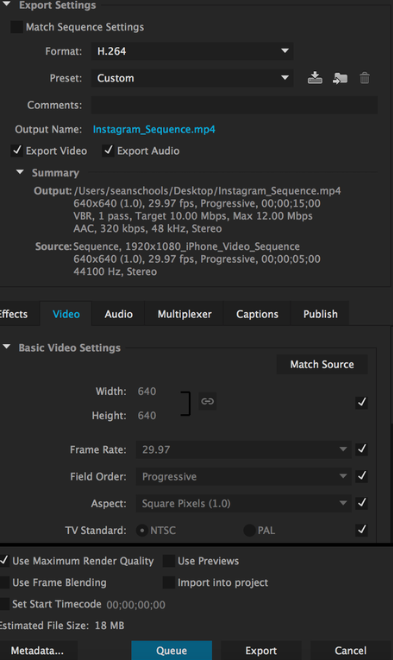
Image Source: Premiere Bro
Once those settings are saved, your post will be Instagram-ready. Because you can’t upload videos directly to Instagram, consider a third-party app like Later or Hootsuite . You can also send the video to your phone and upload it from there.
Our Instagram tips don’t stop here. If you want a more in-depth guide on how to post , ideas on what to post, or looking for inspo for how to stay ahead of the curve with your Instagram videos (my favorite is Ben and Jerry’s ), check out our other posts.
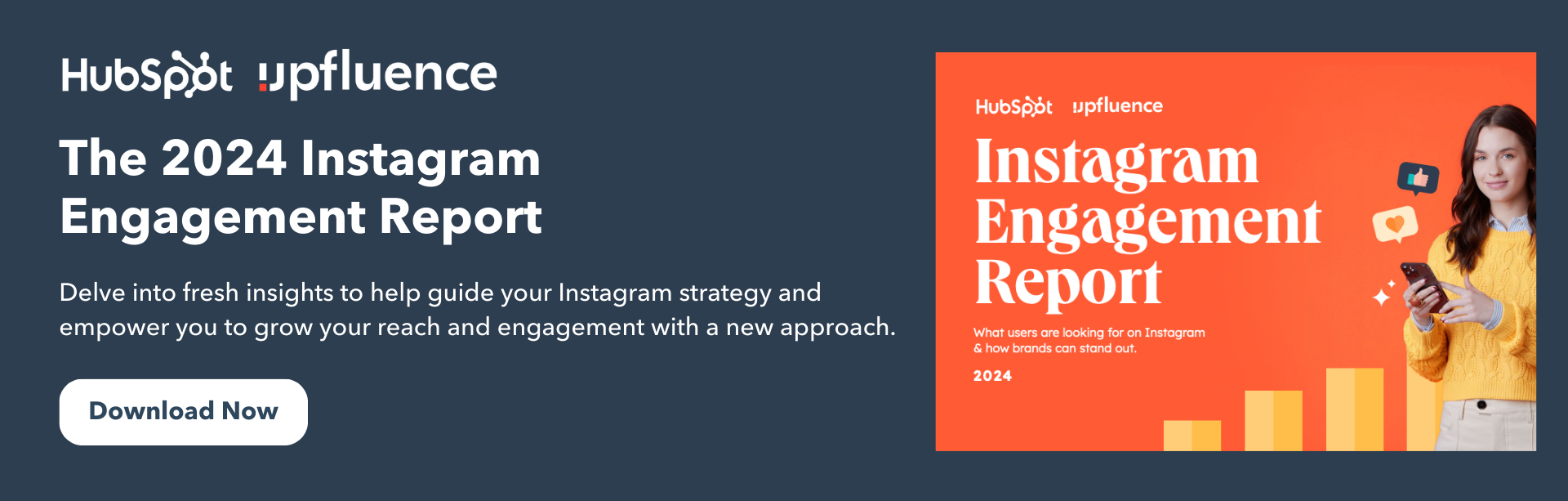
Don't forget to share this post!
Related articles.
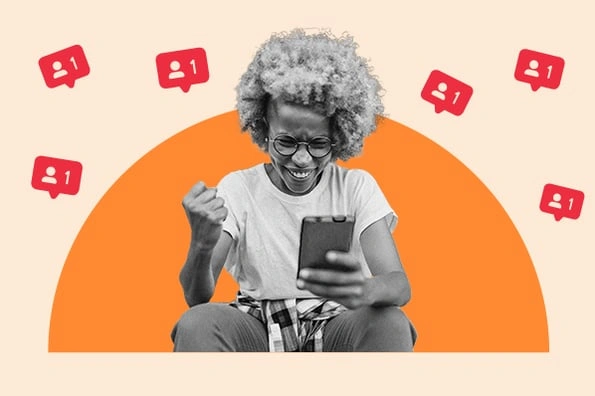
How to Gain Your First (or Next) 1,000 Instagram Followers - 26 Tips
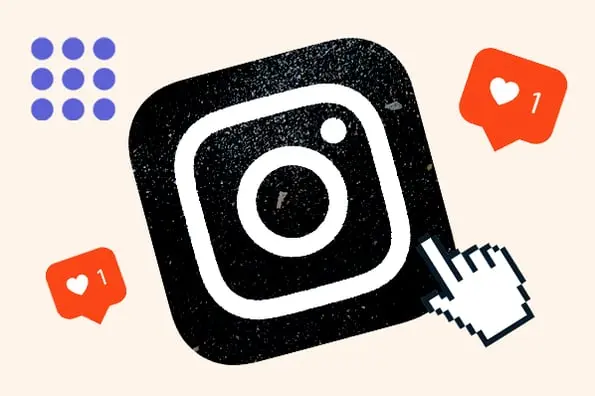
How to Use Instagram: A Beginner's Guide
![how to make creative videos for instagram When Is the Best Time to Post on Instagram in 2023? [Cheat Sheet]](https://blog.hubspot.com/hubfs/best-time-to-post-on-instagram-3.jpg)
When Is the Best Time to Post on Instagram in 2023? [Cheat Sheet]
![how to make creative videos for instagram How to Post to Instagram From Your Computer [12 Easy Steps]](https://blog.hubspot.com/hubfs/how-to-post-to-instagram-from-your-computer.jpeg)
How to Post to Instagram From Your Computer [12 Easy Steps]
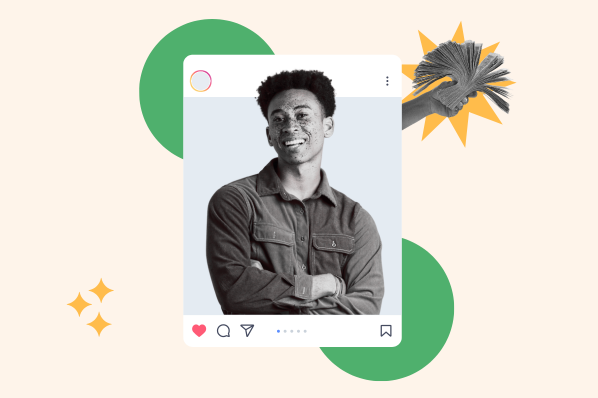
How to Get Sponsored on Instagram (Even if You Currently Have 0 Followers)
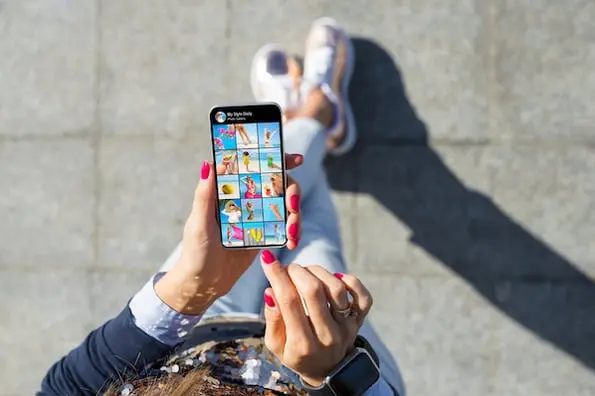
41 Instagram Features, Hacks, & Tips Everyone Should Know About

90+ Instagram Bio Ideas to Help You Write an Impactful Bio
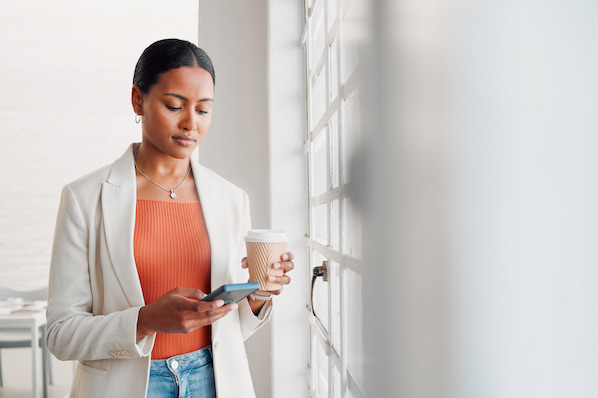
80+ Instagram Stats You Need to Know in 2023
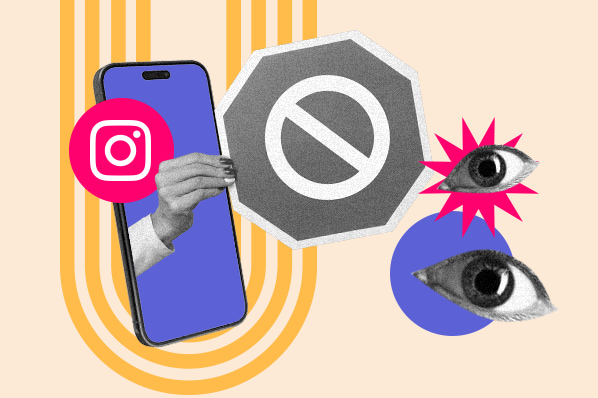
Instagram Shadowban Is Real: How to Test for & Prevent It
![how to make creative videos for instagram How to Be an Effective Instagram Manager [Expert Tips]](https://blog.hubspot.com/hubfs/Instagram%20manager-1.jpg)
How to Be an Effective Instagram Manager [Expert Tips]
HubSpot uses the information you provide to us to contact you about our relevant content, products, and services. HubSpot will share the information you provide to us with the following partners, who will use your information for similar purposes: Mention. You can unsubscribe from communications from HubSpot at any time. For more information, check out HubSpot's Privacy Policy . To unsubscribe from Mention's communications, see Mention's Privacy Policy .
Learn how businesses are using Instagram in their social media strategies this year.
Marketing software that helps you drive revenue, save time and resources, and measure and optimize your investments — all on one easy-to-use platform
Video Maker for Instagram
Make your own instagram video with images, videos, audio, text and more, all-in-one solution.
Our video creator allows you to combine video clips with images, audio tracks, GIFs, stickers, and more. Trim, split, adjust colors, add text, and do even more.
Integrated Recorder
Record audio, webcam, screen, or a combination of these, and edit your recordings right away. No need to look for any other tool, we have you covered.
Online Video Maker
Clideo works in your browser — no need to download anything to your device. It's not only faster but also more secure.
Be creative with the free Instagram Video Maker
Instagram is all about images and videos, texts and captions are no less important. The competition is high, so to show up and attract more followers, you need to create an outstanding clip.
Mind that the resource has a list of specifications to respect, meeting all of them may be a complicated and tiresome task. But not with our tool!
Our Instagram music and video maker has a number of ready aspect ratio options, so you don’t have to guess, just pick the right one. It works online on any device: PC, Mac, Android, iPhone, so no app downloading and installation is needed.
How to make a catchy Instagram video
Explore further, get clideo video editor app for iphone.
Download the Clideo Video Editor App to your iPhone to create your own video and edit it in any way: combine video, images, text, and music in the multi-track timeline.
Open the Camera app or other QR code scanning app.
Point your camera steadily at the QR code to scan it.
Get redirected to the App Store, where you can download the Video Compressor App.
Upgrade your account
Get unlimited storage time and create projects without watermarks.
The easy Instagram video editor
Make stunning videos for Instagram with your own photos and video clips. From posts in your feed to video ads, impress and build your following with video.
Get started in minutes with storyboard templates
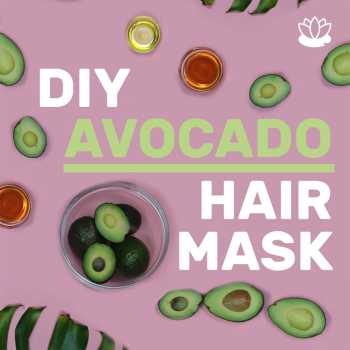
Why tell people how to do something when you can show them? Show off your knowledge and become an authority in your niche with a quick step-by-step tutorial. Inspire viewers and encourage them to follow your lead—and your account.

Let past customers do the selling for you. Transform their glowing reviews into a video to share on Instagram. Just copy and paste their text into your video. Then add some product photos or video clips, your logo, produce, and upload.

Give your audience a quick preview of things to come. Turn bite-sized product storyboards into 15-second videos. Then create Instagram video ads that generate buzz and anticipation for new products while still leaving your audience wanting more.
See how this beauty brand increased sales with video
Beauty ecommerce brand Click n Curl tried Animoto to make a video promoting their detachable brush styling tool for women. It didn’t take long to create their video tutorial, “6 Pro Tips for the Perfect Blowout at Home.” Through their 40-second demo, Click n Curl gave their customers valuable content and differentiated themselves from similar brands advertising on Instagram. Their demonstration resulted in a 48% jump in Instagram ad sales and got the beauty brand attention from press, along with potential customers.
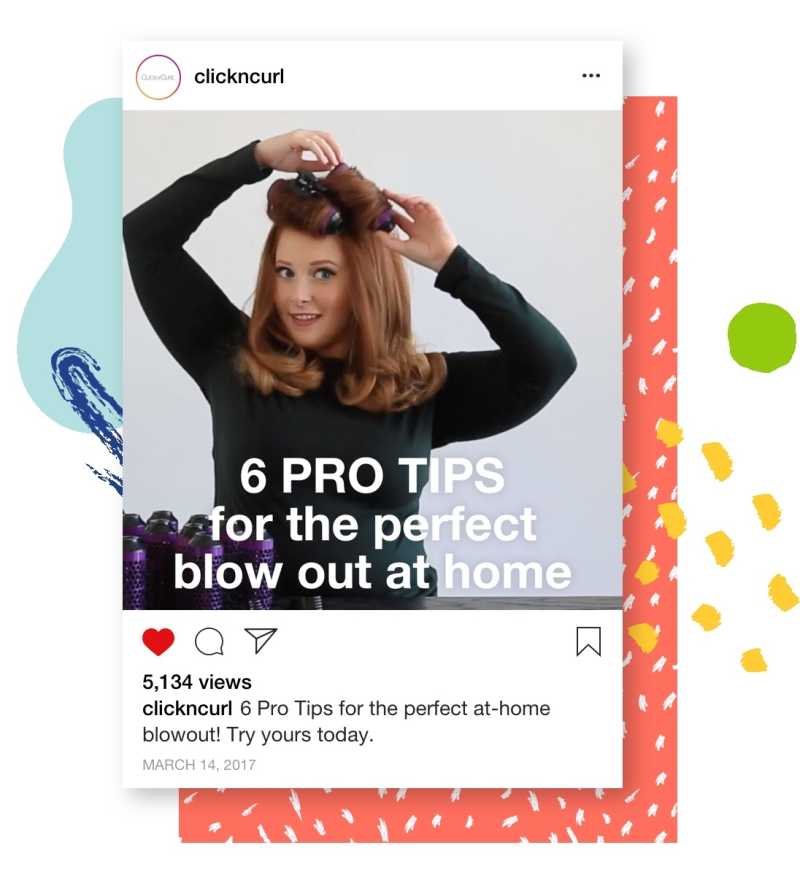
How to make your own Instagram video with Animoto
- Select a storyboard template or start from scratch
- Upload photos and video clips or choose from our library of Getty Images stock
- Personalize by changing text, colors, and music and adding your logo
- Produce, download, and share to Instagram
Make a video in minutes
Create and share videos for free. Upgrade anytime for more customization.
We want to help you make stunning Instagram videos
As you begin creating videos, we're here to help along the way! Get started with Animoto and join others just like you in The Animoto Social Video Marketing Community on Facebook. Our team of video experts is ready to help you grow with tips, ideas, inspiration, and feedback on your videos.
- Marketing video
- How-to video
- Slideshow video
- Social media
- Promo video
- Birthday video
- Intro / Outro videos
- Explainer video
- Email marketing
- Training video
- Internal communications video
- Presentation video
- Photography
- Real Estate
- Marketing Agency
- HR / People Ops
- Video commenting tool
- Screen recorder
- Photo video maker
- Music library
- Online video editor
- Video trimming
- Stock library
- Privacy policy
- Terms of use
- Animoto Tutorials
© 2024 Animoto Inc. All Rights Reserved.
Instagram Working On New Blend Feature For Reels Videos: What To Expect
Published By : S Aadeetya
Trending Desk
Last Updated: April 02, 2024, 15:49 IST
Delhi, India

Blend on Instagram is the latest feature being tested for Reels users
The new Instagram feature aims to create a private feed of recommended Reels based on the interests of a user and their friend.
Instagram is working on a new feature called Blend which is expected to allow Instagram users to watch Reels simultaneously with their friends. Instagram Reels has been a very popular way for people to connect better with their friends and followers by sharing a short-duration video on a topic of their interest.
Now this feature, Blend, currently in the prototype stage, aims to create a private feed of recommended Reels based on the interests of a user and their friend. The idea behind Blend is to make the experience of watching Reels more interactive and enjoyable by enabling collaborative sharing.
With Blend, you can invite a friend to join, and Instagram's algorithm will curate a feed with Reels that it believes both of you might like. This curation is based on your viewing habits and the Reels you have shared with each other previously.
The new feature was initially pointed out by engineer Alessandro Paluzzi, who noted that the private feed would be generated based on the reels shared between the users. Furthermore, the screenshot of the feature shared by Paluzzi on X (Formerly Twitter) revealed that the new feed would be exclusive to the two users only, and they would have the option to exit Blend at any time.
To help you visualise it, think of Blend as similar to Spotify's Blend playlist, which combines the selected songs of two different users into one playlist. Released in 2021, this Spotify feature of the same name, allows users to curate their favourite songs together into a shared playlist, reports TechCrunch. Similar to this, instead of songs, Instagram's Blend aims to combine your Reel interests into a single vertical video feed specifically for the two of you.
It is not clear whether Blends will continuously update with new video suggestions or refresh on a set schedule.
While Instagram has not provided many details about Blend, and there is no guarantee about when it will be launched for the general public, this feature surely seems to have the potential to enhance the social viewing experience on the platform. It could create a more personalised and engaging way for friends to discover and enjoy Reels together.
- instagram reels

Research/Study Research/Study
Videos showing how to simulate or create fully automatic weapons are on YouTube, despite the platform's policies
Media Matters identified over a dozen videos, totaling over 9.7 million views, that show viewers how to achieve or simulate fully automatic gunfire or direct them to websites that sell firearms or parts
Special Programs Guns & Public Safety
Written by Jack Winstanley & Payton Armstrong
Published 04/01/24 9:32 AM EDT
YouTube is failing to adequately enforce its policies on firearms-related content by allowing videos with links to purchase guns and accessories, videos showing how to modify weapons to have fully automatic fire, and videos showing how to simulate fully automatic fire without a bump stock. Media Matters identified a dozen videos, totaling over 8.8 million views, that show users how to achieve or simulate fully automatic gunfire, and another five videos with over 900,000 views that direct users to websites that sell firearms or gun parts.
Jump to section...
Youtube has failed to enforce its firearms policy, which prohibits content showing users how to modify guns for automatic fire or linking to sites where firearms are sold, media matters found videos showing users how to install accessories that enable automatic fire, including auto sears and gatling triggers, media matters also found videos showing users how to simulate automatic fire through bump firing, media matters found installation and assembly videos that included links in the video descriptions to websites that sell guns or other prohibited accessories.
- YouTube’s firearms policy prohibits content that provides “instructions on how to convert a firearm to automatic or simulated automatic firing capabilities” or how to install accessories that enable automatic firing, such as “bump stocks, gatling triggers, drop-in auto sears.” [YouTube, accessed 2/18/24 ]
- The policy also says that “YouTube shouldn't be used as a platform to sell firearms,” and prohibits content with “links in the title or description of your video to sites where firearms [or prohibited accessories] are sold.” [YouTube, accessed 2/18/24 ]
- Last year, gun control advocacy group Everytown for Gun Safety called on the platform to stop allowing direct links to websites where firearms can be purchased. The group noted that, even though such content violates the platform’s policies, “YouTube is full of videos promoting websites where individuals can purchase weapons,” and “links to such sites are also often found in the description or comments of a particular video.” [Everytown for Gun Safety, 5/16/23 ]
- Previous reporting has shown YouTube insufficiently enforces its firearms policy, allowing content to proliferate on the platform that shows users how to convert guns to have automatic firing capabilities. A 2022 CNN investigation found multiple instructional videos on YouTube that showed users how to convert a gun to enable fully automatic fire despite a policy against showing such conversions. Notably, in 2023, a YouTube user was sentenced to five years in prison after selling more than 2,000 full-auto conversion devices advertised on his channel. [CNN, 8/30/22 ; First Coast News, 9/9/23 ]
- Per NBC, YouTube has repeatedly failed to properly enforce its policy against content showing how to create “ghost guns.” In December 2021, NBC found “dozens” of such videos. Months later, a researcher reportedly found dozens more videos on how to build ghost guns. (The term “ghost guns” refers to firearms that are sold in parts and assembled at home. Parts may lack serial numbers, making them effectively “untraceable.”) [NBC News, 12/9/21 , 2/15/22 ]
- Auto sears and gatling triggers are two accessories that enable or simulate automatic fire in semi-automatic guns. Auto sears “can turn a semi-automatic weapon into a machine gun in moments" and have helped fuel gun violence in the U.S. A 2022 joint investigation by Vice News and The Trace found that “more than a thousand illegal auto sears have been recovered in connection with at least 260 federal prosecutions since 2017.” Commonly known as “gat cranks,” gatling triggers use a rotating gear to fire a semi-automatic firearm with an artificially increased rate of fire, mimicking that of a fully automatic weapon. [CNN, 8/30/22 ; Associated Press, 3/9/24 ; Vice News, 7/25/22 ; Giffords, 11/15/17 ; Forbes, 4/1/21 ]
- A monetized video with over 900,000 views instructs users on how to “turn any AR into a gatling gun” by installing “an alternate trigger mechanism in the form of a retractable trigger crank.” [YouTube, 2/9/24 , accessed 3/21/24 ]
- A video titled “AR15 FULL AUTO SEAR REPAIR JIG KIT” has over 42,000 views and instructs users on how to install an auto sear in an AR-15. [YouTube, 11/10/21 ]
- A video with nearly 20,000 views shows users how to make a Glock fully automatic. In the video, titled “Do you know how to install full auto switch?” a man notes, “It's extremely illegal to do this if you do not have proper paperwork.” [YouTube, 2/24/22 ]
- A video with over 35,000 views shows users how to install an auto sear to make an AR-15 fully automatic. [YouTube, 5/25/22 ]
- A video showing users how to “turn your gun into a gatling gun” has over 68,000 views. The description of the video also features a link directing viewers to a website where gatling triggers can be purchased. [YouTube, 8/5/11 ]
- A video with over 3,000 views instructs users on how to install certain gat cranks. The description reads: “In this video we go over how to properly and safely install your Gatcrank Turbo or Gatcrank Turbo XL.” The video’s description also includes a link to a website where users can buy gat cranks. [YouTube, 1/25/23 ]
- Bump firing is a method of using the recoil of a weapon to simulate fully automatic fire. This technique was made easier by the invention of “bump stocks” — which were banned in 2018 after their use in a mass shooting at a Las Vegas concert — as they integrated the technique into the construction of the gun. [New York Times, 12/18/18 ; The Federalist, 2/22/18 ]
- A 2017 video with over 7.1 million views titled “Bumpstock necessary?” contains instructions on how to simulate fully automatic fire “without that evil, crazy bump-fire stock.” In the video, both an AR-15 and an AK-style rifle are bump fired, simulating fully automatic firing, with the video’s subject remarking, “As you can see, semi-auto rifles really don’t need a bump-fire stock to shoot fast.” [YouTube, 10/8/17 , 10/8/17 ]
- A video posted in 2011, with over 68,000 views, shows a man bump firing an AR-15, with the description noting, “Its so easy to use a semi automatic weapon and shoot it like a fully auto.” The video’s description goes on to state that the user “Got Full Auto right away,” and that “this is so easy to do.” [YouTube, 4/18/11 ]
- One video from 2016 with over 228,000 views, titled “How to Bump Fire an AR-15/M4,” provides a step-by-step tutorial for simulating fully automatic fire. [YouTube, 7/10/16 ]
- A bump fire tutorial video posted in 2022, with nearly 30,000 views, shows step-by-step how to use a belt loop to bump fire a rifle. In the video, a man notes that he will “show you how to shoot any semi-automatic rifle at speeds like an automatic rifle.” [YouTube, 6/30/22 ]
- A 2019 video with over 126,000 views demonstrates “how to bump fire an AR-15 rifle using a belt loop,” adding that the effect is “Full Auto/No Bump Stock.” The video’s description claims that the bump stock ban is a “ridiculous infringement upon our 2A rights,” and goes on to fearmonger about supposed future weapons bans, adding, “They've taken bump stocks, what's next? AR-15s? All semi-automatic firearms? Firearms in general? Anything is possible.” [YouTube, 2/6/19 ]
- One video posted in 2020, which now has over 135,000 views, shows a user explaining how to bump fire a pistol using both hands. The user then attempts to demonstrate pistol bump firing with more than a dozen separate firearms. [YouTube, 12/14/20 ]
- Multiple videos posted by firearm parts manufacturer Midwest Gun Works contained links in the videos’ descriptions to the manufacturer’s website, where guns are available for purchase. The videos have over 760,000 combined views. [YouTube, 6/23/23 , 5/19/23 , 9/29/21 ]
- A video showing users how to assemble firearms parts included links in the description to a website where guns and gun parts are sold. The video has nearly 135,000 views. [YouTube, 3/16/21 ]
- A self-defense company posted a video showing users how to assemble an AR-15 part and included a link to their website where guns are sold. The video has over 11,000 views. [YouTube, 1/3/23 ]
Instagram's upcoming Blend feature may finally put its short-form videos ahead of TikTok

Instagram is developing Blend, a new feature that would give you and a friend access to a private collection of Reels.
Spotted by TechCrunch , a post on X by mobile developer Alessandro Paluzzi revealed that Blend would be based on Reels that you've shared with other people as well as Reels that you and a friend both showed interest in. A particular Blend would be a private feed between you and the other person, and either of you could leave it at any time.
Also: You can use AI in Instagram to generate fun backgrounds for your stories. Here's how
Don't hold your breath waiting for Blend to hit your account though. On Friday, Instagram told TechCrunch that Blend is strictly an internal prototype and is not being tested externally at this point.
For any Instagram neophytes, a Reel is simply a short (and hopefully entertaining) video on the platform. Any user can record and post a 15-second video with an audio track and special effects. With a private account, you can share your Reels with just your followers or close friends. With a public account, you can share your Reels for anyone on Instagram to watch.
To access a Reel, simply tap the Reels icon in the iOS or Android mobile app or on the website . Swipe or scroll up and down to watch each video. With the icons on the right, you can like, comment on, share, or listen to the audio from any Reel.
Instagram uses a few different tricks to direct you to Reels you may like. The app suggests Reels liked by someone you follow, Reels you've already watched, and posts you've liked or saved. Resharing a Reel, watching it until the end, or checking out the Reel's page are other signs that you might watch similar Reels.
Also: Instagram DMs get an edit feature and Threads gets gestures
A feature like Blend could potentially expand the reach and engagement of a Reel by letting two people discover and enjoy the same videos together. Plus, Blend could be another feature that helps Instagram keep up with fellow video sharing platform TikTok , as the two battle for users and advertising dollars.
Last November, Instagram rolled out several new Reels features . You can now share your Reels with just close friends instead of all your followers. To spruce up a video during the editing phase, you can scale, crop, rotate clips, and undo and redo edits.
LinkedIn is testing a TikTok-like feed for short-form videos
The best webcams for streaming of 2024: expert tested, the unexpectedly impressive ring spotlight cam pro is $200 during amazon's spring sale event.
Expect to see AI ‘weaponized to deceive voters’ in this year’s presidential election
“This is the first presidential campaign of the AI era,” said Matthew Stamm, a Drexel University professor leading a team that debunks false images. “I believe things are only going to get worse.”
/cloudfront-us-east-1.images.arcpublishing.com/pmn/UO5VG3KZKZB2DF4Y7WNXIFBCKQ.jpg)
As the presidential campaign slowly progresses, artificial intelligence continues to accelerate at a breathless pace — capable of creating an infinite number of fraudulent images that are hard to detect and easy to believe.
Experts warn that by November voters in Pennsylvania and other states will have witnessed counterfeit photos and videos of candidates enacting one scenario after another, with reality wrecked and the truth nearly unknowable.
“This is the first presidential campaign of the AI era,” said Matthew Stamm, a Drexel University electrical and computer engineering professor who leads a team that detects false or manipulated political images. “I believe things are only going to get worse.”
Last year, Stamm’s group debunked a political ad for then-presidential candidate Florida Republican Gov. Ron DeSantis ad that appeared on Twitter. It showed former President Donald Trump embracing and kissing Anthony Fauci, long a target of the right for his response to COVID-19.
That spot was a “watershed moment” in U.S. politics, said Stamm, director of his school’s Multimedia and Information Security Lab. “Using AI-created media in a misleading manner had never been seen before in an ad for a major presidential candidate,” he said.
“This showed us how there’s so much potential for AI to create voting misinformation. It could get crazy.”
Election experts speak with dread of AI’s potential to wreak havoc on the election: false “evidence” of candidate misconduct; sham videos of election workers destroying ballots or preventing people from voting; phony emails that direct voters to go to the wrong polling locations; ginned-up texts sending bogus instructions to election officials that create mass confusion.
Pennsylvania Secretary of State Al Schmidt is leading a newly formed Election Threats Task Force , intended in part to combat misinformation about voting. In a brief interview, Schmidt noted that in recent years we’ve seen “how easily misinformation has been spread using far more primitive methods than AI — tweets and Facebook posts with no video or audio.
“So AI presents a far greater challenge if it’s weaponized to deceive voters or harm candidates.”
Sham Biden call
Like the internet itself, AI can be a powerful tool to both advance and hinder society.
And while bad actors have long possessed the ability to generate fraudulent content in the digital age, the contouring of text and imagery to shame or denigrate a political opponent was once “slow and painful,” said computer science professor David Doermann from the University of Buffalo, State University of New York.
“It took work to use Photoshop and video tools,” Doermann said. “You needed experts. But now, your average high school student can generate deepfakes.”
Deepfakes are synthetic media in which a person in a photo or video is swapped with another person’s likeness, or a person appears to be doing or saying something they didn’t do or say.
A recent example occurred before the January New Hampshire primary. An AI-generated robocall simulated President Joe Biden’s voice, urging voters not to participate, and “save” their votes for the November election.
Average voters could have easily believed Biden recorded the message and become disenfranchised as a result, noted the Campaign Legal Center (CLC), a nonpartisan government watchdog group in Washington, D.C.
“This is the first year to feature AI’s widespread influence before, during, and after voters cast ballots,” said CLC executive director Adav Noti. “AI provides easy access to new tools to harm our democracy more effectively.”
Malicious intent
AI allows people with malicious intent to work with great speed and sophistication at low cost, according to the Cybersecurity & Infrastructure Security Agency , part of the U.S. Department of Homeland Security.
That swiftness was on display in June 2018. Doermann’s University of Buffalo colleague, Siwei Lyu, presented a paper that demonstrated how AI-generated deepfake videos could be detected because no one was blinking their eyes; the faces had been transferred from still photos.
Within three weeks, AI-equipped fraudsters stopped creating deepfakes based on photos and began culling from videos in which people blinked naturally, Doermann said, adding, “Every time we publish a solution for detecting AI, somebody gets around it quickly.”
Six years later, with AI that much more developed, “it’s gained remarkable capacities that improve daily,” said political communications expert Kathleen Hall Jamieson, director of the University of Pennsylvania’s Annenberg Public Policy Center. “Anything we can say now about AI will change in two weeks. Increasingly, that means deepfakes won’t be easily detected.
“We should be suspicious of everything we see.”
‘Democracy can wither’
Misinformation has gushed like a “fire hose of falsehoods,” some of it from Russia, said Matt Jordan, director of the Pennsylvania State University News Literacy Initiative, which helps students and citizens distinguish “reliable journalism” from “the noise that often overwhelms and divides us,” according to its website.
Democracy, Jordan said, “depends on a capacity to share reality,” which misinformation shatters. In such an atmosphere, he warned, “democracy can wither.”
Politicians aren’t the only ones at risk in that atmosphere.
Security specialists recommend election workers keep personal social media accounts private so that pernicious individuals armed with AI have less access to their images and voices. To avoid online intimidation on Election Day, experts also suggest election workers use multistep log-ins, ever-changing pass phrases , and fingerprint scanning.
“In 2020, we encountered a lot of ugliness related to threats, and have had to scramble to make sure our people feel safe,” said Schmidt, Pennsylvania’s top election official.
AI-generated misinformation helps exacerbate already-entrenched political polarization throughout America, said Cristina Bicchieri, Penn professor of philosophy and psychology.
“When we see something in social media that aligns with our point of view, even if it’s fake, we tend to want to believe it,” she said.
To battle fabrications, Stamm of Drexel said, the smart consumer could delay reposting emotionally charged material from social media until checking its veracity.
But that’s a lot to ask.
Human overreaction to a false report, he acknowledged, “is harder to resolve than any anti-AI stuff I develop in my lab.
“And that’s another reason why we’re in uncharted waters.”

IMAGES
VIDEO
COMMENTS
Canva's video editor for Instagram comes with beginner-friendly tools to express ideas and themes visually. Add video filters or enhance clips to convey nostalgia, noir, or romance with its colors and hues. Make it more exciting and seamless with the perfect balance of movement and effects. Use the Create an Animation tool to make custom ...
To create an Instagram video using Animaker, follow these steps -. 1. Head over to Instagram Video Maker and signup or log in to Animaker. 2. Once you are in the dashboard, in the search bar, depending on the type of Instagram video you want to create, search for "Instagram Video" or "Instagram Story". 3.
How to make an Instagram video. Open Adobe Express. Upload your own media or select the kind of video you want to create for Instagram, from Reels to Stories and ads. Choose an Instagram template. Search up "Instagram" and browse our collection of ready-to-use free video templates for Instagram Reels, Stories, and more.
Choose the Perfect Thumbnail. The video thumbnail is your Instagram content's first impression, and it can make or break viewer engagement. Here are some contemporary tips to help you choose the ideal Instagram video thumbnail.. Create a Custom Thumbnail: Instagram allows you to choose a specific frame from your video or upload a custom image as your thumbnail.
Here's how to make Instagram videos of this type. You can create a Story by swiping right from the home screen, or by tapping the plus icon and selecting Stories. You can choose to record natively within the app or to upload a video from your photo library. Stories automatically disappear after 24 hours.
Step up Your Insta-Game with Fabulous Templates! Read more: http://bit.ly/2QcBlItIn this video, you will learn how to brand as a professional your Instagram ...
🔥Post Graduate Program In Digital Marketing: https://www.simplilearn.com/advanced-digital-marketing-certification-training-course?utm_campaign=HowToCreateIn...
To start editing your video in Canva, upload the video using the Upload tab on the right, and then drag it to your work area. Note that with the free version of Canva, your videos will be compressed. Resize the video, and move it around to ensure that nothing important gets cut off. Click the Play button on the top right corner to preview your ...
Here are some technical format specs you'll need to keep in mind when creating video posts: Video format: MP4. Length: 3 seconds to 60 seconds. Size: Instagram doesn't limit file size, its recommended to keep your videos under 50MB. Orientation: square works best. Aspect ratio: a minimum of 1:1 and a maximum of 4:5.
Apply an animation. Once you've crafted your design, tap into the animation category from the editor and choose from movements such as fade, slide, grow, pan, zoom, and more. Save the Post as a video on your camera roll. Upload the content natively to the platform of choice instead of creating a link.
For Instagram Lite app. Tap at the bottom or swipe right anywhere in Feed.. Tap REEL at the top.. Tap Camera in the top right, then tap at the bottom to record a clip.. Tap in the bottom right. You can add music, stickers, text or trim your reel. Tap Next in the botton right. Here you can write a caption, tag people, add a location and adjust your post's settings.
STEP 3: Decide the perfect Video Length. The next step is to think about Video Length. Why? Because videos created for the Instagram Feed can last up to 60 seconds and will last through time. On the other hand, Instagram Stories last only 24hs, and you should make each instant count. You should take into consideration that each image you share ...
Make a video between 1 to 15 minutes long. Up to 1 hour for verified users. 2. Edit your video with a video making app, like Biteable. Unlike Stories, most Instagram TV videos are at least lightly edited. 3. Upload your video to IGTV. On the "Explore" page, tap the IGTV tab. Tap the "+" icon.
Try Canva Pro Free for 45 days by going to https://canva.me/e/edwardleeIn this video, I use my iPhone and Canva to create an aesthetic Instagram Reel. I'll b...
The free app's video capability means smaller brands can expand long-form, creative content beyond just photos. And Instagram is making sure their video capabilities are accessible to these brands. From in-feed videos to IGTV, Instagram Live, and Stories, there are several opportunities and styles available to marketers who want to expand ...
With the flexible tools of our Instagram video maker, you can upload your media or make use of thousands of royalty-free stock images and videos. Crop, trim, and adjust them for the best look. Craft your message, then tailor its style, colors, and fonts to align with your vision. Add catchy transitions, a matching track, or even an impactful ...
FlexClip is a simple yet powerful video maker and editor for everyone. We help users easily create compelling video content for personal or business purposes without any learning curve. Make intriguing Instagram stories, feeds, posts & ads in a snap via FlexClip. Pick a vertical template for your theme, use clicks & drag-and-drops to adjust it.
Visit our Help Center. Step. 1. Import your files. To create a new video, you have to upload a base — some initial recordings, photos, GIFs, and music. To select them, click "Get started" and then pick the needed visuals from your device or Google Drive, Google Photos, or Dropbox. Step.
Get started with Animoto and join others just like you in The Animoto Social Video Marketing Community on Facebook. Our team of video experts is ready to help you grow with tips, ideas, inspiration, and feedback on your videos. Make scroll-stopping videos for Instagram in minutes with Animoto's Instagram Video Maker and customizable templates.
To create a Highlights album, tap the + icon on the Story Highlights section of your profile. You will then be taken to a gallery of your past Stories. Choose the Stories you want to file under this album, then tap Next. Give the album a name, choose a nice album cover image, and you're done.
If you haven't posted a reels yet, try it. Also don't forget to add hashtags that are relevant to the videos. When creating a video make sure you have good lighting and keep the ratio in mind. A reel is 9:16 you do not want to be posting a 1:1 video for 9:16 size and vice versa.
Instagram Reels has been a very popular way for people to connect better with their friends and followers by sharing a short-duration video on a topic of their interest. Now this feature, Blend, currently in the prototype stage, aims to create a private feed of recommended Reels based on the interests of a user and their friend.
A video with over 35,000 views shows users how to install an auto sear to make an AR-15 fully automatic. [YouTube, 5/25/22 ] A video showing users how to "turn your gun into a gatling gun" has ...
For any Instagram neophytes, a Reel is simply a short (and hopefully entertaining) video on the platform. Any user can record and post a 15-second video with an audio track and special effects.
🎉 FREE REELS CLASS! How to Grow Your Reach, Followers, & Customers With Reels (in just 2 hours every month): https://stephaniekase.com/reelsclassyt ️ ️ ️ MI...
Expect to see AI 'weaponized to deceive voters' in this year's presidential election. "This is the first presidential campaign of the AI era," said Matthew Stamm, a Drexel University professor leading a team that debunks false images. "I believe things are only going to get worse.". Matthew Stamm (right), director of Drexel ...