
- $ 0.00 0 items

Record a Video Presentation with Yourself and Screen
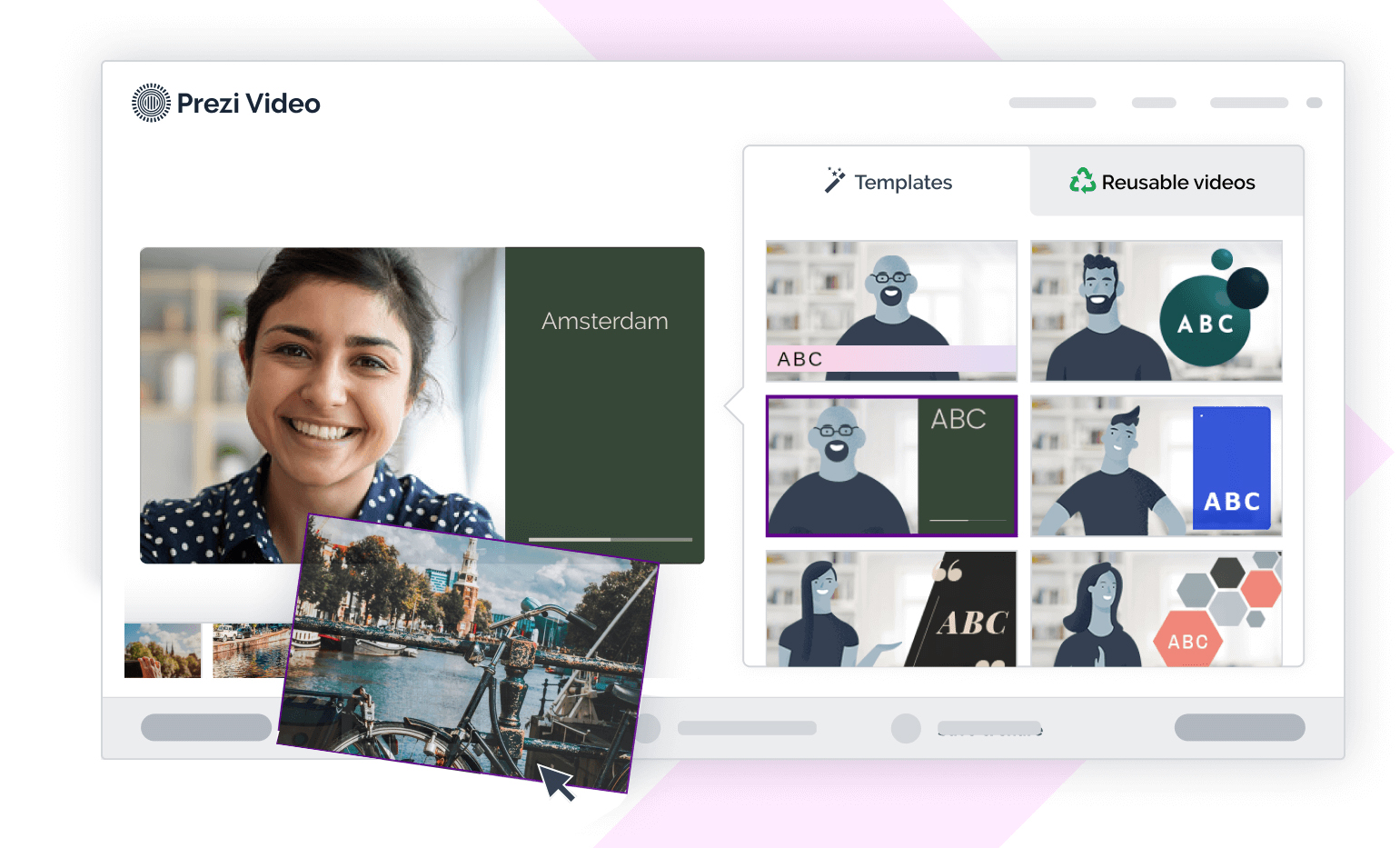
In the business and education world, video conferences, video lectures and video presentations are now an inevitable part of our lives.
However not all video tools are created equal, so we went out looking for the best tool for recording a presentation with yourself and screen the same video.
So in this tutorial I’ll be covering a super easy way to create a video presentation with yourself and your content on the screen. The end results is a quick and hassle free video which you can instantly share, using a cool called Prezi Video which literally puts other video tools to shame!
The end result is a beautiful video page which you can share with others or make a live video presentation meetings just like zoom:
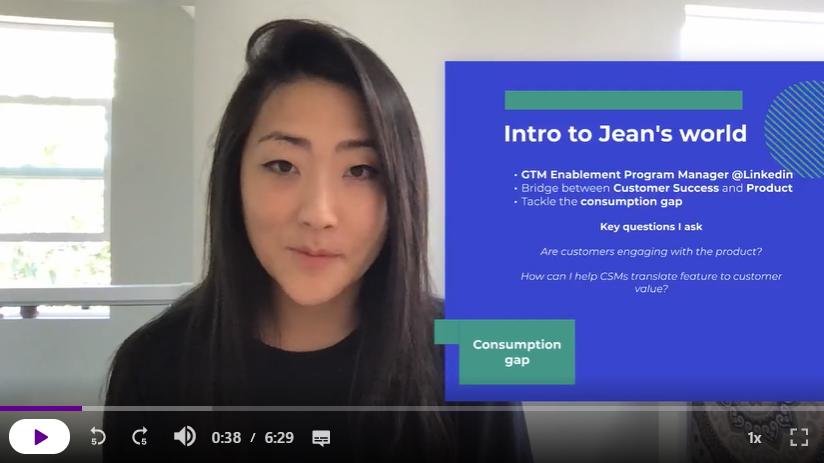
The benefits of using Prezi Video Tool:
- Free – create up to 5 projects and 15 minutes of video (+ live video presentations)
- Fast – There is not video upload . You don’t need to record, render or upload huge video files. You can instantly share what you create (and I really mean instantly)
- Fun & Easy – No complicated software solutions, there’s just an easy to use online tool and creating your video is simple and intuitive.
How is Prezi Video unique?
Instead of simply presenting yourself and the computer screen, you actually make a new regular slide-based Prezi presentation (or use your existing PowerPoint slides) with your web camera input as the background.
This means you can present your slides and show yourself on the screen at the same time or simply make a voiceover to your slides.
You also have the option to record a video or make a live presentation with other attendees.
It’s a great choice for:
- School assignments – make a video and show your research.
- Business presentations – pitching your idea.
- Marketing – presenting your product or service.
Step 1 – Create a Prezi Video Account
Go to Prezi Video and create your Free account.
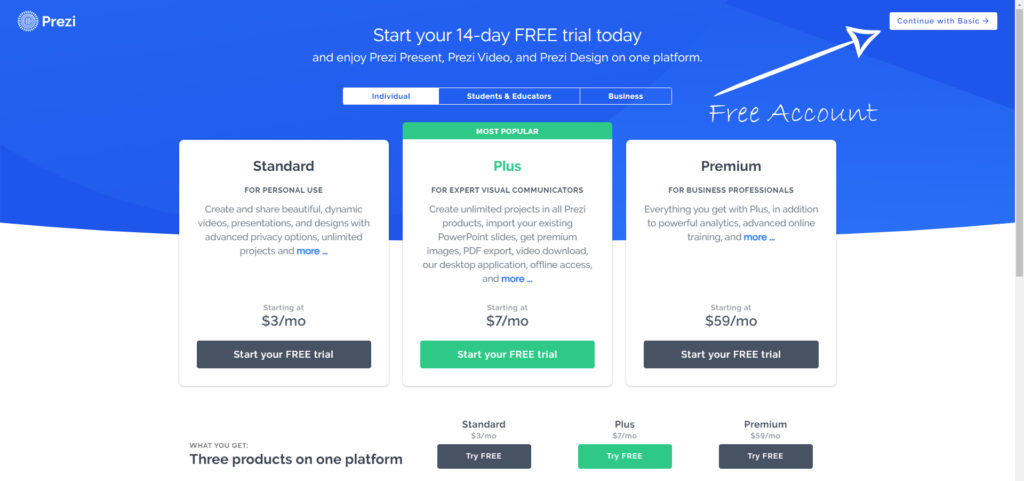
If you don’t want to make a trial pro account, be sure to click the Basic Free option in the corner (after creating your account.)
Alternatively you can also go to the Prezi Pricing page to see the different options for account types. There are also discounts for educators, but the basic account is free forever. You also have the option to sign up via Google or Facebook account.
Step 2 – Create Your Presentation & Record Video
Once you have your account setup, then you’re ready for creating your first video.
The first thing to understand here is that Prezi has many tools, which include Prezi Video, Prezi Present and Prezi Design.
Prezi has a pretty nice onboarding and tutorial part, once you sign in, so you’ll be presented with a lot of different options, but for the sake of this video tutorial, you can directly jump to creating a blank new video .
On that screen you’ll already see a decent amount amount of different video templates, which you can select and preview with your live web camera video as the background:
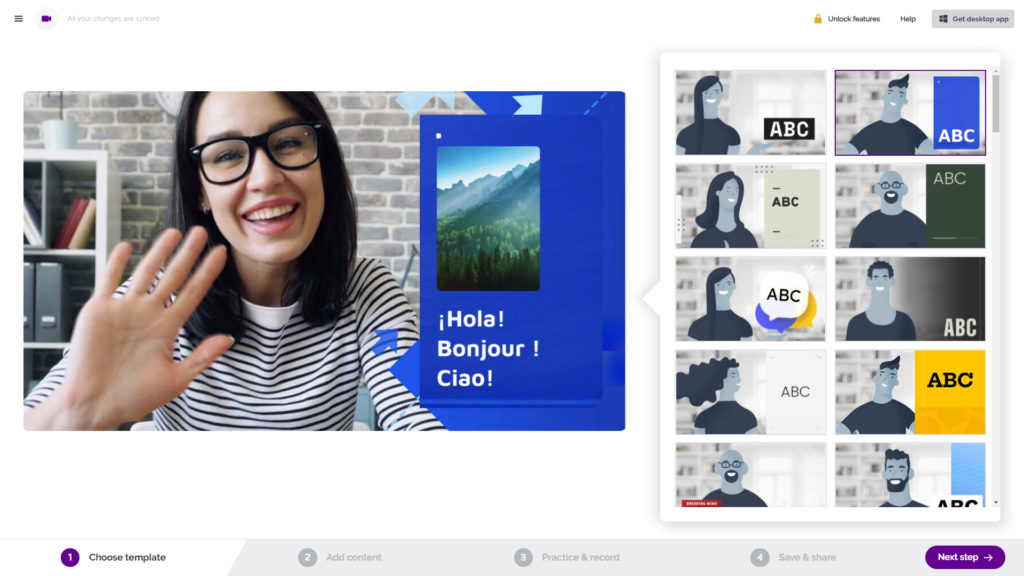
What’s great about the Prezi Video tool, is that you can easily toggle between the modes any time and choose whether you would like to show only the camera, camera + slides or only the slides.
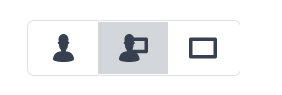
Choose a template you like, and then customize the presentation with your content.
You can easily add slides (frames), and modify them with text or images.
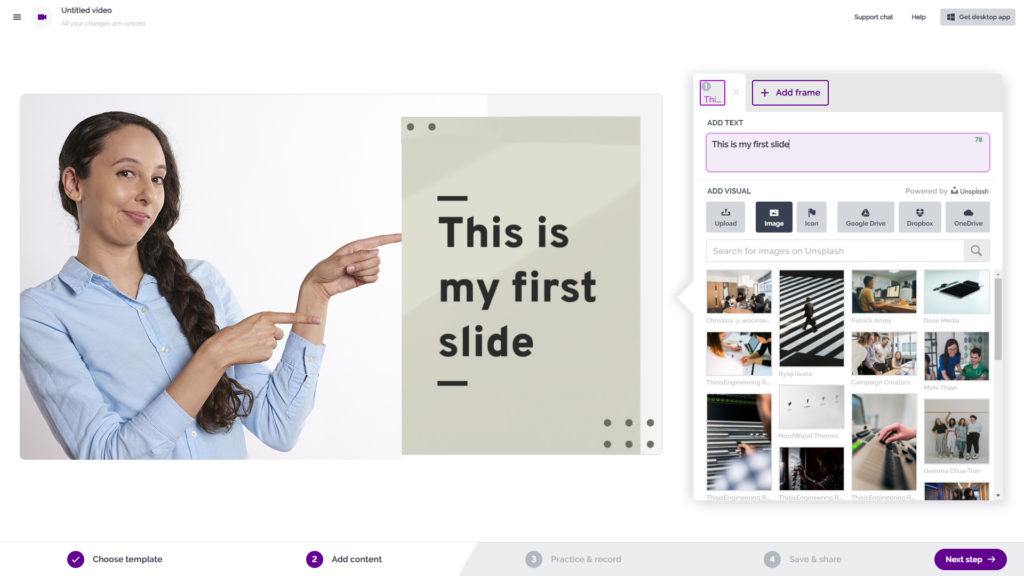
You don’t also have to worry about saving your content… all the slides which you create are automatically saved to your Prezi account under your videos.

So you can always come back later and edit the frames of your video (video template) and record the actual video later.
Once your slides are all finished, then it’s time to hit that record button.
No worries, none of us are born performers, and watching yourself on video can be quite awkward, but fortunately you can easily save a few test videos, before you record the real deal.
Step 3 – Share Your Video or Make a Live Presentation
After you’ve recorded your first video, you’ll get options on how you wish to share it or record it again.
Choose whether the video is public or private or share the link to the video. You can even control if the video (the slide content) is reusable, meaning other people can also create a video with the slides you have designed…
and you can also browse for hundreds of video templates yourself, and reuse content other people have made.
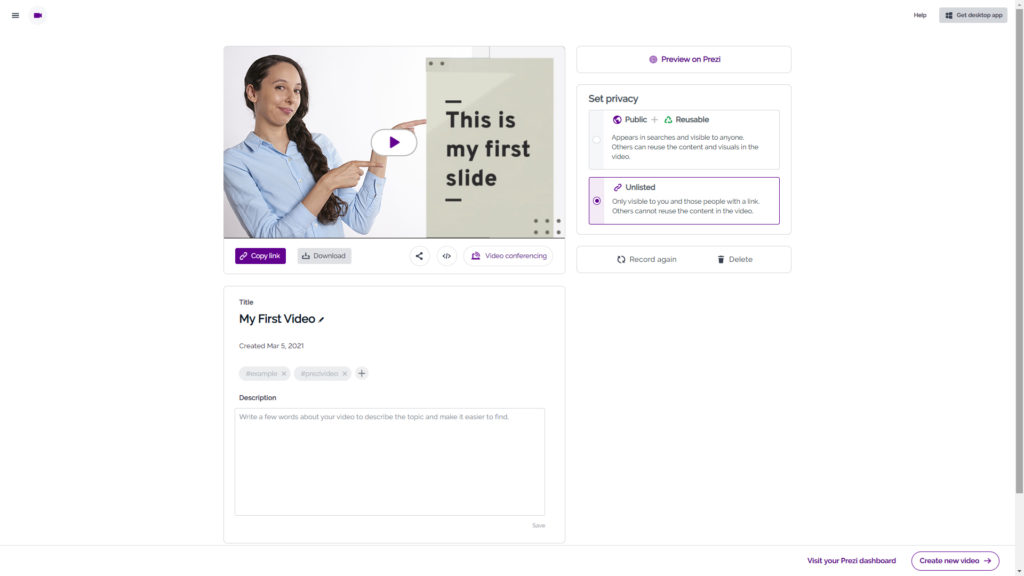
Extra Option – Make a Custom Presentation or Import PowerPoint
Another great thing about Prezi video is, that you don’t have to start from scratch to create your content, but you can also use all the existing 1000+ Prezi Templates for making your presentation or import
In this step you can also first create your presentation content, just like you would in PowerPoint, however keep in mind that for best results, keep content on one side of the screen, so you also have room for yourself in the video.
Top Reasons You’ll Love Prezi Video:
Turn on auto captions – this will generate an auto transcript so the viewers of the video can also see and read the text.
Choose from templates – there’s also a decent amount of video template which are 100% designed for this specific use case.
Import Powerpoint – you can also import your existing PPT slides to Prezi, and make a video presentation with your PowerPoint slides.
Control privacy and sharing – no downloading of huge video files. Instantly Share what you create.
You must be logged in to post a comment.
Like what you're reading?

From PowerPoint to Prezi: How Fernando Rych elevated his presentation pitch
Get your team on prezi – watch this on demand video.

Naba Ahmed April 04, 2024
There is always a risk of miscommunication when presenting or sharing information.
However, for a Prezi user, this is not a concern when making pitch presentations. This user is confident that the information has been presented clearly and only needs to concentrate on closing the deal.
Meet Fernando Rych . He’s the founder of an innovation agency where he pitches potential investors and executives. Recently, he met with Danone and Sodexo who wanted to do a huge transformation inside their businesses. They hired his agency as a result of his successful client pitches made in Prezi.
Discovering Prezi and closing deals
At the age of 20, Fernando Rych was offered the position of CTO for six companies. In this role, he was tasked with leading executive meetings and presenting at conferences for brands like Coke, Nike, Calvin Klein, etc. These companies were looking to expand their markets to Brazil where Fernando is based. To achieve this, he needed to pitch his presentation on the main stage.
His goal was to find the best tool to help his audience absorb information. And that’s when he discovered Prezi .
Once he learned that Prezi was 16.4% more engaging and 25.3% more effective than PowerPoint , he knew he made the right choice.

“When you change from one slide to another in PowerPoint, you’re losing precious seconds of attention,” Fernando said.
Improved learning experience
When he first began teaching, he typically used PowerPoint and Google Slides but disliked how distracted his students were with reading all the text on the slides. With Prezi, he was able to highlight more visual elements, allowing his students to focus on him and not just on the presentation.
“When you do that in Prezi, it’s a very smooth transition, and you don’t have a moment where you have to scan the entire screen to search for the information before understanding where you are,” Fernando said.
A few seconds add up, especially as a professor. Fernando teaches MBA courses at the University of Sao Paolo, where he incorporates presentation tips into every lecture. For one of his business consulting courses, he explains how to build a strong presentation, a business speech, and an elevator pitch.
When it comes to presenting, he says that in a traditional presentation format, it’s “like jumping or teleporting to another continent but with Prezi, it’s like walking your way to that place. You’re able to understand the whole journey and take your time experiencing it – that’s Prezi. ”
Staying ahead of the latest technological trends
As a LinkedIn Top Voice in information technology, Fernando is always looking to refresh his technological skills and stay up-to-date on the latest tools. That’s how he stumbled upon the Google Developer Communities . He loved the community format of knowledge sharing and wanted to give back as well. Fernando used Prezi to lecture to these communities, helping companies like Microsoft, Oracle, IBM, Paypal, Slack, and Twitter, on how to create and empower their communities.
In total, Fernando has founded 24 communities, supported 950+ events, and put on 80+ hackathons. One of the hackathons he organized was for the United Nations, where he set the Latin America record for most people physically present at a hackathon and was awarded the distinction of Latin American Ambassador.
When he’s not supporting communities, Fernando works as a Senior Global Innovation Consultant. There, one of his main responsibilities is to find impossible projects and make them possible.
For all of these presentations, he uses Prezi to make sure they’re paying attention to him and the content, instead of the slides changing from one to the other. Fernando says he uses Prezi on a daily basis to achieve his target results.

Making Prezi accessible to all
Fernando loves the reactions and responses he receives when he uses Prezi. He wants to allow others to have that same feeling when they’re presenting. That’s why he only uses Prezi’s templates.
After an event, people will frequently ask him how to create such fancy presentations. To which Fernando will respond “Yes, I’m using a template. You don’t have to start from scratch to get the same fancy style.”
If you’re interested in making presentations just like Fernando, get started with a presentation from our library of templates .

Give your team the tools they need to engage
Like what you’re reading join the mailing list..
- Prezi for Teams
- Top Presentations

IMAGES
VIDEO
COMMENTS
Pro Tip: To record in full HD or to present live in a video call, click the Use desktop app button to open the Prezi Video desktop application when using the online editor. 2. Before recording your video, you can preview your content by using the arrows in the side panel or test the different content views. 3. You can also switch to a different ...
Instantly record video messages, narrate presentations, and create product demos for free using Prezi Video. With brand kits and professionally-designed templates to help get you started, it's never been easier to record video. Let's talk! 1-844-773-9449. 8:30 am-5 pm PST. Trusted by business both large and small.
With the desktop application, you can also import your existing Prezi presentations and record a video in 1080p resolution, without the 15-minute time limit. * *Paid feature: Recording high-resolution videos without a time limit is available for users with a Plus or higher license.
To optimize your audio quality, we recommend using an external mic, but your laptop mic can work as well. Check your positioning. Now that you have found your recording location, run through your video presentation to align yourself next to your visuals. (This may require you to sit off to one side of the screen so that the visuals don't ...
Once you're done adding your content, it's time to record in Prezi Video, which is included for free with your Prezi license. Simply select "Create video" from the top toolbar, then select the option to only add your voice. For more tips, check out our guide for adding voiceover. Don't worry about nailing it on your first try — even ...
School-to-home communications. Add a personal touch in messages to parents such as progress updates, announcements, assignment details, and semester highlights. Use Prezi Video. Meet with great success. Prezi Video lets you show your content on screen with you for a more engaging, professional-looking virtual presentation.
When your content is good to go, click the Create video button in the top right corner next to the Present button. Choose the second option in the popup window, allowing you to record a video with only your content being displayed on the screen and click Continue . Please note: The option to remove the presentation background and adjust the ...
In this Prezi Video tutorial, you'll learn how to turn your Prezi presentation into a video. After that, you can stream it live during a virtual meeting or r...
Choose a professionally-designed video templates or select quick record to get started. Upload your own images, GIFS, and videos, or quickly select from free Unsplash and GIPHY visuals right in Prezi Video. Add your presenter notes and finalize your presentation. Record and share your video. You can trim the video and handle all the extras like ...
Record. Now comes the fun part - recording your presentation! This is easy to do in Prezi Video. After you're done adding and editing your content, press "next step" and then press the red button at the bottom of the screen. You can always pause the recording to collect your thoughts and trim the video once you're done.
Prezi Video lets you interact with your content live as you stream or record (instead of adding it later), for more natural, seamless, and compelling videos. Whether you're brand new to creating visual content or a seasoned presentation pro, Prezi Video provides the tools you'll need to make your own stunning videos .
In this Prezi Video tutorial, you'll learn how to record a video using Prezi Video - see how easy it is to document, pause, and trim, as well as navigate thr...
Inspiration. Recommended videos See how other users use Prezi Video to engage their audiences. Reusable presentations Browse some of our favorite presentations and copy them to use as templates. Reusable infographics Customize the content in these infographics to create your own works of art. Presentation templates Get a big head start when creating your own videos, presentations, or infographics.
Follow these step-by-step instructions to make your first video. Open Prezi Video in your dashboard and click "quick record.". Choose a template that will act as the default style for your video. We have several designer templates available, any of which can be automatically styled with your company's branding using your brand kit (you ...
1. With the Prezi Video app open, choose Import. 2. Select Prezi, search for the presentation and click Import selected. This will import all the content in your presentation and remove the background image so you can be seen in the background. Playing a clip while recording or live streaming. 1. When you're ready, start recording or live ...
Alternatively, you can also click Save and Close when exiting the Prezi Video app. Opening the app, go to File and then Open to locate your saved project. Once you are done with recording and trimming your video in the app, click the Export button to process your recording. You can then either upload the video to your Prezi account so you can ...
Screen sharing in Prezi Video while recording. Once you are done with creating and customizing your video content, converting your Powerpoint presentation or importing a Prezi presentation, select Record from the bottom toolbar. Then, go to the three dots in the sidebar and select Share screen from the dropdown menu. You can either share your ...
Record a Prezi video that's longer than 15 minutes and save it in stunning HD using the Prezi Video desktop app. Download the free app from your Prezi dashboard and get started! Another feature of the app — you can import a PowerPoint presentation as a starting point for your next video. Stay connected while you work remotely with Prezi Video.
Record in the desktop app. - Once you've put together your present video presentation whether it was through the quick record option, or by importing PowerPoint files or using Prezi present you're ...
In this tutorial, we will be discussing about Recording, Trimming and Saving Video in Prezi Video#prezivideo #prezivideopresentation #prezidvideoappLearn the...
Step 2 - Create Your Presentation & Record Video. Once you have your account setup, then you're ready for creating your first video. The first thing to understand here is that Prezi has many tools, which include Prezi Video, Prezi Present and Prezi Design. Prezi has a pretty nice onboarding and tutorial part, once you sign in, so you'll ...
Welcome to Prezi, the presentation software that uses motion, zoom, and spatial relationships to bring your ideas to life and make you a great presenter. Products. Videos. Presentations. ... Prezi is consistently awarded and ranks as the G2 leader across industries based on hundreds of glowing customer reviews. 4.6. 2,010 Reviews. 4.6 ...
PowerPoint 2016 Rehearsing and Recording Your Presentation When you're ready to move to the next slide, click the Next button on the Recording toolbar Your presentation will appear in full-screen view. Perform your slide show. Make sure to speak clearly into the microphone if
Click Create with AI from your Prezi dashboard. This will launch Prezi AI. Give your presentation a relevant title and click Continue. It's OK if it's short. Describe your presentation. If you have an outline, enter it here and click Generate. Prezi AI will create the first draft of your presentation. This can take a bit of time.
To achieve this, he needed to pitch his presentation on the main stage. His goal was to find the best tool to help his audience absorb information. And that's when he discovered Prezi . Once he learned that Prezi was 16.4% more engaging and 25.3% more effective than PowerPoint, he knew he made the right choice.