Cool Stuff and Tech Knowledge Sharing
- Latest comments

Using Power BI to Report Bookings Events
During COVID times we are getting more and more customers using Bookings. The service, which is part of Microsoft 365, now has the ability to use Microsoft Teams to offer virtual sessions .

Possibilities are endless. Banks that allow customers to interact virtually with account managers or investments experts, hospitals and clinics that offer virtual consultation (tele medicine), remote psychology sessions in challenging times, are just a few scenarios where customers can leverage Bookings.
As soon as Bookings get setup and people start using it to create appointments and have virtual sessions the work refocus to how report.
How about a way to connect Power BI to bookings and extract appointment information? That is possible.
When a new business is created on Bookings, a new user calendar is created in Exchange Online and we can connect Power BI to extract that information and build reports.
In the sample below I created two businesses in Bookings: TestHospital01 and TestHospital02.

As you can see in the Booking Page status, each Hospital has a correspondent user created on Exchange Online/Office 365 and the user calendar is used to manage the appointments for each one of the hospitals.
Now that we have a correspondence between each business/hospital to a Exchange Online calendar we can leverage Power Platform to do a few interesting things. We can use Power Automate to fire specific actions based on events related to schedule/cancel appointments and we can also user Power BI to report on top of information extracted from calendars.
Focusing on Power BI, we can connect to calendars created by Bookings and report. There are two ways to do that: using Microsoft GRAPH and Power BI ODATA connector or using the native Exchange Online connector. The following steps show how to acquire data using the native ExO connector.
1. Open Power BI Desktop and click Get Data, search for the Exchange Online connector and click Connect.

2. In Mailbox Address type the SMTP address of the user associated to the first business you created on Bookings. If you don’t know the SMTP address, open Bookings, click on Booking Page and copy the address from the Booking Page Status. Image below show the SMTP address in the Booking Page Status and the Power BI Mailbox Address text box.

3. If prompted to authenticate, please specify the credentials of the user that created the business in Bookings.
4. Select Calendar and click Transform Data.

5. If you have more businesses to include on the report, click New Source and repeat the process I just described specifying the SMTP addresses for each business. In my case I’m adding two businesses. Test Hospital 01 and Test Hospital 02.
6. Now we need a way to consolidate all the information in a single table so we can create better reports. You can do that using the Append Queries command in Power Query. Just Click Append Queries and select Append Queries as New.

7. Select the tables you are going to consolidate and click OK. In my case I’m creating a third table appending data from two other tables that have data from Test Hospital 01 and Test Hospital 02.

8. The append command will create the Append1 table. In my case I decided to include an additional column on the resultant table to indicate the source (which hospital). To achieve that I used the Advanced Editor in Power Query to edit the M formula used to create the table. The code I used is below as a reference.

let Source = Table.Combine({Table.AddColumn(TestHospital01,”Source”, each “Hospital 01″) , Table.AddColumn(TestHospital02,”Source”, each “Hospital 02”)}) in Source
9. Now we have Append1 table with the consolidated data and we’re ready to clock Close & Apply and start building reports.
Disclaimer – The information contained in this blog post doesn’t represent the official Microsoft guidance or best practices. It is just the view of the author on current alternatives, implementations and workarounds for common issues and/or business needs. Please refer to official Microsoft documentation and evaluate carefully any steps, code or procedures documented herein. The author doesn’t offer any warranty. Use this information at your own risk.
techpeanuts
May 22, 2020
Bookings , Office 365 , Power Automate , Power BI
Leave a Reply Cancel reply
Your email address will not be published. Required fields are marked *
Save my name, email, and website in this browser for the next time I comment.
Recent Posts
- Integrating Service Now and Teams with Logic Apps – Approvals
- Latest updates on CC Community Version
- Reactions and Easier Reporting with Company Communicator
- Proactive Messages with Logic Apps Limits
- Sending Large Number of Proactive Teams Messages with Azure Logic Apps
Recent Comments
- January 2023
- August 2022
- January 2022
- December 2021
- November 2021
- October 2021
- February 2021
- January 2021
- December 2020
- September 2020
- August 2020
- Building Access
- Company Communicator
- Speaker Queue
- Uncategorized
© 2024 Tech Peanuts — Powered by WordPress
Theme by Anders Noren — Up ↑

How to Use Microsoft Bookings: The Complete Tutorial
Last Updated on June 29, 2023
Feeling overwhelmed with Microsoft Bookings?
In this tutorial, I will discuss everything on how to use Microsoft Bookings including how to configure the settings.
Let’s get started.
Table of Contents:
What is Microsoft Bookings?
What are the features of microsoft bookings, 1. real-time appointment availability, 2. smooth website integration, 3. automatic notifications and confirmations, step #1: navigate to the bookings app, step #2: create a new booking calendar, step #3: invite staff members to the calendar, step #4: finish the new bookings calendar, booking page, business information, how to share your bookings page.
Are you familiar with apps or tools where people can book a meeting with you? That’s what this app is all about.
Microsoft Bookings is a tool that clients and customers can use to schedule meetings with you quite easily.
Microsoft Bookings has two primary components:
- The front-end booking page where people can schedule appointments. it can be shared using a link, through social media, or even embedded on a site.
- The back-end web-based app where you (owners and admin) can configure meeting details including the time of availability, staff schedules, etc.
Note : If you’re looking for calendar options in Microsoft 365, check out this article: Calendar Options in SharePoint and Microsoft 365 .
Sign up for exclusive updates, tips, and strategies
Booking apps are more or less similar — Microsoft Bookings is no exception.
Here are some of the features you can expect from the app:
- The ability to assign staff members with the appropriate permissions to do their responsibilities.
- The booking page can also be customized according to your branding — complete with logo and brand colors.
- Mobile responsiveness so the booking page will still look good even when viewed on a mobile device.
- Built-in client/customer database that will save the information of those who booked an appointment with you.
If you’re concerned about information security, information is stored in Microsoft Exchange as a booking calendar is a mailbox in Exchange Online.
Microsoft also confirmed that Bookings is in compliance with standards like ISO, FISMA, SOC, and SEC.
Related : How to Add a Shared Mailbox in Outlook 365 (Easy Guide)
What are the advantages of Microsoft Bookings?
If your organization is using apps from Microsoft, then it makes sense to take advantage of this booking app.
Besides that point, here are some advantages:
Since the app is cloud-based, all appointment bookings are updated in real-time.
This is vital since people who want to book a meeting with you can see an updated calendar and schedule of your availability.
Because the calendar updates in real-time, double-booking can’t happen (which happens on other apps when someone snags a schedule from another user).
If you don’t want to do extra work, you can make use of the app’s stand-alone bookings page and share it publicly.
But in case you want to integrate the tool into your website, you can simply embed the app so it looks like a natural part of your website.
Even if you embed the app into a website, you can still add custom fields and the embedded app will reflect the changes.
The app wouldn’t be as useful as it is if it doesn’t send automated notifications to you.
MS Bookings can save you a lot of time by automatically sending email reminders and confirmations so you don’t have to manually check your calendar all the time.
These notifications can help reduce repetitive scheduling tasks on your end.
Note : For a comparison of Bookings and Bookings with me, read this article: Explained: Microsoft Bookings vs Bookings With Me (Better?)
How to create a Microsoft Bookings calendar
The first step here is to navigate to the Microsoft Bookings app.
If you’re on Microsoft 365 or SharePoint Online, follow these steps:
- Click the app launcher
- Hit the bookings icon

If you can’t find the icon right away, you need to click the all apps button first and then find the Bookings icon from there.
In the Bookings app, you will see a similar screen in the image below if this was your first time going into the app.
To get started, click the create new calendar button:

On the next screen, you will have to enter a name for the calendar.
This is important since the calendar name will also be the email address for the booking invites and will be a part of the booking page link.
The safest route here is to simply use your business name :

Other settings you can include/change:
- Your own company logo
- Business type
- Business hours (days and hours)
The business type you enter here will be one of the services shown in your calendar. You can customize this later on.
Once you’re done setting all of them, kindly click the next button to proceed.
The next page is where you can add staff members to the calendar.
Simply use the field provided to search for a name and then select that user to add to your calendar.
Once you do, that user will appear as a guest on the list:

The people you add here will automatically become team members by default. Later on, I’ll show you how to easily change the access.
Once you’re done here, kindly click the next button once again.
The next part is where you can add a service.
However, as I explained earlier, the business type you entered in step #2 will also be one of the services shown.
If you want to change this, click the change button below the service:

On the next page, you can update the following:
- Service name
- Appointment duration
- Appointment schedule
- Make the meeting in Teams
Once you’re done, simply click the update service button:

The button will take you to the earlier page — but now with the update service. Click the next button to proceed to the last page.
The next part is where you can customize who can book appointments with you (the default is for organization members only).
Select which you prefer and click the create calendar button:

The system will inform you that it’s currently setting up your calendar and will be ready in less than a minute.
Once you’re done, the browser will redirect you to the Bookings app with your calendar in it (using the new Bookings interface).
How to configure the settings on Microsoft Bookings
The home screen in the app will now change, showing instead the Bookings calendars that you have.
If you want to configure its settings, you need to open the calendar first by clicking on it:

The first screen will show you the Booking calendar:

If you want to create a new booking manually (where you input the meeting details and customer information yourself), click the new booking button above the calendar.
You will see this window show up:

Here are the following details you need to provide on this page:
- The appointment time (service details)
- Customer information
- Staff who will attend the meeting
If you expand the options for the service details, you will be able to specify the service location, price, email reminder, follow-up email, and some notes.
Expanding the options for customer information will allow you to provide the customer’s address, send a meeting invite to the customer, and a few self-explanatory options.
In line with the new booking button, there is also a button to add time off . This will open a similar-looking window:

The next option in the panel is the Booking page where you can configure various settings:
- Business page access control
- Customer data usage consent
- Default scheduling policy
- Customize your page
- Region and time zone settings

The business page access control basically allows you to:
- Disable direct search engine indexing of your booking page
- Require a one-time password for customers/clients to create bookings
Under the customer data usage content , you can basically show personal data collection and usage terms to the person creating a booking with you.
If you want to configure the email notifications, go to the default scheduling policy settings. You will be able to change the following settings here:
- Time increments (30 minutes by default)
- Minimum (24 hours by default) and maximum (1 year by default) lead time
- Email notifications
- Staff control (customers can choose the staff to book with)
- Availability (determine the book-ability of the business)

In the email notifications, you can set up the system to automatically send an email to you when someone booked your service and whether or not to send an invite to the customer.
For general availability, you can also create various availability for a date range — perfect for holidays and vacations.

For branding your Bookings page, you can go to the customize your page settings:
- Page template
- Color theme
- Set custom color to the booking page
- Display the business logo on the booking page

The region and time zone settings will allow you to change the language of the booking page as well as the current time zone.
The people who booked a meeting with you will have their information saved on this page. If it’s your first time using it, you will see a page similar to the image below.
To manually enter a new customer, click the add a new customer button:

The next part is to manually enter the customer information .
Click the save changes button once you’re done:

You should then see the new customer on the list. You will be able to edit his/her information as well as book an appointment.
This is a great feature in Microsoft Bookings since this means you can manually set and manage appointments with a client on your end.
On the staff settings page, you will be able to see all the staff members and their information (contact, availability, etc.).
This is what you will see on the screen:

You can also add a new staff member from this screen.
Simply click on the add new staff button above the page and supply the needed information:

Click the save changes button once you’re done.
On this page, you will be able to add new services as well as configure existing ones.
Since you have only started, the only button here is to add a new service :

This will open a new window where you can provide the following:
- The basic details of the service
- Availability options
- Assign staff to the service
- Custom fields
- Notifications

Most of the information here is things we covered earlier — but only specific to the service that you will be adding.
The custom fields part will allow you to require specific customer information as well as add new custom fields.
The process is quite similar to creating forms where you can specify the question (text or dropdown):

For notifications, you can also enable text message notifications to the customer and customize the reminders and follow-up.
The business information is where you can configure the basic details of your business shown in Bookings.

Specifically, this is where you can configure the following:
- Basic details
- Privacy policy and Terms and conditions
- Business logo
- Business hours
- ACS App integration
If you have a separate terms and conditions page and one for the privacy policy, you can enter the links here.
You can also integrate your Azure Communication Service App with Bookings so customers will receive a URL to the app for online appointments.
The integration part is new. Currently, it only allows you to connect with Power Automate using an SMTP address.
Note : For more information on Power Automate, check out my introduction article: Introduction to Microsoft Power Automate .
If you have followed closely the section above, you may have already come across the Bookings page link.
To put it simply, follow these steps:
- Go to the Booking page tab
- Click the action button to share the page link

For reference:
- Copy the link if you want to share the page on social media
- Use the email button to send an email directly to a client through Outlook
- Embedding will allow you to embed the page to your website
You can also change the privacy of the link from this page — from disabling the self-service feature to making the page available to anyone.
How do you feel about Microsoft Bookings? Do you see yourself using it anytime soon? Why or why not?
Need business help? Let’s talk it over. Kindly send me a message through this form here and I’ll get back to you asap.
Awesome post. Thank you, Ryan!
This was an extremely useful tutorial to work through MS Bookings Calendar methodically, Thankyou Ryan!
Hello, I’m trying to figure out how I could use Bookings to schedule a meeting when everyone has availability. Is there a way this can be done?

Using scripts for Microsoft Bookings calendar and mailbox

Altamish Ahmad
November 22nd, 2022 1 1
Microsoft Bookings let’s enterprise organizations and small business owners manage customer bookings and information with minimal setup. Today, we’re going to take a deeper look at using scripts to get information about your organization’s Bookings calendars and mailboxes.
When creating a Bookings calendar , a scheduling mailbox is also created. This mailbox stores details of the Bookings calendar such as Appointments, Services, Staff Members, and Business details. Tenant admins want to be aware of these mailboxes, the users and usage.
Common questions tenant/IT admins may have
What are the bookings calendars in my organization.
Tenant/IT admins want the list of all the Bookings calendars in their organization.
Who are the users of a Booking calendars?
Tenant admins are concerned about who is using the Bookings calendar within the organization, typically wanting to know which staff members have an “admin” role. These admins can modify settings of the calendar and can create and manage appointments for themselves and others.
Do we have proper admin coverage on the Bookings calendars?
If a Bookings calendar has no staff members with an “admin” role, it is considered orphan. This can happen when the existing admins are removed from the calendar or they leave your organization. The content in the calendar is unaffected by this – the content isn’t tied to any admin’s account, but not having an admin means there’s nobody with permissions to manage the calendar.
Is the Booking calendar being used?
A Bookings calendar is considered “unused” if no appointments have been created on it in a defined period of time. For example, one of our customers shared that if there is no appointment created within one quarter (3 months), they consider the calendar inactive or unused.
Is the Booking calendar published?
Tenant admins may want to know if the Bookings calendar is published for customers to create appointments.
Sample Scripts
To address these questions, we have created a script which allows tenant admins to gather all this information from PowerShell. Some of these PowerShell commands are derived from existing Bookings Graph APIs and will need the permissions for those APIs.
Please remember that these are guidelines. You should always refer to the latest updates for Microsoft Graph and Microsoft Graph PowerShell Cmdlets to ensure the scripts are using the latest and updated syntax.
List of Bookings Calendars
Get the list of Booking calendars from this Microsoft Graph API . Alternatively, you can use the following commands to get the list of Bookings calendars in the organization:
“Get-Mailbox -RecipientTypeDetails SchedulingMailbox -ResultSize:Unlimited”.
Initial Script
In the script above, we connect to Microsoft Graph Booking APIs through PowerShell. We get the appointment and staff data for the Booking Business (denoted in the variable “BookingBusinessId”). We use this as a base for the code snippets below:
Users, admins, and orphan calendars
The above gets the list of all users or staff members in the calendar. Note that the staff members tagged with role ‘administrator’ are the admins of the Bookings calendar. Remember, a Bookings calendar is orphaned if there are no staff members with “admin” role. The first clue to this is that the variable “adminStaffCount” will be 0. To confirm, we can check if the staff members with the administrator role exists in the organization.
The above code fragment checks if the staff member’s email id is enabled and if it exists in organization. If none of the administrators exist (or are ), the calendar is orphan.
Appointment Counts and Unused Calendars
One of the ways you can determine if your calendar is unused is to check when the last appointment was created. You may also want to see the count of appointments in the last ‘n’ months.
Other information in the Bookings Calendar
The list of Bookings Calendar attributes can be found here . An example to get some key attributes is given below:
Get started with resources
Read the documentation:
- Microsoft Bookings documentation
- Application permission-based APIs in PowerShell
- Permission reference
- List permissions needed for specific API or cmdlet
We hope this gives you some ideas on how to use Bookings calendars and mailboxes. Provide feedback and keep reaching out to us with your use cases and requests.
Stay tuned for more updates:
- Visit our Microsoft Graph Dev Center.
- Follow us on Twitter
- Subscribe to our blog
Happy coding!

Altamish Ahmad Senior Product Manager
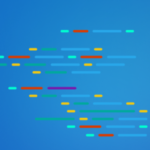
Discussion is closed. Login to edit/delete existing comments.
Hi, great article. However, I’m having issues when I attempt to run your code, I hope you can help as I believe I’m missing something. As you can see I’m attempting to connect with the most privileged scopes and I’m registered as a Global Admin for my organisation. Here is the script I’m running.
Here are the errors I’m getting:
Any help or advice anyone could give would be helpful.
Edit: Fun Fact! Apparently you have to be an Administrator of the Calendar in question in order to retrieve any info from it whatsoever. Apparently the fact you are Global Admin and Connect with the most permissive scopes does not factor into it at all.

TechRepublic
Account information.

Share with Your Friends
How to easily manage scheduling with Microsoft Bookings
Your email has been sent
Managing appointments and meetings can be hard, especially for small businesses, where frontline staff don’t have access to the complete Office suite. You could spend time building a custom booking service, or you could simply use Microsoft’s Bookings tool that builds on its Microsoft 365 platform. Designed for both internal and external users, Bookings is a flexible planning tool that hooks into both Teams and Exchange Online.
Available as part of most enterprise Office 365 and Microsoft 365 subscriptions, using Bookings is a matter of provisioning users from the Microsoft 365 admin console, giving them access to the Bookings web app from the Office.com launcher. There’s also a mobile app that offers at-a-glance access to Bookings calendars, which can also be used to add new appointments manually.
SEE: Microsoft Power Platform: What you need to know about it (free PDF) (TechRepublic)
Bookings for everyone
Bookings can best be thought of as part of Microsoft’s unbundling of key Microsoft 365 services from both Exchange and SharePoint, turning them into separate web and mobile applications, as well as embedding them in Teams. It’s an important strategic shift: The full platform may give us more features, but we don’t all need them. A frontline worker doesn’t need the whole set of Outlook and Exchange scheduling calendar tools, just a way of quickly booking a customer’s appointment.
With organizations able to deploy a mix of Microsoft 365 license types, it’s good to see that Bookings is part of the F series of plans, aimed at supporting frontline workers with the option of offering shared accounts for all the employees at a single location. A change in shifts shouldn’t change the calendar used to book services and meetings.
External users get access to a bookings page that ties to either an overall business calendar or one for individuals or specific teams, using either a desktop or mobile browser. The bookings page is flexible enough to be delivered by many channels: a link sent via email or SMS or in a business’ Facebook page. It can even be embedded in any HTML site, like your home page.
This flexibility makes it simple for users to work with. In parts of the UK a Bookings-based service was used to manage appointments for COVID vaccinations, using Microsoft Graph connections and Power Automate flows to link its calendar into NHS systems. As people became eligible for vaccination doses, they were texted a link to a booking page, which displayed available appointments.
Getting started with Bookings
Getting started with Bookings as a user is quick and easy enough . In the Office portal at office.com select All Apps to see the Bookings app and click on the Get It Now button. If your admin has enabled it you’re asked for the name of a booking calendar. If one already exists you can use the search option to connect to it. If you need to create one fill in your business’ name and type. This sets up your Bookings account, allowing you to link your existing Outlook calendar and see the free/busy availability of other staff.
Integration with calendars means that other events can block appointments. This avoids double bookings, ensuring that staff aren’t overloaded and that essential meetings aren’t canceled. You can also set business hours to limit bookings, as well as giving staff their own custom hours to account for team members with family and other commitments.
Staff members don’t need to have a Microsoft 365 account . All that’s needed is a valid email address so they can get messages detailing bookings and schedule changes. In practice, though, there’s a lot of value in using Bookings with Microsoft 365. The main advantage is, of course, automatic calendar updates, as well as access to the Teams app. You can set specific staff members as administrators, giving them rights to add and remove users as well as editing scheduled bookings.
Other roles have less control. For example, viewers can see their (and colleagues’) schedules, but can’t make any changes. Most staff will be viewers, though some may be guests if they’re attending only certain scheduled events and don’t need any form of calendar access. It’s also possible to make some users superusers, with the ability to manage the calendar, but who can’t be scheduled through Bookings. This does require using some PowerShell; most of the other management tooling is via Bookings’ web user interface.
SEE: Hiring Kit: Microsoft Power BI Developer (TechRepublic Premium)
Once you’ve created a calendar for your organization and added staff to it, you can start to define your business’ services. These are used to categorize bookings and to power any externally facing self-service bookings. Services get a name, a description, whether they’re online or not, a default duration, any buffer time between appointments and the price (if it’s a service). Other features allow customers to reschedule and cancel their own bookings as well as add follow-up appointments. At the same time you can set booking policies — for example, controlling how far in advance customers can create bookings and defining your business hours and cancellation policies.
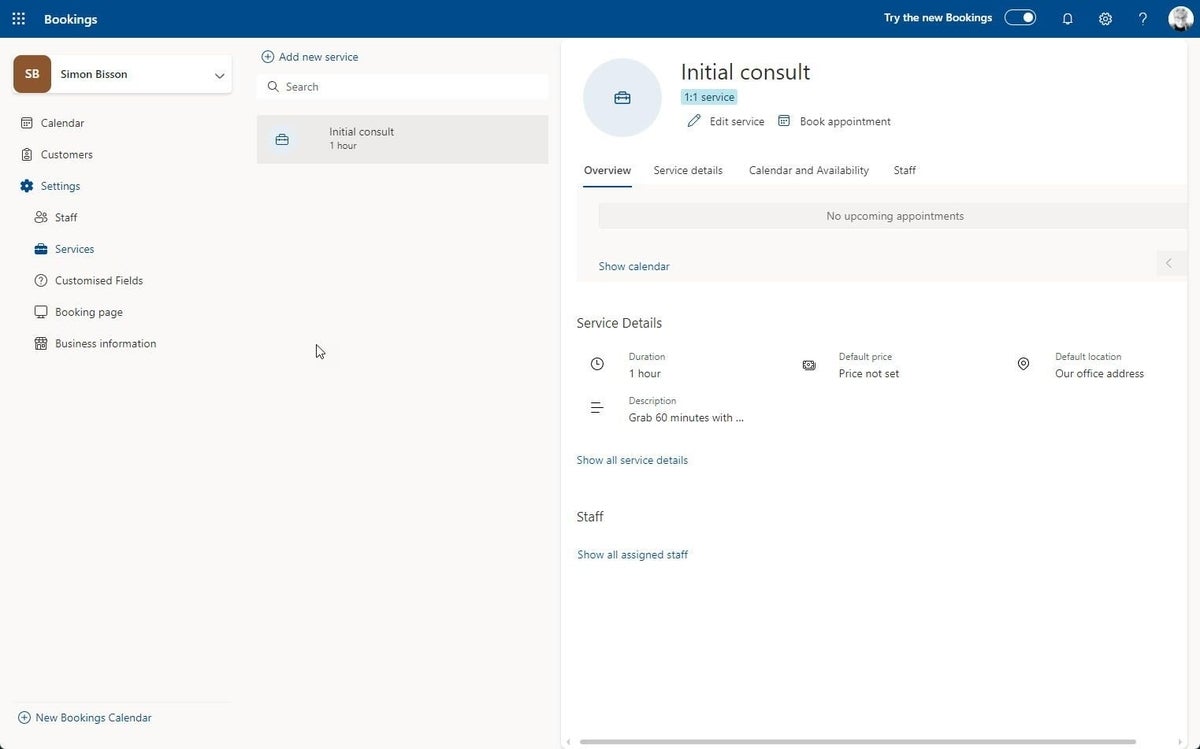
Working with customers in Bookings
So, for example, if you’re setting up bookings for a hair salon, you can create services for all your different appointment types , from simple cuts to complex stylings. These can be priced and a duration added, so customers know what they’ll be paying, and you get to predict earnings and ensure that you have enough staff available to cover the booked services (or even allow customers to book sessions with specific staff members). You can get notifications about earnings, allowing you to prioritize certain services and ensure that your business is covering its costs. Reports are available in four-month blocks as TSV (tab-separated variable) files, ready for use in Excel or in other accounting tools, like Sage.
The system will automatically send out reminders and confirmations to users, with .ics calendar files and a well-designed confirmation message. You can customize these messages, and US customers can also send SMS messages. If you’re using the Teams app there’s additional tracking data on notifications, so you can be ready for when Microsoft starts charging for SMS services in March 2022.
Teams integration allows you to quickly build virtual meetings around the combination of the two applications. Microsoft calls these meetings “virtual visits,” with staff members getting meeting invitations in their Teams calendar. They don’t need to have the Teams Bookings app installed; it’s more for administrators who need to manage calendars and staff without using the web app. By choosing an appropriate business type you can take advantage of automatic customizations and prefilled appointment types.
The Teams Bookings app is ideal for staff members who are using phone and other tools to schedule meetings. They can create appointments, pick staff and add notes as needed. This information can help prepare the staff members on the resulting Teams call, giving them the details they need to be ready for the call.
With working patterns still disrupted by the pandemic and unlikely to return to what was “normal,” tools like Teams and Bookings offer an important way to simplify managing both virtual and physical appointments through the same tool. They’re easy to use, taking what often used to be manual processes in Outlook or custom apps running against Exchange and turning them into focused tools that come as part of your Office 365 or Microsoft 365 subscriptions. What used to be a tool for experts is now ready for the rest of us, and that’s a good thing for both frontline staff and for customers.
Subscribe to the Developer Insider Newsletter
From the hottest programming languages to commentary on the Linux OS, get the developer and open source news and tips you need to know. Delivered Tuesdays and Thursdays
- Electronic communication policy
- The future of work: Tools and strategies for the digital workplace (free PDF)
- Microsoft is bringing more Power Platform to Teams
- 5 tips for using Microsoft's To Do task-tracking app on Macs, iPhones and iPads
- Build custom Microsoft Teams apps with the new Teams Developer Portal
- Apple users: Get to know these Microsoft 365 solutions to improve collaboration, productivity and more
Create a TechRepublic Account
Get the web's best business technology news, tutorials, reviews, trends, and analysis—in your inbox. Let's start with the basics.
* - indicates required fields
Sign in to TechRepublic
Lost your password? Request a new password
Reset Password
Please enter your email adress. You will receive an email message with instructions on how to reset your password.
Check your email for a password reset link. If you didn't receive an email don't forgot to check your spam folder, otherwise contact support .
Welcome. Tell us a little bit about you.
This will help us provide you with customized content.
Want to receive more TechRepublic news?
You're all set.
Thanks for signing up! Keep an eye out for a confirmation email from our team. To ensure any newsletters you subscribed to hit your inbox, make sure to add [email protected] to your contacts list.
This browser is no longer supported.
Upgrade to Microsoft Edge to take advantage of the latest features, security updates, and technical support.
Health and usage reports
- 10 contributors
- Applies to: Microsoft Teams
The reporting node contains data for the health and usage of your Microsoft Teams Rooms in the Pro Management portal. The Overview tab surfaces tenant-wide health trends of your rooms. The Health tab displays a list of rooms with their corresponding health data. Room usage based on calendar information and call quality data is visible under the Usage tab.
Export tickets
The ticket export feature lets you export all active and closed ticket history information within a select date range. Exporting tickets lets you easily access and analyze your ticket history data for better decision making.
Under the Overview report, the Export tickets button provides ticket history details that include the following fields: creation date, device name, incident type, ticket state, ticket, last update, history, last resolved date, message/notes conversations, closure summary, closed by, and last closed date.
The data is generated in a JSON file that you can download and import into Power BI. The download starts after you select Export tickets . If you leave the portal before the download starts, you'll have to request the file again.
Navigating reports
The overview section provides graphical representations of important aspects of meeting room management. The charts will change depending on the time span selected or group selected. To change the time span, click the drop-down menu.
To change the group, click the group selection drop-down menu in the banner.
Tickets by category
The donut displays the total tickets raised for the selected time span and group (default is seven days, all groups). Tickets are represented in their major categories: Audio, Display, Peripherals, Connectivity, Versioning, and Recorded issues.
A flyout for the detailed view for tickets of that category appears when selected.
In the flyout, it's possible to filter the list of tickets by the subcategory by selecting the respective part of the donut.
To navigate back, either click on the donut or click on the breadcrumb at the top left.
To navigate to a specific ticket in this list view, click on the link under the Support ticket column .
Health history
This graph shows the average health (definition in Health section) for all the rooms in the tenant and the average health for all Microsoft Teams Rooms Pro customers on a day-to-day basis. You can view the average health for up to 90 days.
Most reliable/least reliable rooms
Two tables show the most reliable and least reliable rooms based on health. For the full list view, select Health, then sort the list by the Health column.
Rooms history
Provides a historical view of rooms enrolled in the service and provides a comparative view of rooms that were healthy or unmonitored in the same time period.
To navigate to the Health report for all rooms, select Reports, then select Health .
The health score is a metric designed to surface rooms that are most likely to cause end-user frustration. A room can either be healthy or unhealthy for a given day. It is considered unhealthy if a ticket or many tickets impacted the room for more than 20 total minutes during non-maintenance hours (5AM -9PM machine local time). For example, if a ticket is opened at 5:00 AM but closed at 5:15 AM, the room is still considered healthy. But, if a second ticket occurred from 09:00AM to 9:10AM, the room would be considered unhealthy for the day. Similarly, if a ticket occurred from 5:00 AM to 5:21 AM, it is considered unhealthy for the day.
Health for the day is aggregated once a day at 12:00 AM UTC time. For customers near the international date line, health aggregation may occur near the middle of the workday.
Rooms that are onboarding are hidden for the list of rooms in the Health tab and do not count towards the average health of the tenant.
Clicking on a room listed in this view displays more details.
The bar graph displays the number of tickets on each day. Tickets opened on that respective day appear in blue. Tickets opened prior to the respective day appear in orange. Clicking on a day on the graph filters the pie chart and table to the relevant tickets. To reverse the filter, navigate with the breadcrumbs or click on the graph.
Categorization of tickets is represented in the donut chart. Interacting with this filters the timeline graph and table. To reverse the filter, navigate with the breadcrumbs or click on the graph.
The meeting impact view shows scheduled meetings during which a ticket with a severity of "Important" or "Critical" was open. The purpose of this view is to provide an approximation of meetings where participants could have experienced issues.
The Settings tab displays the metadata of the room such as the hardware information, device settings, BIOS information, app settings and location.
To view the Usage report for all rooms, select Reports->Usage .
The headlines provide a few insights:
- Total rooms in your tenant
- How many do not have any booked meetings, either offline or online
- Percentage of utilization of rooms across the tenant
- Total number of booked meetings through exchange
- Percentage of booked meetings that included a Skype or Teams link
- Total calls with room participation
- Aggregate call performance score from all calls classified with "Good" quality to all calls.
Below the headline Metrics is a table of rooms with corresponding metrics. Select a room to view more usage details. The metrics in the table are described in the following table.
Usage is calculated at the end of each day at midnight (00:00) local time of the meeting room device. Utilization is calculated based on the total booked meeting time for that day divided by 8 hours.
Note The metrics for Panels that aren't sharing an account with Microsoft Teams Rooms aren't showing yet in the usage report.
Usage details of a room
Clicking on a room in the list view prompts a flyout with more in-depth information. Under the Utilization tab of the flyout is a graph showing hours of usage of the last five business days. For each day there are two bars: blue represents booked meeting time; purple represents scheduled time of Teams/Skype enabled meetings. At the bottom, the average meeting bookings and duration for the past five business days are calculated.
The Calls table shows meetings in which the room participated in a Teams call. The Room Audio Quality is evaluated for only the room, not all participants. To view call quality for all participants of a specific call, select a call by clicking on the Start Time.
To view stream details for the room, click the Session Start Time.
Insight report
The Insight report is located under the Report section of the pro-management portal. It provides a detailed overview of all the activities completed by our services during a specific time range, including the types of actions performed, such as detection, remediation, and updates. This report highlights the value we provide through actions to resolve rooms issues and how much time and money we help you save by doing that.
To view the Insight report for all rooms, select Report > Insight Report (Preview) .
The Actions section of the report shows a timeline view and aggregate count of all actions completed each day by the service. Action types include detection, remediation, and updates. Details on the actions can be viewed by selecting See details . Once you have selected See details , a new panel will appear with two sections; Tickets and Updates. The Tickets section shows a list of tickets with corresponding hours saved. Select the Tickets section to show an expanded view of each action taken on the respective ticket and the hours saved. the Updates section shows a list of each update applied and the corresponding tally of devices that successfully completed the update.
Detection, investigation, and remediation
The Detection, investigation, and remediation section displays two counts respective of the specified time range: Meeting issues prevented and Incidents remediated.
The Updates section provides a count of total updates either scheduled, in progress, or completed across the devices enrolled in the service.
Estimated savings
The estimated hours saved from the actions completed are converted to a monetary amount based on a default rate of $50 USD/hour for IT professionals. To customize the rate, select See details in this section. The Detail pane allows you to input a custom hourly rate and corresponding currency to get a better monetary estimate.
User experience
This section provides the average call rating by end-users on a scale of 1 to 5 (5 being the best).
Was this page helpful?
Coming soon: Throughout 2024 we will be phasing out GitHub Issues as the feedback mechanism for content and replacing it with a new feedback system. For more information see: https://aka.ms/ContentUserFeedback .
Submit and view feedback for
Additional resources

Microsoft Bookings
A simpler way to organize schedules and manage appointments.
- For Business
- For Enterprise
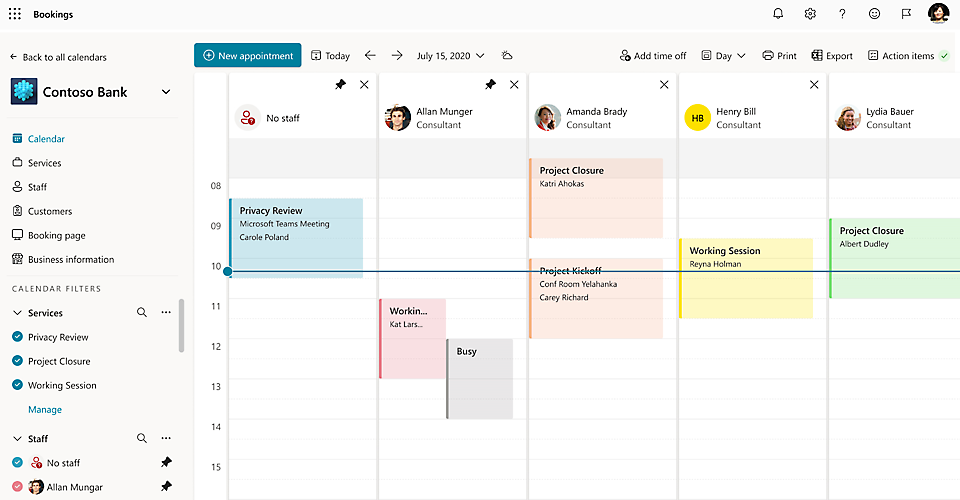

Simplify scheduling to save time
Save time when scheduling with Microsoft Bookings. Customize appointment details, booking requirements, and specify service providers to streamline the booking experience for you and your customers. Bookings is integrated with your Microsoft 365 calendar to help your customers quickly find available times and avoid double-booking. With Bookings, you’ll spend less time scheduling and more time meeting with customers.
Visit these sample pages to learn how people can book appointments in Bookings:
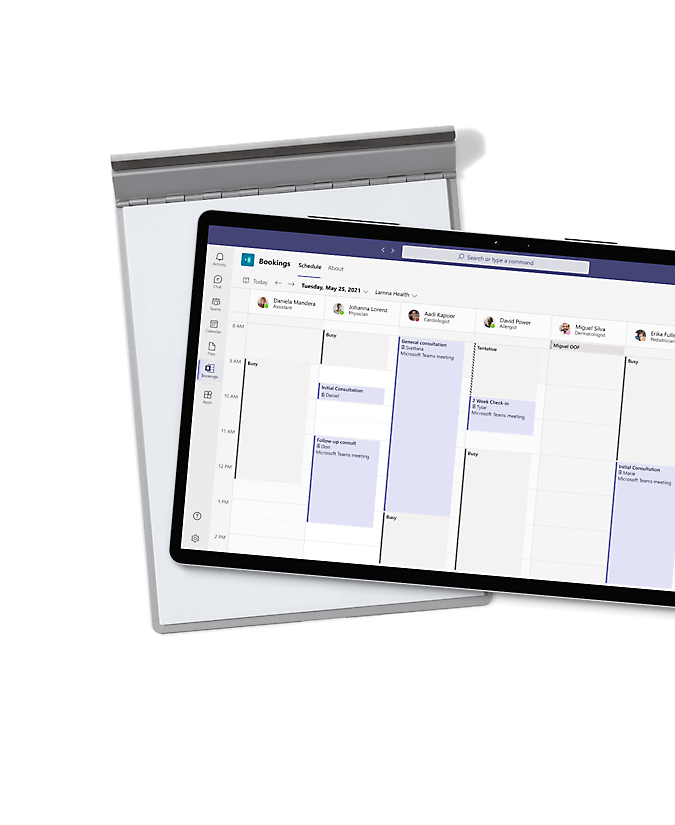
Meet virtually with Microsoft Teams
Make your Microsoft Bookings meetings virtual with Microsoft Teams. Every appointment booked as an online meeting creates a meeting link that everyone can join virtually from anywhere. Bookings is also available as an app within Teams to help you create calendars, assign staff, schedule new appointments, and meet without ever leaving Teams.
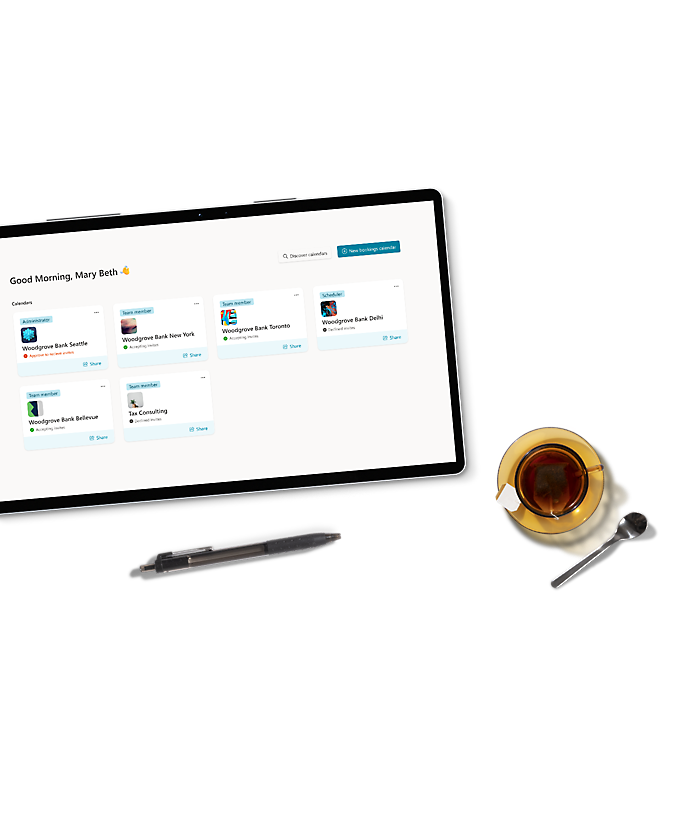
Customize appointments to your business needs
Microsoft Bookings has flexibility and customization options to fit a variety of scheduling needs across departments, individuals, and types of appointments. Create and manage multiple Bookings calendars, each with their own unique setup. Different calendars can have different page structures, information, staff, and types of appointments and communication.
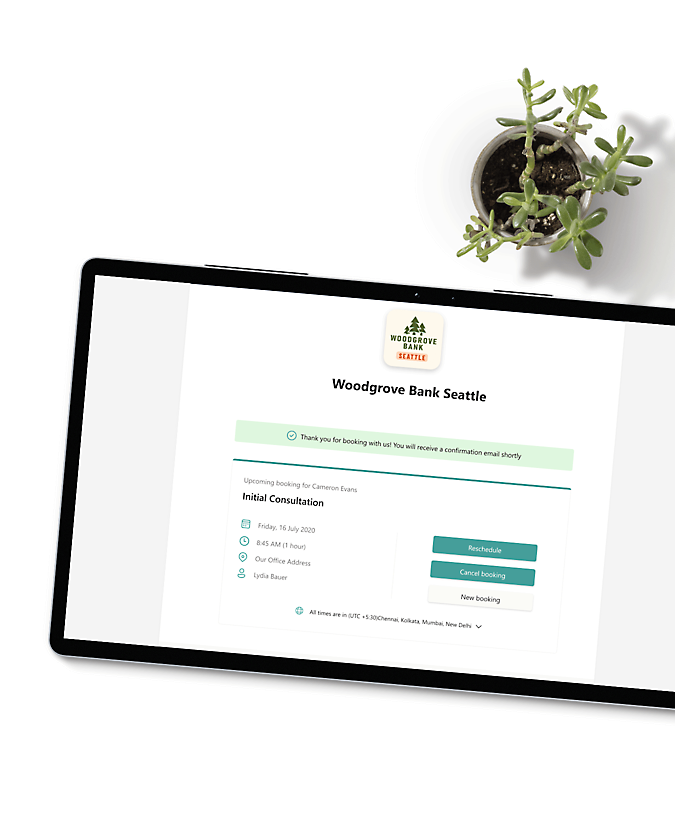
Provide your clients flexibility, convenience, and control
Microsoft Bookings offers more options for your customers when they visit your booking page, book an appointment, or get a confirmation email and calendar invitation. Customers who book an appointment online can easily reschedule or cancel it themselves to keep everyone in sync. If you prefer to book appointments for your customers, enter the appointment details in Bookings so they receive confirmations and reminders. With Bookings, it’s also easy to track all changes made to appointments.
How organizations use Microsoft Bookings
Organizations across multiple industries have implemented Bookings in a variety of ways to address their scheduling needs.

Société de l’assurance automobile du Québec (SAAQ)
SAAQ is a government agency that used Bookings to allow citizens to schedule appointments at 115 different service centers.
“The success story of this implementation is being able to build out and implement a new solution in only a few days without it costing a lot of money.”
—Mario Blouin, Technology Enterprise Architect, Société de l’assurance automobile du Québec (SAAQ)

Zurich Insurance
Zurich Insurance, a global insurance company, implemented Bookings as an efficient way for customers to schedule online appointments.
“If you want to have more transparency and availability of appointments for your organization, use Bookings... Bookings doesn’t require a lot of people or other resources to set up, and the benefits are big.”
—Raid El Badarin-Deriy, Digital Workplace Technical Lead, Zurich Insurance, Germany

Florida Virtual School
Bookings helped Florida Virtual School schedule and manage interactions between teachers, students, parents, and staff.
“The simplicity and ease-of-use were very attractive to our team. People select their preferred days and times, so students can only book when the teacher is available to meet with them. It’s a very smart, real-time system that works.”
—Regina Collins, Global School Principal, Florida Virtual School

Umpqua Bank
Umpqua Bank achieved business continuity while transitioning to appointment-only services using Bookings.
“Bookings solves a universal business problem… in a simple and easy-to-use way. If Bookings is in your portfolio suite and you need a scheduling tool, it’s a no-brainer.”
—Robert Walters, Senior Vice President – Director of Technology Operations, Umpqua Bank

Confluent Health
With the rise of virtual consultations, Confluent Health’s scheduling team uses Bookings to more easily manage and schedule appointments for those virtual visits.
“The centralized scheduling of appointments has generated great feedback. Everyone has commented on how easy it is to use for the virtual visits.”
—Brooke Mugavin, Vice President of Operations, Confluent Health
Get it all with Microsoft 365
Microsoft Bookings is part of select Microsoft 365 plans. Stay productive with always up-to-date apps, email, file storage, sharing, and other features.

Frequently asked questions
What is a booking/scheduling app.
A booking and scheduling app is an online application to allow for easy scheduling of customizable appointments that integrates with your calendar. A booking or scheduling app can help you and your clients avoid double booking.
Does Microsoft Bookings integrate with other applications?
Microsoft Bookings easily integrates with other Microsoft applications including Microsoft Outlook Calendar, Microsoft Teams and more. Microsoft Bookings integrations allows you to easily integrate your appointments with your personal and professional calendars.
What are the benefits of an online scheduling system?
Online booking systems can save you and your business a lot of time and headaches that can come with trying to align schedules for appointments. An online scheduling tool makes it easy for people to see your calendar availability even if they are not in your organization. An online booking system can also prevent double booking with real time availability.
What is the importance of scheduling meetings and planning ahead?
Planning ahead to schedule meetings and appointments is important to ensure you don’t have overlapping appointments, and aren’t double booking. Scheduling meetings ahead of time also makes sure you are prepared and not caught off guard.
What does it mean to be double booked?
Double booking is when someone has more than one meeting or appointment at the same time. To avoid double booking, a scheduling or booking tool should be used so that your availability is always up to date.
What is a cancellation policy?
A cancellation policy can protect you and your business from customers who cancel at the last minute, leaving you with an open appointment and potentially costing you money. A cancellation policy should be clear at the time of booking and not be a surprise to consumers. A cancellation policy can help prevent people cancelling a the last minute or not showing up at all.
Connect with Microsoft 365 :
- Chat with sales
- Contact sales
Available Mon to Fri from 6:00 AM to 6:00 PM Pacific Time.

Contribute to the Microsoft Teams forum! Click HERE to learn more 💡
March 14, 2024
Contribute to the Microsoft Teams forum!
Click HERE to learn more 💡
Top Contributors in Microsoft Teams: EmilyS_726 ✅
March 11, 2024
Top Contributors in Microsoft Teams:
EmilyS_726 ✅
- Search the community and support articles
- Microsoft Teams
- Teams for business
- Search Community member
Ask a new question
When utilizing Microsoft Bookings, how do we get the clients name back in the title to appear in the calendar invite?
When utilizing Microsoft Bookings, how do we get the clients name back in the title to appear in the calendar invite? This is extrmly important as multiple recruiters use Bookings and it is causing extra time to open up the calendar invite to know who we are scheduled with.
- Subscribe to RSS feed
Report abuse
Replies (1) .
- Independent Advisor
Hello, A B Thank you for reaching out Microsoft Community. My name is Kevin and I'm happy to help you. I do understand your case and I do apologize for the inconvenience if you are experiencing issue with your Microsoft Bookings. To ensure the client's name appears in the title of calendar invites in Microsoft Bookings, you'll need to customize the booking details that are sent in the confirmation email and calendar invite. As of my last update, direct customization options within Microsoft Bookings are somewhat limited, but here are steps and tips that might help address your concern: Check Default Settings Microsoft Bookings automatically includes the service name and customer name in the calendar event created for the booking. If this isn't happening: Ensure you haven't inadvertently changed a setting that affects how bookings are displayed. Review any recent updates to Microsoft Bookings that might have altered how information is displayed in calendar invites. Customize the Booking Page Details While Microsoft Bookings allows for some customization of the booking page and the emails sent out, customization options for the calendar invite titles that appear in your Outlook calendar may be limited. Here's what you can typically customize: Email Notifications: You can customize the confirmation emails sent to both the customers and staff. However, this customization primarily affects the content of the email, not the calendar event title. Use Microsoft Power Automate If direct customization through Microsoft Bookings isn't sufficient, you might consider using Microsoft Power Automate (formerly known as Microsoft Flow) to create a workflow that updates calendar event titles after they are created. Here’s a broad outline of how this could work: Trigger: Set the workflow to trigger whenever a new booking is created in Microsoft Bookings. Action: Use an action to modify the calendar event, specifically updating the event title to include the client's name (you might need to parse this from the booking details). Implementation: This solution requires familiarity with Microsoft Power Automate and possibly some custom development to precisely meet your needs. As a temporary workaround, consider manually updating the calendar event titles after the bookings are made. While not ideal, especially for high volumes of bookings, this method ensures the client's name appears as needed until a more automated solution can be implemented. Currently, Microsoft Bookings provides limited direct customization for calendar invite titles. Employing a workaround through Microsoft Power Automate or providing feedback for future updates might be your best options. Please let me know if these information answered the concern and helped us to resolve the issue. Give back to the Community. Help the next person who has this issue by indicating if this reply solved your problem. Click Yes or No below. Kind regards, Kevin
Was this reply helpful? Yes No
Sorry this didn't help.
Great! Thanks for your feedback.
How satisfied are you with this reply?
Thanks for your feedback, it helps us improve the site.
Thanks for your feedback.
Question Info
- Norsk Bokmål
- Ελληνικά
- Русский
- עברית
- العربية
- ไทย
- 한국어
- 中文(简体)
- 中文(繁體)
- 日本語
- Work & Careers
- Life & Arts
Become an FT subscriber
Limited time offer save up to 40% on standard digital.
- Global news & analysis
- Expert opinion
- Special features
- FirstFT newsletter
- Videos & Podcasts
- Android & iOS app
- FT Edit app
- 10 gift articles per month
Explore more offers.
Standard digital.
- FT Digital Edition
Premium Digital
Print + premium digital.
Then $75 per month. Complete digital access to quality FT journalism on any device. Cancel anytime during your trial.
- 10 additional gift articles per month
- Global news & analysis
- Exclusive FT analysis
- Videos & Podcasts
- FT App on Android & iOS
- Everything in Standard Digital
- Premium newsletters
- Weekday Print Edition
Complete digital access to quality FT journalism with expert analysis from industry leaders. Pay a year upfront and save 20%.
- Everything in Print
- Everything in Premium Digital
The new FT Digital Edition: today’s FT, cover to cover on any device. This subscription does not include access to ft.com or the FT App.
Terms & Conditions apply
Explore our full range of subscriptions.
Why the ft.
See why over a million readers pay to read the Financial Times.
International Edition
US Congress bans staff use of Microsoft's AI Copilot, Axios reports

The Technology Roundup newsletter brings the latest news and trends straight to your inbox. Sign up here.
Reporting by Mrinmay Dey and Mehnaz Yasmin in Bengaluru; Editing by Daniel Wallis and Marguerita Choy and David Gregorio
Our Standards: The Thomson Reuters Trust Principles. , opens new tab

Japan and the European Union plan to start talks about cooperating on advanced materials for next-generation chips and batteries to reduce their reliance on China, the Nikkei reported on Saturday.
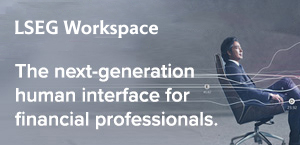

UPDATE 2-US Congress bans staff use of Microsoft's AI Copilot, Axios reports
(Adds comment from Microsoft in paragraph 4; adds background in paragraph 6)
March 29 (Reuters) - The U.S. House of Representatives has set a strict ban on congressional staffers' use of Microsoft's Copilot generative AI assistant, Axios reported on Friday.
"The Microsoft Copilot application has been deemed by the Office of Cybersecurity to be a risk to users due to the threat of leaking House data to non-House approved cloud services," the House's Chief Administrative Officer Catherine Szpindor said, according to the Axios report.
"We recognize that government users have higher security requirements for data. That’s why we announced a roadmap of Microsoft AI tools, like Copilot, that meet federal government security and compliance requirements that we intend to deliver later this year,” a Microsoft spokesperson told Reuters.
The U.S. House's chief administrative office did not immediately respond to a Reuters request for comment.
Policymakers have been looking at potential risks in federal agency adoption of artificial intelligence and the adequacy of safeguards to protect individual privacy and ensure fair treatment.
Last year, two Democratic and two Republican U.S. senators introduced legislation to ban the use of artificial intelligence that creates content falsely depicting candidates in political advertisements to influence federal elections. (Reporting by Mrinmay Dey and Mehnaz Yasmin in Bengaluru; Editing by Daniel Wallis and Marguerita Choy and David Gregorio)
Microsoft Power BI Blog
Power BI March 2024 Feature Summary
Welcome to the March 2024 update! Here are a few, select highlights of the many updates we have for Power BI. There are new updates for Visual calculations, edit your data model in the Power BI Service, and deliver report subscriptions to OneDrive SharePoint.
There is more to explore, please continue to read on.
Earn a free Microsoft Fabric certification exam!
We are thrilled to announce the general availability of Exam DP-600 , which leads to the Microsoft Certified: Fabric Analytics Engineer Associate certification.
Microsoft Fabric’s common analytics platform is built on the instantly familiar Power BI experience , making your transition to Fabric Analytics Engineer easier. With Fabric, you can build on your prior knowledge – whether that is Power BI, SQL, or Python – and master how to enrich data for analytics in the era of AI.
To help you learn quickly and get certified, we created the Fabric Career Hub. We have curated the best free on-demand and live training, exam crams, practice tests and more .
Also, become eligible for a free certification exam by completing the Fabric AI Skills Challenge. But hurry, the challenge only runs from March 19 – April 19 and free certs are first-come, first-served! (limit one per participant, terms and conditions apply).

- Version number: v: 2.127.1080.0
- Date published: 3/25/24
- On-Object Interaction Updates
Expanding Spatial Data Integration: Shapefile Support in Azure Maps Visual
Data bars in matrix subtotal/total conditional formatting, data labels alignment, edit your data model in the power bi service – updates.
- Undo/Redo, Clear all, and New filter cards in Explore
- Custom visual SSO support
New title flyout for Power BI Desktop developer mode
- Rename to “Semantic Model” in Power BI Project files
System file updates for Git integration
Hierarchal identity filter api, new visuals in appsource, dumbbell bar chart by nova silva, date picker by powerviz, drill down combo pro, pdf uploader/viewer, inforiver premium matrix, localized parameter prompts in power bi report builder.
Visual calculations update
You can now add and edit visual calculations on the service. You can add a visual calculation by selecting New calculation from the context menu on a visual after you publish a report to the service.

Also, after you publish a report that has visual calculations in it, you can access the visual calculations edit mode by selecting a visual calculation and choosing Edit calculation .

To learn more about visual calculations, read our announcement blog and our documentation.
Blogs: https://powerbi.microsoft.com/blog/visual-calculations-preview/
Docs: https://aka.ms/visual-calculations-docs
On-Object Interaction Updates
Why not both? To balance the needs of our existing users who prefer to build visuals quickly in the pane, with the needs of our new users that need guidance when picking a visual type or appropriate field wells, you no longer must choose one or the other path, now there’s both!
This month, we streamlined the build pane and moved the visual suggestions feature to be inside the on-object build button only. Need help building your visual? Use the on-object “suggest a visual” experience. Already know your way around, use the build pane as you already do today.

Gauge visual now supported! The gauge visual now supports the new on-object formatting sub selections. Simply double click on your gauge visual to enter format mode, then right-click on which part of the visual you’d like to format using the mini-toolbar.

The pane switcher has been renamed to Pane manager and spruced up this month. Based on your feedback, we’ve updated the order of the pane listings and added the settings that pertain to the Pane manager directly in this menu. Let us know what you think!

Mobile layout auto-create
You know that mobile optimized report layouts are the best way to view data in the Power BI mobile apps. But you also know that it requires extra work to create that layout. Well, not anymore…
As of this monthly update, you can generate a mobile-optimized layout with a click of a button! This long-awaited feature allows you to easily create mobile-optimized layouts for any new or existing report page, saving you tons of time!
When you switch to the mobile layout view in Power BI Desktop , if the mobile canvas is empty, you can generate a mobile layout just by selecting the Auto-create button.
The auto-create engine understands the desktop layout of your report and builds a mobile layout that considers the position, size, type, and order of the visuals that the report contains. It places both visible and hidden visuals, so if you have bookmarks that change a visual’s visibility, they will work in the automatically created mobile layout as well.
You can edit the automatically created mobile layout, so if the result is not exactly what you expected, you can tweak it to make it perfect for your needs. Think of it as a starting point you can use to shorten the way to that beautiful, effective, mobile-optimized report you envision.
To enjoy the new mobile layout auto-create capabilities, switch on the “ Auto-create mobile layout ” preview feature in Power BI Desktop: File > Options and settings > Options > Preview features > Auto-create mobile layout .

We invite you to try out the mobile layout Auto-create feature and share your feedback with us!
After successfully integrating WKT and KML formats in February, we’re now stepping it up a notch by extending our support to include the Shapefile format. With just two clicks, you can now seamlessly overlay your spatial data onto Azure Maps’ base map. Whether through file upload or a hosted file, Azure Maps’ reference layer empowers you to effortlessly incorporate your data. Get ready to elevate your data storytelling to new heights, embracing flexibility and unlocking fresh insights with our upcoming release!

In this Power BI release, we are happy to upgrade the data bars for Matrix and table to apply them to values only, values and totals, or total only. This enhancement gives you better control and reduces unnecessary noise to keep your tabular visuals nice and clean.
In this Power BI release, we’re excited to introduce an upgrade to the data bars for Matrix and Table visuals. Now, you have the flexibility to apply data bars to the following options:
Values Only: Display data bars based solely on the values within your visual.
Values and Totals: Extend data bars to include both individual values and their corresponding totals.
Total Only: Show data bars exclusively for the overall total.
This enhancement provides better control over your tabular visuals, reducing unnecessary noise and ensuring cleaner presentation.

We’ve made significant improvements to the data labels in our charts. Now, when you use a multi-line layout with title, value, and detail labels, you have the flexibility to horizontally align them. This means you can create cleaner, more organized visualizations by ensuring that your labels are neatly positioned. To experience this enhancement, follow these steps: 1) navigate to the Data Labels section, 2) click on Layout , and finally, 3) explore the Horizontal alignment options for aligning your labels.

Write DAX queries in DAX query view with Copilot
The DAX query view with Copilot is now available in public preview! Enable the feature in the Preview section of File > Options and settings > Options, click on DAX query view, and launch the in-line Copilot by clicking the Copilot button in the ribbon or using the shortcut CTRL+I.
With Fabric Copilot, you can generate DAX queries from natural language, get explanations of DAX queries and functions, and even get help on specific DAX topics. Try it out today and see how it can boost your productivity with DAX query view!

A more detailed blog post will be available soon.
Enhanced row-level security editor is Enabled by Default
We are excited to announce the enhanced row-level security editor as the default experience in Desktop! With this editor, you can quickly and easily define row-level security roles and filters without having to write any DAX! Simply choose ‘Manage roles’ from the ribbon to access the default drop-down interface for creating and editing security roles. If you prefer using DAX or need it for your filter definitions, you can switch between the default drop-down editor and a DAX editor.

Learn more information about this editor including limitations in our documentation . Please continue to submit your feedback directly in the comments of this blog post.
Selection expressions for calculation groups
Calculation groups just got more powerful! This month, we are introducing the preview of selection expressions for calculation groups, which allow you to influence what happens in case the user makes multiple selections for a single calculation group or does not make a selection at all. This provides a way to do better error handling, but also opens interesting scenarios that provide some good default behavior, for example, automatic currency conversion. Selection expressions are optionally defined on a calculation group and consist of an expression and an optional dynamic format expression.
This new capability comes with an extra benefit of potential performance improvements when evaluating complex calculation group items.
To define and manage selection expressions for calculation groups you can leverage the same tools you use today to work with calculation groups.
On a calculation group you will be able to specify the following selection expressions both consisting of the Expression itself and a FormatStringDefinition:
- multipleOrEmptySelectionExpression . This expression has a default value of SELECTEDMEASURE() and will be returned if the user selects multiple calculation items on the same calculation group or if a conflict between the user’s selections and the filter context occurs.
- noSelectionExpression . This expression has a default value of SELECTEDMEASURE() and will be returned if the user did not select any items on the calculation group.
Here’s an overview of the type of selection compared to the current behavior that we shipped before this preview, and the new behavior both when the expression is defined on the calculation group and when it’s not. The items in bold are where the new behavior differs from the current behavior.
Let’s look at some examples.
Multiple or Empty selections
If the user makes multiple selections on the same calculation group, the current behavior is to return the same result as if the user did not make any selections. In this preview, you can specify a multiOrEmptySelectionExpression on the calculation group. If you did, then we evaluate that expression and related dynamic format string and return its result. You can for example use this to inform the user about what is being filtered:
In case of a conflict or empty selection on a calculation group you might have seen this error before:

With our new behavior this error is a thing of the past and we will evaluate the multipleOrEmptySelectionExpression if present on the calculation group. If that expression is not defined, we will not filter the calculation group.
No selections
One of the best showcases for this scenario is automatic currency conversion. Today, if you use calculation groups to do currency conversion, the report author and user must remember to select the right calculation group item for the currency conversion to happen. With this preview, you are now empowered to do automatic currency conversion using a default currency. On top of that, if the user wants to convert to another currency altogether, they can still do that, but even if they deselect all currencies the default currency conversion will still be applied.
Note how both the currency to convert to as well as the “conversion” calculation group item is selected.

Notice how the user must only select the currency to convert to.

Read more about selection expressions in our calculation groups documentation.
The selection expressions for calculation groups are currently in preview. Please let us know what you think!
DAX query view improvements
We released the public preview of DAX query view in November 2023, and in this release, we made the following improvements:
- Re-ordering of query tabs is now available.
- The share feedback link has been added to the command bar.
- Coach marks for DAX query view.
And we have released additional INFO DAX functions.
- INFO.STORAGETABLECOLUMNS() equivalent to DISCOVER_STORAGE_TABLE_COLUMNS
- INFO.STORAGETABLECOLUMNSEGMENTS() equivalent to DISCOVER_STORAGE_TABLE_COLUMN_SEGMENTS
- INFO.STORAGETABLES() equivalent to DISCOVER_STORAGE_TABLES
Learn more with these resources.
- DAX query view: https://learn.microsoft.com/power-bi/transform-model/dax-query-view
- DAX queries: https://aka.ms/dax-queries
Below are the improvements coming this month to the data model editing in the Service preview:
Autodetect relationships
Creating relationships for your semantic model on the web is now easier using autodetect relationships. Simply go to the Home ribbon and select the Manage relationships dialog . Then, choose ‘Autodetect’ and let Power BI find and create relationships for you.

Sort by column
Within the web you can now edit the sort by property for a column in your semantic model.
Row-level security
We have made several improvements to the row-level security editor in the web. In the DAX editor you can now do the following actions:
- Utilize IntelliSense to assist in defining your DAX expression.
- Verify the validity of your DAX expression by clicking the check button.
- Revert changes to your DAX expression by selecting the X button.

Please continue to submit your feedback directly in the comments of this blog post or in our feedback forum.
Undo/Redo, Clear all, and New filter cards in Explore
This month we’ve added a few new features to the new Explore experience.
Now it’s simply to undo your previous action or use the ‘Reset all changes’ to go back to the last save state of your exploration.
Note: If you haven’t saved your exploration yet, then reset will clear your canvas back to blank.

The new ‘clear all’ feature allows you to wipe your canvas back to blank. This works great when using Explore as a whiteboarding space, maybe you have a new thought you’d like to explore and want to essentially erase what you have in one click. This is made simple with the new ‘clear all’ option.

New filter card styling
When using the filtering experience in Explore you’ll now notice an update to the filter cards style and readability. We hope these improvements make filters easier to use and accessible for more users. Let us know what you think!

Deliver report subscriptions to OneDrive SharePoint
You can now send subscriptions to OneDrive SharePoint (ODSP). With this update, all your large reports, both PBIX and paginated reports can be sent to ODSP. At this time, the workspace must be backed by a premium capacity or equivalent fabric capacity .

We currently support “Standard” subscriptions.

You need to select the “Attach full report” option.

We support more output formats for paginated reports.

Once you select the output format, you can select the OneDrive or SharePoint option, the location and enter the subscription schedule to have your report delivered.

Learn more about subscribing to ODSP here . This feature will start lighting up in certain regions as soon as this week, but depending on the geography in which your Power BI tenant is located, it may take up to three weeks to appear. Also, since this feature will not be supported in Sov clouds while in preview.
Custom visual SSO support
Custom visuals that use the new authentication API are also supported when viewed in the Power BI Mobile apps. No additional authentication is required, making sure that the data exploration experience in the mobile app is as delightful as possible, without any interruptions.
You can quickly recognize when you are working on a Power BI Project (PBIP by looking at the title bar:

If you click on the title bar, you will see a new flyout that is specific for Power BI Project. This lets you easily locate the Power BI Project files as well as the display name settings for the report and the semantic model. You can also open the folder in file explorer by clicking on the paths.

Rename to “Semantic Model” in Power BI Project files
Following the rename to “Semantic Model,” announced last November, Power BI Project files (PBIP) also adhere to that naming change. Now, when saving as PBIP, the following changes will be verified:
- Only applied to new PBIP files, existing will keep the current folder name.
- “definition.pbidataset” file is renamed to “definition.pbism”
Currently, when synchronizing Fabric items with Git, every item directory is equipped with two automatically generated system files— item.metadata.json and item.config.json . These files are vital for establishing and maintaining the connection between the two platforms.

As part of our continuous efforts to simplify the integration with Git, we have consolidated these files into a single system file -. platform. This new system file will encompass all the attributes that were previously distributed between the two files.

When you make new changes to Git, your system files will be automatically updated to the new version in conjunction with your modifications. Both your own changes and the new file updates will show as part of the commit operation. Additionally, any new projects exported from Power BI desktop via developer mode will adopt the new system file format. Beyond these adjustments, there will be no impact on your Git workflow.
More about this file and the attributes within it can be found here.
API 5.9.0 introduces a new filter API. This API allows you to create a visual that can filter matrix data hierarchically based on data points. This is useful for custom visuals that leverage group-on keys and allow hierarchical filtering using identities. For more information see the documentation .
Visualizations
Waterfall-Visual-Extended Stacked Insights Waterfall – What’s driving my variation? Untap Text Box CloudScope Image
neas-spc Donut Chart image
orcaviz-enterprise
Your valuable feedback continues to shape our Power BI visuals, and we’re thrilled to announce exciting enhancements to the Dumbbell Bar Chart. In the latest release, we’ve introduced the capability to display multiple dumbbell bars in a single row, allowing for the presentation of more than two values in a streamlined manner. This update opens new possibilities, including the creation of the Adverse Event Timeline plot, or AE Timeline.

The AE Timeline serves as a graphical representation of the timing of adverse events in clinical trials or studies. Its primary objective is to visually convey when adverse events occur concerning the timing of treatment or exposure. Widely used in medical research, especially during safety data analysis in drug development, the AE Timeline is now seamlessly available within Power BI.
Experience the enhanced Dumbbell Bar Chart and the innovative AE Timeline by downloading it from AppSource . All features are readily accessible within Power BI Desktop, empowering you to evaluate this visual on your own data. Dive into enhanced functionality and discover new insights effortlessly.
Questions or remarks? Visit us at: https://visuals.novasilva.com/ .
The Ultimate Date Slicer for Power BI.
The “First Day of Week” option was added in the recent version update.
The Date Picker visual offers a modern calendar view, Presets, Pop-up mode, Default Selection, Themes, and more, making it a must-have date slicer for Power BI reports. Its rich formatting options help with brand consistency and a seamless UI experience.
Key Features:
- Display Mode: Choose between Pop-up and Canvas modes.
- Presets: Many commonly used presets like Today, Last Week, YTD, MTD, or create your preset using field.
- Default Selection: Control the date period selected when the user refreshes or reopens the report.
- Filter Type : Choose between Range and Start/End types.
- Month Style : Select single- or double-month date slicer.
- Multiple Date Ranges : Flexibility to select multiple date ranges.
- Themes: 15+ pre-built themes with full customization.
- Holidays and Weekends : Customize holidays/weekends representation.
- Import/Export JSON: Build templates and share your designs.
Many more features and customizable options.
🔗 Try Date Picker for FREE from AppSource
📊 Check out all features of the visual: Demo file
📃 Step-by-step instructions: Documentation 💡 YouTube Video: Video Link
📍 Learn more about visuals: https://powerviz.ai/
✅ Follow Powerviz: https://lnkd.in/gN_9Sa6U

Drill Down Combo PRO lets report creators build impressive charts of categorical data. Choose from multiple chart types and create column, line, area, and their combination charts. Use vast customization options to make your chart unique while enhancing the readability of your data with features like conditional formatting and dynamic thresholds.
MAIN FEATURES:
- Conditional formatting – compare results against forecasts by automatically adjusting formatting based on a numerical value.
- Full customization – customize X and Y axes, the legend, outline, and fill settings.
- Choose normal, 100% proportional, or zero-based stacking.
- Set up to 4 static and/or dynamic thresholds to demonstrate targets.
- Customize multiple series simultaneously with series and value label defaults.
POPULAR USE CASES:
- Sales and marketing – sales strategies, results, marketing metrics
- Human resources – hiring, overtime, and efficiency ratios by department.
- Accounting and finance – financial performance by region, office, or business line
- Manufacturing – production and quality metrics
ZoomCharts Drill Down Visuals are known for interactive drilldowns, cross-filtering, and rich customization options. They support interactions, selections, custom and native tooltips, filtering, bookmarks, and context menu.
Try Drill Down Combo PRO now by downloading the visual from AppSource.
Learn More about Drill Down Combo PRO by ZoomCharts.

Upload and securely share any PDF file with your colleagues.
Introducing our PDF Uploader/Viewer visual !
Simply upload any PDF file and instantly share it with your colleagues.
This visual boasts several impressive capabilities:
- Microsoft certification ensures that the visual does not interact with external services, guaranteeing that your PDF files are securely stored and encrypted within the report, in alignment with your report sensitivity settings.
- It automatically saves your preferences , allowing you to navigate pages, adjust the zoom level, and scroll to emphasize specific sections. Your colleagues will view the exact portion of the PDF you highlighted.
- You have the flexibility to add text or draw lines to underline key content.
- Users can conveniently download the PDF file directly from the visual.

Inforiver Premium Matrix by Lumel delivers superior reporting capabilities for financial, paginated, IBCS, variance, management reporting, and executive scorecards with the flexibility and familiar user experience of Excel.
To bring visual formulas and ton of additional functionalities frequently sought after by the Power BI community, Inforiver leveraged a differentiated architecture compared to the native matrix. With the recently released dynamic drill SDK/API , we now offer the Performance Mode , so you don’t have to compromise between the initial load performance offered by the native matrix and the advanced capabilities offered by Inforiver. You can now load the first two levels as the default dimensions of the hierarchy and then drill down to the lower levels as needed on demand, giving you the best of both worlds.
In addition to manual data input and what-if simulation capabilities, Inforiver’ s planning and forecasting capabilities are significantly enhanced with the upcoming 2.8 release . This includes a dedicated forecast toolbar, support for automatic rolling forecasts, dynamic handling of time series extensions, and an option to distribute deficits to other time periods.
Inforiver notes and annotations are now context-aware and are dynamically updated based on the filter/slicer selection.
Try Inforiver today!

YouTube video: https://youtu.be/uBLw8xOWujc

Paginated Reports
Connect to new data sources from power bi report builder .
You can now connect to new data sources such as Snowflake and Databricks using the “Get Data” button in Power BI Report Builder.

Follow the simple, click-through experience of Power Query online. Select the data source that you want to connect to.

If you want to use AAD, you need to create a shareable cloud connection. You can create one as documented here or use one that has been shared with you.

You might also select the shareable cloud connection from the “Connection” dropdown. Make sure that the report consumer has permissions to the shareable cloud connection.
Once you have a connection, select Next.

You can transform the data that was selected.

In the Power Query editor, you can perform all the operations supported. Learn more about the capabilities of the Power Query editor .

The M-Query will be used to build your RDL dataset.

You can use this dataset to build your paginated report. You can publish the report to the service and share it. Learn more about connecting to more data sources from Power BI Report builder here .
Need a paginated report to support parameter prompts in more than one language? You no longer need to create several reports. You can simply set an expression for the prompt in Power BI Report Builder and specify the translated labels for a given language that the prompt should be displayed in. Learn more from the documentation on Localizing parameter prompts .

That is all for this month! Please continue sending us your feedback and do not forget to vote for other features that you would like to see in Power BI! We hope that you enjoy the update! If you installed Power BI Desktop from the Microsoft Store, please leave us a review .
Also, don’t forget to vote on your favorite feature this month on our community website.
As always, keep voting on Ideas to help us determine what to build next. We are looking forward to hearing from you!
- Microsoft Fabric
Microsoft and OpenAI plan to build a $100 billion supercomputer to power artificial intelligence: report
- Microsoft and OpenAI are working on a $100 billion supercomputer, according to The Information.
- The project could launch as soon as 2028 as part of the companies' five-phase plan.
- The US-based supercomputer, known as Stargate, would far exceed current computing power.

Microsoft and OpenAI are planning an unprecedented supercomputer that uses millions of specialized server chips and could cost up to $100 billion, The Information reported this week.
The US-based supercomputer, known as "Stargate," would be the centerpiece of a five-phase plan focused on a series of supercomputer installations the companies plan to build in the next six years, the outlet reported. Stargate, which would be phase 5 of the plan, could launch as soon as 2028, people involved in the proposal told The Information.
Executives at both companies have already drawn up plans for the data center project, which would power OpenAI's artificial intelligence, according to the outlet.
A spokesperson for Microsoft declined to comment directly on the report but highlighted the company's demonstrated ability to build pioneering AI infrastructure.
"We are always planning for the next generation of infrastructure innovations needed to continue pushing the frontier of AI capability," a representative for the company told Business Insider.
OpenAI did not immediately respond to a request for comment from BI.
Related stories
Microsoft, which has already committed more than $13 billion to OpenAI, would likely provide funding for Stargate, per the report. OpenAI currently uses Microsoft data centers to power its generative AI system ChatGPT in exchange for Microsoft having exclusive rights to resell OpenAI's technology to its own customers.
Microsoft insiders told Business Insider earlier this month that the company's strategy has increasingly focused on its work with OpenAI , leading some to worry that Microsoft is essentially becoming an IT department for the startup.
The supercomputer could be 100 times more expensive than the largest data centers currently in operation, per the report. The project signals the massive amount of money likely to be poured into the industry as artificial intelligence continues to evolve in the coming years.
Stargate also has the potential to far exceed the computing power currently supplied by Microsoft to OpenAI from its data centers around the country but would require at least several gigawatts of power to do so, The Information reported,
Microsoft's involvement in the project, however, hinges on OpenAI fulfilling its promise to boost its AI's capabilities , a source told the outlet.
The quest to obtain the necessary server chips is the primary factor driving Stargate's hefty price tag, according to the report. Finding enough energy sources to power the project could also pose challenges, and the two companies have talked about possibly using alternative power sources like nuclear energy , sources said.
The demand for AI chips has reached a fever pitch, allowing a select few companies — primarily Nvidia — to control the market. Altman has expressed frustration with the "brutal" situation and signaled earlier this year that he wants to make his own.
The chip dilemna is just one of several details that still need to be ironed out with regard to Stargate. People familiar with the project told The Information that Microsoft needs to figure out how to put more GPUs into a single rack than it currently does in order to boost the chips' performance. The company also needs to find a way to prevent the chips from overheating, according to the report.
It's not clear where Stargate would be located or whether it would be built in just one data center or several nearby centers, The Information reported.
Axel Springer, Business Insider's parent company, has a global deal to allow OpenAI to train its models on its media brands' reporting.
Watch: An AI expert discusses the hardware and infrastructure needed to properly run and train AI models
- Main content

IMAGES
VIDEO
COMMENTS
The only way I've found so far to extract data from Bookings is using Excel: Data>Get Data>From Online Services>From Microsoft Exchange Online> and then entering the email address associated with the booking page of the calendar. This will at least allow you to pull a list of bookings and show cancellations, etc. View solution in original post.
In Microsoft 365, select the App launcher, and then select Bookings. On the Bookings home page, select Export. On the Export recent data page, select your date range and select Export. Save the file with a new name, and specify .xls or xlsx format. Open the file to see the four month view of your Bookings calendar.
Microsoft Bookings is a Microsoft 365 app that makes scheduling and managing appointments easy. Bookings includes a Web-based booking calendar and integrates with Outlook to optimize your staff's calendar, giving your customers flexibility to book a time that works best for them. Automated notification emails reduce no-shows, and organizations ...
1. Open Power BI Desktop and click Get Data, search for the Exchange Online connector and click Connect. 2. In Mailbox Address type the SMTP address of the user associated to the first business you created on Bookings. If you don't know the SMTP address, open Bookings, click on Booking Page and copy the address from the Booking Page Status.
Directly by choosing Virtual Appointments usage in Analytics & reports > Usage reports. The Virtual Appointments usage card. In the dashboard of the Teams admin center, go to the Virtual Appointments usage card. Here, you get an at-a-glance view of Virtual Appointments usage across your organization, including Bookings and Teams EHR-integrated ...
Microsoft Bookings is an appointment scheduling tool that provides effective ways to manage your services and schedule appointments for your customers with just a few clicks. Bookings is integrated with your Office 365 calendar to help your customers quickly find available times and avoid your staff from being double-booked.
Click File -> Open and Export - Import/Export -> Export to File -> Next -> Comma Separated Values -> Next. Choose the calendar that matches your business name. Next -> Choose a file name (I chose calendar_output.CSV -> Next -> Finish. Choose a date range - OK. Open the exported CSV and open another new Excel sheet.
Customers are booking a multi customer booking appointment. We need a report of the customers who have booked. In our use case, we are only allowing customers to book one session. Customers are requesting new dates. Depending on how they do this, the original date doesn't get removed. We need to know all the instances where a customer has ...
Microsoft Bookings lets you conduct virtual meetings. Use Bookings to make your organization's meetings virtual with online meetings via Microsoft Teams and Skype for Business. Each appointment booked as an online meeting creates a unique meeting link that is sent to attendees so they can join via a web browser, phone dial-in, or the Skype or ...
Step #2: Create a new Booking calendar. To get started, click the create new calendar button: On the next screen, you will have to enter a name for the calendar. This is important since the calendar name will also be the email address for the booking invites and will be a part of the booking page link.
List of Bookings Calendars. Get the list of Booking calendars from this Microsoft Graph API. Alternatively, you can use the following commands to get the list of Bookings calendars in the organization: "Get-Mailbox -RecipientTypeDetails SchedulingMailbox -ResultSize:Unlimited".
Hi Jan - Thanks for your interest in Bookings and your question. Bookings has limited capabilities for reporting, and does it only on a rolling 30 days for the entire business not per staff member. We are working to make our reporting better and you can support this idea in UserVoice by upvoting it. Thanks!
From the Admin portal go to Settings/Services & add-ins/Bookings. See Turn Microsoft Bookings On or Off for your Organization for more details. Office 365 Admin Center controls to prevent social sharing of a booking page. Reporting - From the Bookings Home page, you can now download up to 120 days of Bookings data into a TSV ("tab separated ...
With Microsoft Bookings, you can set up SMS text notifications to be sent to the person booking an appointment. ... Usage reports include data such as time and date sent, origin number, message type, event type and delivery status. You can use SMS notification telemetry during the promotional period to help forecast and budget for SMS ...
You can get a view into your user's Microsoft 365 Apps activity by looking at the Users and Platform charts. The Microsoft 365 Apps usage report can be viewed for trends over the last 7 days, 30 days, 90 days, or 180 days. However, if you select a particular day in the report, the table will show data for up to 28 days from the current date ...
How can i get any type of usage reports on our meeting rooms (room mailbox)? We have over 500 rooms in our organisation and i would like to know how ... Find out more about the Microsoft MVP Award Program. Video Hub. Azure. Exchange. Microsoft 365. Microsoft 365 Business. Microsoft 365 Enterprise. Microsoft Edge. Microsoft Outlook. Microsoft ...
Getting started with Bookings. Getting started with Bookings as a user is quick and easy enough. In the Office portal at office.com select All Apps to see the Bookings app and click on the Get It ...
Show 7 more. The reporting node contains data for the health and usage of your Microsoft Teams Rooms in the Pro Management portal. The Overview tab surfaces tenant-wide health trends of your rooms. The Health tab displays a list of rooms with their corresponding health data. Room usage based on calendar information and call quality data is ...
Hi Ricardo, Glad to assist you. Currently the file contains a row for each event on the booking calendar for the previous 60 days, and the upcoming 60 days. Each row includes the date and time info for the event, customer name, customer email, customer phone number, customer address, staff assigned, service selected, location, and appointment duration.
Save time when scheduling with Microsoft Bookings. Customize appointment details, booking requirements, and specify service providers to streamline the booking experience for you and your customers. Bookings is integrated with your Microsoft 365 calendar to help your customers quickly find available times and avoid double-booking.
Until a few days ago, I was receiving notifications as the administrator/creator for bookings made with our sales team. Despite no changes being implemented on our part, the notifications have stopped. What could be causing this sudden issue? We find these notifications very effective so we can monitor the daily bookings being made.
Here's a broad outline of how this could work: Trigger: Set the workflow to trigger whenever a new booking is created in Microsoft Bookings. Action: Use an action to modify the calendar event, specifically updating the event title to include the client's name (you might need to parse this from the booking details).
High LSASS Usage After Windows Update 3B March 2024 ... Report Inappropriate Content; By. Jim Tierney. Published Mar 25 2024 03:16 PM 6,671 Views JIMT05. Microsoft Mar 25 2024 03 ... Source: Microsoft-Windows-Resource-Exhaustion-Detector . Event ID: 2004 . Task Category: ...
For customers who use Microsoft Entra ID to manage user profile data like organization or manager data, the Copilot Dashboard is automatically available to a limited number of leaders in the organization, within Microsoft 365 or Office 365 tenants with 2500 or more seats. ... They can also create new reports from scratch for fully custom views ...
Microsoft does not break out China sales but president Brad Smith last year told the US Congress that the country provided 1.5 per cent of revenues. Microsoft and Intel declined to comment. AMD ...
March 29 (Reuters) - The U.S. House of Representatives has set a strict ban on congressional staffers' use of Microsoft's , opens new tab Copilot generative AI assistant, Axios reported on Friday.
(Adds comment from Microsoft in paragraph 4; adds background in paragraph 6) March 29 (Reuters) - The U.S. House of Representatives has set a strict ban on congressional staffers' use of Microsoft ...
Power BI March 2024 Feature Summary Welcome to the March 2024 update! Here are a few, select highlights of the many updates we have for Power BI. There are new updates for Visual calculations, edit your data model in the Power BI Service, and deliver report subscriptions to OneDrive SharePoint. There is more to explore, please continue to read on.
The 'Inactive Teams' and 'Inactive External Domains' reports are accessible in the Teams Admin Center via the "Collaboration Activity" dashboard or through the "Usage Reports." Administrators can export the reports by clicking on the Excel icon located at the top of the reports. .csv exports for 'Inactive Teams' and 'Inactive External ...
Microsoft and OpenAI are planning an unprecedented supercomputer that uses millions of specialized server chips and could cost up to $100 billion, The Information reported this week.. The US-based ...