The 6 Best Live Polling Tools to Engage your Audience

The best way to engage your group in a live meeting or event (while not wasting valuable time) is to make it interactive — let your people participate. Live polling is one way to do this, and is proven to increase audience engagement. Here are the 6 best tools online to ask poll questions / run interactive polls, whether you're on a video call, in person in a meeting, or in front of an audience in a conference room.
See our video with reviews and screengrabs of each tool, or get to the written list below.

1. Slides with Friends
Slides With Friends is a great all-around interactive presentation solution, and is one of the frontrunners in our list of audience polling tools. It comes with pretty much everything you'd need to create and run live polls, then collect instant feedback. Players join on their mobile device with a QR code scan or custom URL (so, no downloads needed), and easily send in answers, emoji, sounds, and more, during your event or meetings real time.
Biggest Slides With Friends advantages: Accessibility, Thoughtful pre-made templates, Good design, Robust free account
This tool works wherever you can share your screen, so you can use it on Zoom, Google Meet, Microsoft Teams, Webex, or in a conference room.
It also comes with tons of free and ready-to-use game templates: think of them like Kahoot decks or Jackbox games that you can edit any way you like, and then play with your group. This takes away a lot of the work you’d have to do to create your own content from scratch. Just pick a template that meets your needs and play during your online meetings!
For instance, here's a "Poll the Audience" Template you can use (it's free with up to 10 players). You can edit the questions on each slide to ask your group exactly what you want.
Biggest Disadvantage: Downloadable CSV for event results only available on upgraded accounts
The ability to analyze complex data in relation to the polls taken during repeated training sessions or seminars can be enlightening and help you improve your presentation for future events.
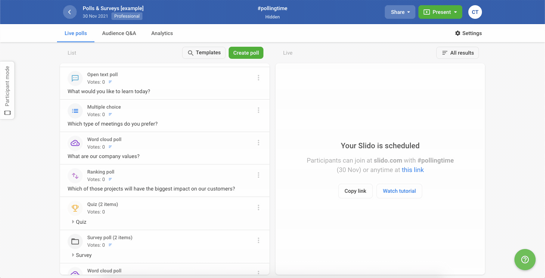
Sli.do is one of the more basic slideshow presentation platforms with polling for your audience. It allows for brainstorming with a word cloud or Q&A as well, but little else. This platform offers a very basic free option, as well as three other annually billed subscription levels to meet the needs of small to medium-large companies or non-profits. The Enterprise package is particularly impressive (but comes with a hefty price tag).
Biggest advantage: Comprehensive analytics tools
Sli.do is particularly helpful for larger organizations with frequent training and team building due to unparalleled comprehensive analytics tools. You can review Q&As, which participants led the group in responding, see all of your polls at a glance, and easily create infographics from multiple choice questions.
Biggest disadvantage: Limited interesting or connective uses
Sli.do can be a dry and survey-only forward tool. If you want to wow your audience, or seem like you put a ton of work (when you really didn’t) into an interactive presentation, this tool is a little lacking.
3. Poll Everywhere
Poll Everywhere is an interactive application that can be implemented almost anywhere, anytime. For instance this is the only platform here that integrates with Slack on this list.
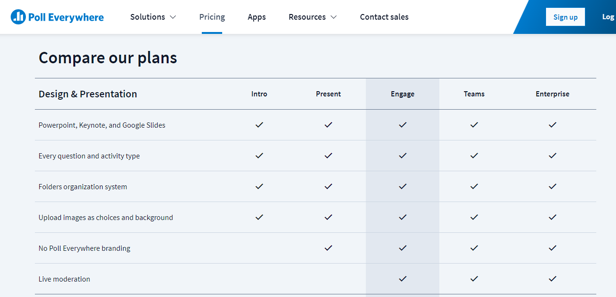
This service is designed to scale up as you grow your audience. It offers the most subscription options starting at low fees for small meetings and reaching up to a $12,000 per year Enterprise plan. The Teams and Enterprise options are on the expensive side, although they are feature rich.
The biggest advantage: Best free and start-up packages for live polls
The free version gives you more features than others listed, starting with a 25-attendee roster (compared to 7 to 10 participants with other apps). It also lets you add polls and unlimited real time questions.
If you have a single meeting or seminar, a cheaper one-time live polling and presentation plan rich with more poll features is available.
The biggest disadvantage: Free and “Present” live polling options very limited in features
None of the free live polling tools include analytics or moderation capabilities, but Poll Everywhere's lower-level paid version doesn't offer them either. You must pay for the more expensive “Engage” option for these features, regardless of the size of your business and the frequency of your events.
4. Aha Slides
Aha Slides is one of the most affordable live polling services, and they offer a lot of perks that aren’t available with more expensive options.
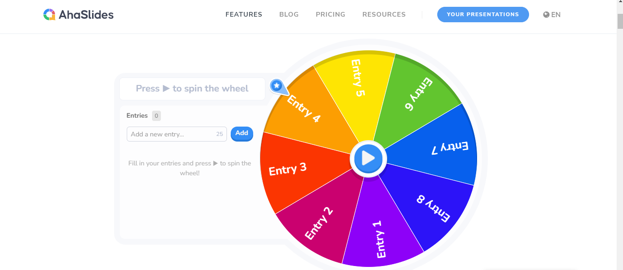
The free version is the most limiting of the services listed here, but the features of the Essential and Plus plans are affordable options for freelancers and solo entrepreneurs running a small meeting. You can pay one-time, or you can subscribe for holding regular online or in-person events.
Even large companies can take advantage of this affordability when detailed analytics and sharing is not necessary, with the upper level service accepting up to 10,000 attendees.
The biggest advantage: Idea sharing and other interactive features
In addition to live polls and brainstorming word clouds, Aha also offers sliding scales, idea sharing, multiple choice, and even a spinner wheel for a variety of attendee participation that encompasses all types of learners.
The biggest disadvantage: Only basic analytics and presentation options
Aha Slides is one of the easier live polling platform to learn and use to create, but that simplicity means that you don’t have a lot of the same advanced features offered by other polling tools listed here.
5. Mentimeter
Mentimeter issuper-featured and filled with lots of options. This makes it powerful, but also kind of tough to figure out / get an immediate understanding of. It's also a bit pricier than others given all of its integrations and features.
The biggest advantage: Language accessibility for a global workplace
Mentimeter has a tool that allows for multiple translations within the same live presentation. This means that you can reach anyone in the world and still get the same audience participation that you receive in your hometown.
The biggest disadvantage: No automatically generated reports
While you can export data from your surveys, Q&As, and live polls, Mentimeter differs from other services in that you can export raw info, but the platform doesn’t generate reports for you. This makes the analytics information less helpful.
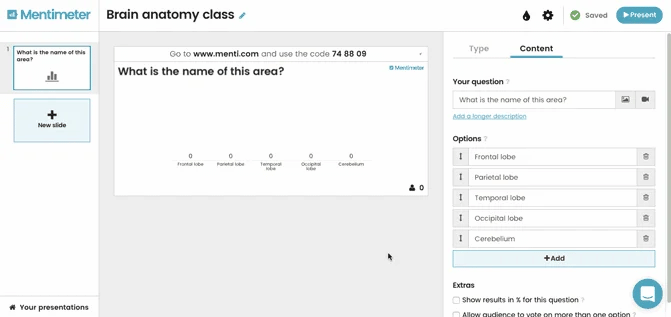
Vevox is one of the more expensive tools that includes live polling and other interactive features to keep your participants engaged. Unlike the other tools here, you can gather all types of anonymous feedback and surveys to help you improve future presentations.
Vevox is unique in that it doesn’t have different service levels. Although a free option is available to get you started, the paid version is the same for everyone. An individual plan is $50 per month, with the Enterprise plan giving you a $5 discount per user.
The biggest advantage: Most comprehensive free version
Vevox offers one of the best free versions, although it is only available for use with PowerPoint and Microsoft Teams. it allows an astounding 500 participants, and the only features excluded in the free subscription are analytics and reporting.
The biggest disadvantage: Works best with Microsoft products
While you can use Vevox’s polling applications in other environments, it was really designed for use with Microsoft products, including Windows, PowerPoint, and Ms Teams. Those integrations are seamless, but using the service with other platforms may be more complicated.
Real Time Polling Can Increase Audience Enjoyment
Experts agree that active participation increases the enjoyment of your audience and retention of your information.
"Incorporating the right type of online real-time polling ... has overriding benefits." Journal of Research in Innovative Teaching & Learning, "Real-time polling to help corral university-learners' wandering minds"
Regardless of what platform you choose, there is no doubt that live polling is a useful tool to keep an audience engaged. Like several of these options, your remote participants often do not need to download an app to see your screen on their phone or tablet, which makes this a very easy way to collect information.
Collecting data about particular attendees, including their responses to particular questions, is especially useful for training programs in which you need to measure performance and knowledge. At the same time, anonymous feedback is vital and not offered by all packages. Consider carefully how you will use the live poll tools to help you determine which is best for you.
The Best Choice for Live Polling
Our choice for the best live polling tool is Slides With Friends . It's got great live polling options and is easy to get started with and use, you can even use it for free with up to 10 players.
Some things you can do using SlidesWith:
- Poll your audience with different options to display rating poll results like graphs, donut charts, per-responder (run multiple polls, add images, get real time results)
- Play trivia or quiz your audience
- Create a live word cloud together (your audience sends in words and then votes to make words bigger)
- Everyone votes on responses from other audience members (like Apples to Apples or Cards Against Humanity)
- Live Photo share (Add images and display to the group)
Subscribe for more articles like this
Try slides with friends for free.
The easiest way to host meetings your team will love
Engagement delivered to your inbox
We'll email you 1-2x per month with brand new, ready-to-run events and ideas. Subscribe to stay ahead of the curve and keep your lessons, meetings, and events fresh and engaging.
Create and conduct polls in a minute. Use it in your flipped classroom, in your lecture or just to amaze your audience.
It’s time to interact with your audience during your presentation. DirectPoll offers you a real-time responsive element on stage. Ask questions, feel the pulse of your audience and visualize the answers as they come in, right here, right now.
Preparation, presentation, just take these easy steps, directpoll lets you create live polls in an instant. as a presenter you just need an online-connection and your browser. if you include your poll in your presentation, you do not even need your browser at presentation time., please check out our faq for the most common questions. if that doesn’t help don’t hesitate to contact us at [email protected] ., release notes, checkout the latest directpoll release notes to find out about new features, about directpoll, directpoll was originally developed by netcetera and is now brought to you by directpoll.
- Terms & Conditions
- Privacy Policy
- [email protected]

Presentation Guru
How to get instant feedback from your audience.

Getting your audience engaged is the most important thing you can do when presenting. We previously published an article on Zeetings , a program that lets the audience become part of the story by using an interactive program directly from their smartphones. Here, Farshad has reviewed ten other programs that you can use to make sure your audience becomes part of the story, instead of just listening to it.
Sometimes the biggest enemy of a presenter is doubt. One can get a bit jittery by looking at uncertain faces in the crowd. You might want to know what your audience is thinking so that you may be able to refine your presentation in case you’re going off track. One of the best ways to find out what your audience is thinking is to use polls. Conducting live polls during a presentation session can help you gather instant feedback and fine tune your presentation on the fly to ensure you can be on top of your game.
There are a number of polling apps, devices and plugins that you can use for conducting live polls during presentations. Different polling tools provide different options, including some which even enable presenters to continuously gather audience feedback and view brief statistics as they present their slides. If you want to use polls in your presentations like a pro, then here are 10 best polling tools to gather instant audience feedback.
1) Presentain
Presentain is a presentation web app where you can either upload and present a PDF, PPT or PPTX file or fetch a file using your Google Drive account to present your presentation right from an internet browser. Presentain provides presenters with a URL that can be shared with the audience so they can follow your slides live as you present them, using any internet connected device.
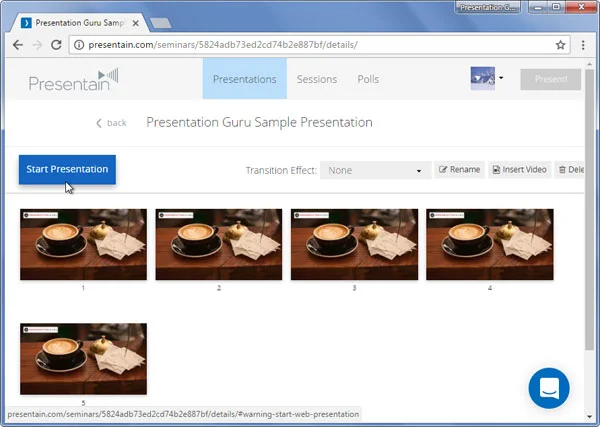
Your audience can also take part in Live polls using the same URL, allowing you to not only present your slides by broadcasting them via the internet but also to instantly gather audience feedback by offering them polls. In fact, your audience can even ask you questions using their internet connected devices.
Here is a brief introductory video which shows all the basic features of Presentain.
2) PollEverywhere
PollEverywhere is an audience response system which enables creating polls in PowerPoint and Google Slides. The PollEverywhere add-in for PowerPoint or the Chrome extension for Google Slides can be used to create polls and gather audience feedback by allowing people to participate in polls via internet connected devices such as smartphones tablets or laptops. Furthermore, your audience can also respond to polls via Twitter.
PollEverywhere has a comprehensive set of features for conducting polls and quizzes using open ended questions, multiple choice questions, true or false quizzes, as well as clickable image and Q&A polls.
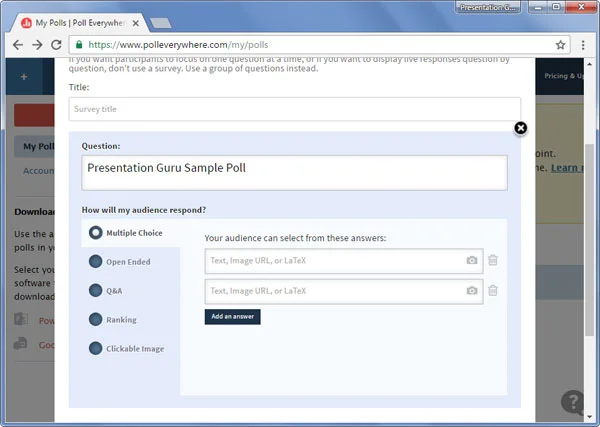
Here is a short video which explains the main features of PollEverywhere.
3) Mentimeter
Mentimeter is an audience response system which allows presenters to create polls using multiple choice or open ended questions, polls based on a point-based system, or use dual axis or scales to gather audience feedback. Your audience will be able to cast their votes via a designated URL. This means your audience can instantly cast their votes by using their mobile phones, tablets or laptops during a Live presentation session.
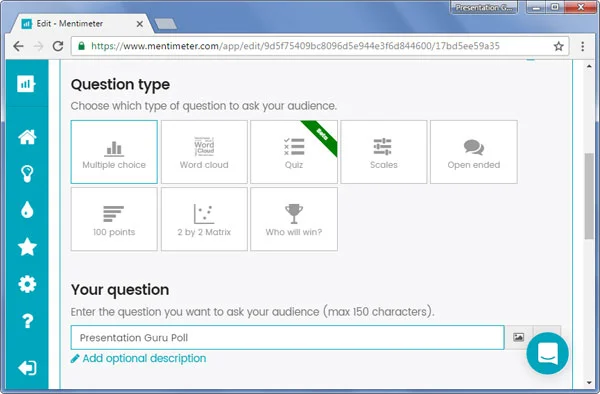
Here is an introductory video which explains how Mentimeter works.
Swipe is a comprehensive presentation web app which can not only allow you to conduct polls but you can also use it as a PowerPoint alternative. You can get started with Swipe by uploading a PDF or image file, and even embed videos from YouTube and Vimeo.
With Swipe you can design your slide decks and add polls to your presentations. Like most polling systems, Swipe provides a polling URL for the audience to respond to polls.
5) ParticiPoll
ParticiPoll is a PowerPoint add-in which can help you add polls to your PowerPoint slides. You can start using Participoll by signing-up for a free account, picking a polling URL and downloading the add-in to start adding polls to your PowerPoint slides. Your audience will be able to respond to polls using your custom polling URL.

The data gathered via Participoll is logged to your account, which means you can login anytime to your Participoll account to view audience feedback.
6) Ask The Room
If you’re looking for a free and easy way of conducting a Live poll during a presentation, you can also use Ask The Room . With Ask The Room you can instantly set up a poll by using options like ‘Yes’, ‘No’ and ‘Don’t Know’. Ask the Room requires no sign-up and you can begin your poll by going to the home page, and clicking on Start Poll. You will be provided with a custom URL to share with your audience where they can poll, and you will be able to see the result in real-time via your browser.
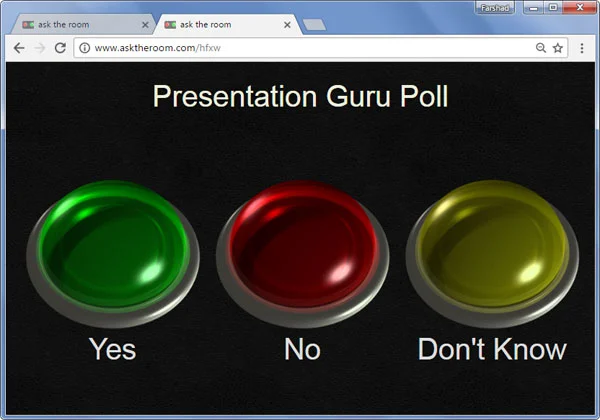
7) ActiVote
If you are looking for a voting system for educational purposes that comes with associated hardware clickers that your audience can use, then Activote can be a good option. ActiVote is a comprehensive polling system by which you can create polls on your computer and allow your audience to respond using ActiVote clickers.
The primary use of ActiVote is for educational purposes and it can be a good option for conducting quizzes or assessing your students using various voting based activities. ActiVote works with Windows, Mac and Linux.
OMBEA is an audience response system which can be used to insert interactive slides in PowerPoint to conduct polls during presentations. OMBEA not only works with laptops, smartphones and tablets but is also compatible with remote clickers.

You can conduct polls using open ended or multiple choice questions and enable your audience to respond using remote clickers or internet connected devices. This makes OMBEA easy to use and expands the number of devices that can be instantly turned into remote clickers.
9) iClicker
If you are looking for a clicker based polling system, which also supports clicker devices, then iClicker is an audience response system that you should look into. This clicker based polling system enables you to gather audience feedback by allowing them to poll using smartphones, tablets, or clicker remotes.
To find out all about how iClicker works, see the developer’s introductory video given below.
10) ClickAPad
ClickAPad is another comprehensive audience response system which not only provides a polling add-in for PowerPoint but also offers clicker remotes for purchase or rent. ClickAPad has a number of products that you can look into for conducting polls during your events to quickly gather audience opinion regarding a specific topic.
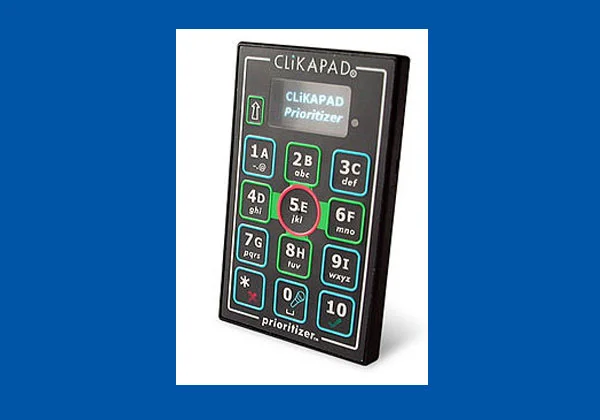
The tools mentioned above include both free and paid tools, with basic to advanced polling options. Whether you are a teacher, business professional, or just someone looking to conduct a survey during a live presentation, the aforementioned polling tools can help you conduct polls and fine tune your presentation in view of live audience feedback.
If you liked this, then you might also like
A conference calling platform which allows you to conduct instant polls: How to Deliver Online Presentations During Remote Meetings
Using audience polls in a webinar : Why Webinars are Great and How to Design Them Effectively
Using audience polls to keep your audience engaged: 7 Surprisingly Simple Ways to Keep Your Audience Hooked
5 More Ways to Get Instant Feedback from your Audience
- Latest Posts

Farshad Iqbal
+farshad iqbal, latest posts by farshad iqbal ( see all ).
- Let’s look at Interactive Digital Whiteboards - 6th March 2018
- Six of the Best Laptops for Presenters - 16th January 2018
- Where Can I Find Great Clip Art and More for Powerpoint? - 12th December 2017
- The Best Digital Whiteboards for Presenters - 21st November 2017
- The Best Screen Mirroring Apps and Technology for Every Occasion - 24th October 2017

35 Comments
Jack Vincent
10th January 2017 at 2:53 pm
These are really good recommendations. I’ve also used a tool called HappyScore http://about.happyscore.io , which is a bit different.
Good stuff, Farshad. Thanks!
27th September 2017 at 3:35 pm
Let me add Meeting Pulse to the list. It works well and looks really nice. https://meet.ps
People use it for classes and lectures because the free version allows to poll up to 50 people. It’s also good for business meetings and webcasts. Features include – 15 second to set up a poll – all popular questions types – works for every device – no need to install anything – very simple
You can also run Q&A and create surveys.
jeremy pokers
22nd November 2017 at 11:02 am
These are really good recommendations. I’ve also used a tool called BugRem , http://www.BugRem.com which is a bit different.
Lesley Barringer
23rd November 2017 at 1:55 pm
Hi Jeremy Thank you for your comment! I’ve just visited BugRem’s site to investigate, and it looks interesting and has a free trial too… Thanks again Lesley
Ben Bradbury
19th December 2017 at 2:08 pm
Great article Farshad! Glisser is also a simple way to collect instant feedback from your audience. All web-based, nothing to download, and their polls are pushed instantly meaning you collect the maximum level of feedback from your audience. You can also share your slides and ask questions through it too.
Check it out here: http://www.glisser.com
Rosie Hoyland
19th December 2017 at 3:17 pm
Thanks for bringing this to our attention, Ben. I’ve just looked at your website – interesting (and useful)…
John Dineen
4th January 2018 at 2:44 pm
Great post. I stumbled across the post while I was searching for embedded polls. To add another tool to the mix – Pubble Live Q&A: https://www.pubble.io/live-qa
Pubble’s live Q&A is deigned to be incorporated into the conference / event website. It enables the participants to ask questions and follow the thread live. It includes a presenter mode for the presenter to display selected questions on the main stage.
Moderation is supported. You can also push in questions from Twitter. Lots of other cool features, detailed on the product page above.
5th January 2018 at 11:48 am
Thanks for sharing this John. It looks like your tool would be useful for hosting live audience Q&As. Have you seen our article on this: https://www.presentation-guru.com/5-easy-to-use-solutions-to-boost-your-audience-engagement/ which gives tips on how best to incorporate Q&A sessions into your presentation?
Ronnie Overgoor
11th March 2018 at 7:29 pm
Maybe a good idea to add NorthPolls to the list: http://www.northpolls.com . NorthPolls is extremely easy to operate by the chairman of the day on the stage via his or her own smartphone.
12th March 2018 at 11:33 am
We’ll check it out Ronnie – thanks
Heera Malik
4th April 2018 at 6:14 pm
I suggestion to try BugRem tool. #www.BugRem.com
Leo Budrinca
13th April 2018 at 10:02 am
You can also try for free https://hypersay.com/ Hypersay is a platform for interactive presentations that massively increase engagement. Keep your audience engaged with polls, questions, private notes and live slide sharing. Store, enrich & deliver presentations from your cloud.
17th April 2018 at 3:58 pm
Here’s another free tool for Polling, Quizzing, Audience Questions (and voting), slides follow-through, after-session audience feedback, and instant slide-deck handout. http://www.beamkast.com
Frank Zielen
18th April 2018 at 3:58 pm
Here’s another one: “Poll At Once”.
This is a free native app for iOS and Android. It’s just one touch to start a poll and designed for live audiences. Attendees can just answer A,B,C or D. No sign up and total anonymous.
Check out here: https://itunes.apple.com/de/app/poll-at-once/id1366256403?mt=8 or https://play.google.com/store/apps/details?id=de.zmb.poll
Maybe you like it.
Nidhi Bambalkar
12th May 2018 at 4:17 am
Nice but one more to add i.e. Customer feedback tool.
15th May 2018 at 9:58 am
That’s a great post. And it really helps. It gets more and more difficult to keep the audience engaged while presenting. We stick to directpoll.com. It is a very simple solution for real time feedback on your live stream poll.
15th May 2018 at 11:09 am
Thanks Kate – you’re absolutely right and it’s great to find out what people are using day-to-day.
Llarry Watson
19th June 2018 at 12:11 pm
Hi! Great blog! To get instant feedback from audience and customers, you can use feedback apps. Feedback apps are cost efficient and provide accurate results. Soft Intelligence Data Centre has engagement apps for organizations and businesses which help in the overall growth. You must check out them once.
19th June 2018 at 12:14 pm
We will do! Thanks for the tip.
12th July 2018 at 1:00 pm
Nice article! I just wanted to introduce you to a polling based mobile app that I developed recently, called Pollpop (pollpopapp.app.link). It’s about organizing polls and discussions within your groups or the public at large. Let me know your thoughts. Cheers!
13th July 2018 at 10:02 am
Thanks Dev – we’ll take a look.
Melissa R Halvorsen
10th September 2018 at 6:21 pm
I tried to use Presentain, and it’s essentially useless in America. It’s based in Ukraine, and their app isn’t available to the US market. It’s a paid platform, so buyer beware.
18th September 2018 at 1:06 pm
Hi Melissa,
I have previously used Presentain without any issues, however I recently tried it again after seeing your comment and it seems there might be a bug preventing users to log into the app. You can try other options in the post to gather audience feedback as an alternative.
Recently, I used Mentimeter for feedback after a presentation at my organization. I used emoticons representing satisfied and unsatisfied audience and conducted a Live poll and it worked out perfectly.
Dave Horchak
6th October 2018 at 8:42 pm
The whole idea is assinine. Real science shows once you are part of the group tour measurements are worthless. The audience knowing they are being viewed and measured will give answers they think you want instead of true opinions. Waste of time and money more harm then good as it will support your preconceived notions and give failed erroneous data.
23rd January 2019 at 4:36 am
I have a new engagement tool for free has a lot of features to engage and attract your audience http://www.enablerplus.com
19th July 2019 at 11:05 am
These are really amazing tools. You can also add 2Shoes App in your list. Thanks for sharing.
Shahani Markus
7th September 2019 at 3:20 pm
Check out http://www.emojot.com – it is a full-fledged voice-of-audience solution (as well as a voice-of-customer and voice-of-employee solution). Its capabilities are best suited for enterprises. It has been used for TV, radio and large conferences as well as in small group meetings.
brian schott
20th December 2019 at 10:58 pm
Please consider Pollaborator.appspot.com
Pollaborator http://pollaborator.appspot.com/ is a unique, free web app which enables anyone with a google account to create a PARTICIPATIVE poll: in addition to indicating preferences in Pollaborator, respondents can add their own questions/comments for future respondents to indicate their preferences, too. To experiment with Pollaborator go to this link http://pollaborator.appspot.com/table?ID=codeBSchott (anyone, no account is needed).
Elizabeth Keshishyan
23rd December 2019 at 3:22 pm
These are some great tools. I would also add to the list the Swift Polling by ExciteM ( https://swift.excitem.com ) which allows for PowerPoint integration and SMS voting. This is a life-saving solution for cases when people do not own smartphones.
19th April 2020 at 5:21 pm
I can recommend to have a look at Poll For All ( https://pollforall.com ) The poll result view in the app gets real time updates and can be used in presentations. There is a web app, which can be opened directly in a desktop browser.
21st April 2020 at 4:07 pm
I will take a look – thanks for bringing it to our attention.
20th June 2020 at 1:51 pm
Hi, farshad! These are a really awesome tool in today’s world to take instant feedback from the audience and most of them I never heard about. I will definitely go to use them and share it as much as possible because it creates a lot of disturbance during a session to ask audience review over a certain topic. Thanks a lot for sharing them!
Prakriti Sarvouy
21st August 2020 at 11:18 am
Try Pollpop for voting and discussions within your group. It’s pretty slick. You can ask a question to your group (along with images, videos, maps, even other widgets, and options). Ask as a private or semi-private option. Your group gets a chance to vote and discuss the topic. You also get a cool analysis of the voting results, so you clearly know who stands where. You can also add your group members as connections for future discussions.
• App Store: https://itunes.apple.com/ph/app/pollpop/id993397343?mt=8 • Play Store: https://play.google.com/store/apps/details?id=com.amaze.pollpop&hl=en • Website: http://pollpopapp.com
17th September 2020 at 11:19 am
This sounds fantastically useful! Thanks for sharing.
Muhammad Lodhi
18th February 2021 at 4:23 pm
Excellent information and comments by everyone. I am looking for free software to run polls from my PowerPoint presentation for my students without adding any cost to them – they are already paying a hefty price for books and online resources. Poll Everywhere looks good but charges students. Has anyone else a product to share with me. Please send information to me at [email protected] . Thank you for the belp.
Your email address will not be published. Required fields are marked *
Follow The Guru

Join our Mailing List
Join our mailing list to get monthly updates and your FREE copy of A Guide for Everyday Business Presentations

The Only PowerPoint Templates You’ll Ever Need
Anyone who has a story to tell follows the same three-act story structure to...
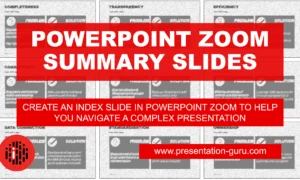
Powerpoint Zoom Summary for interactive presentations – everything you need to know
In this article I’ll be showing you how you can use Powerpoint Zoom to...

How to get over ‘Impostor Syndrome’ when you’re presenting
Everybody with a soul feels like an impostor sometimes. Even really confident and experienced...
The Complete Guide to Using and Facilitating Live Polls

Looking to make your meeting, event, or training more interactive? Then live polls are one of the interactive tools that you can’t miss out on in your presentation.
Polls allow you to interact with your audience in real-time , which makes your presentation more inclusive and engaging .
You simply ask your audience a poll question and they’ll vote, or submit, their insights using their smartphones.
Of course, it’s fair to say that polls alone won’t save an unprepared speech. For instance, we cannot blame PowerPoint for a poor presentation.
It’s all about facilitation .
In this article, we will take you through tips on how to integrate live polls into your presentation and how to facilitate them successfully. Let’s get started!
BEFORE YOUR PRESENTATION
During your presentation, 1. create interaction points.
Interaction points are spots on the agenda where you purposefully insert live polls to stimulate engagement.
Go through the flow of your talk and think about where you could insert some interaction. Tuck in a poll where you think it would make the most sense. For example:
Before revealing research findings or business results, you could ask a poll question such as:
- What was the main challenge the respondents indicated as…?
- How many people found it difficult to..?
Before presenting an argument or a topic, ask your audience what they think about the topic first. For example:
- What’s the first thing that comes to your mind when you hear ‘virtual events’?
- What are the main challenges that event organizers face today?
- Who is responsible for Learning and Development? Individuals or companies?
After you present an interesting number or argument and ask your audience what they think about it. For instance:
- Does this argument resonate with you? Yes/No
- How well do you understand this concept?
This strategy will allow you to (1) break the long content deliveries into more digestible chunks, (2) regain your audience’s attention, (3) ignite conversations based on the results.
Polls can strengthen your point or, on the contrary, provide a different perspective and serve as data points to the discussion.
As for frequency, I typically recommend using a poll every 7-10 minutes to rekindle your audience’s attention.
2. Select the right poll type
There are different types of live polls that you can use in your presentation – each fit for a slightly different use case, with a slightly different objective. Let’s break it down.
Word cloud poll
Word clouds are basically word collages; your audience submits one-two word answers, and they will create a cool-looking cloud of words. The more times a word is submitted, the larger it appears on the screen.
As I already hinted at, they work well for questions that can be answered with one or two-word answers. This is great if you want to crowdsource ideas, thoughts, or feelings from your audience. For example:
- Using one-two words, describe what ‘diversity and inclusion’ means to you.
- Which one word best describes your state of mind right now?
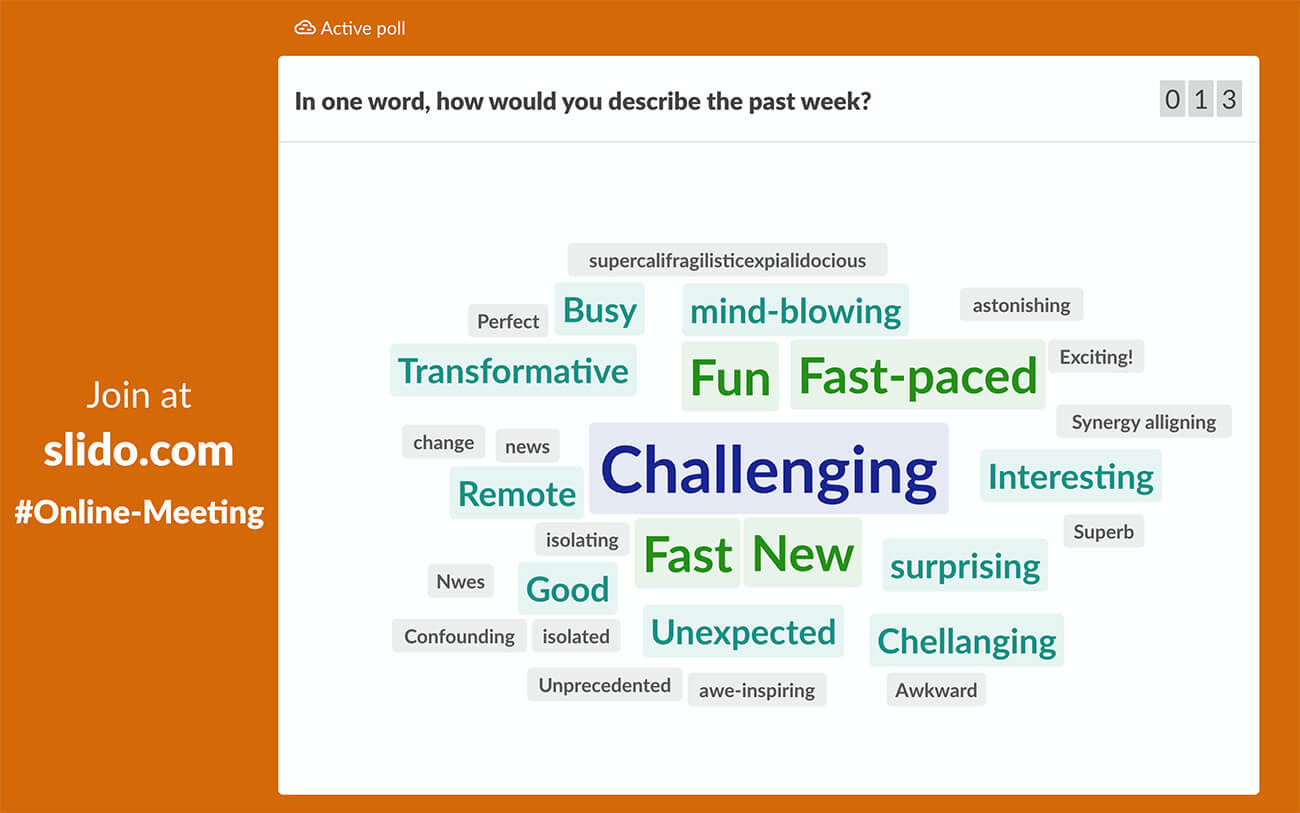
To optimize their use, start your questions with, “In one word, what do you…?”
Multiple choice poll
Polls with multiple options allow your audience to choose one or multiple options. You can use them in different ways. For example, if you want your audience to vote for their preferred option:
- Which of these trends do you think will dominate the market in 2021?
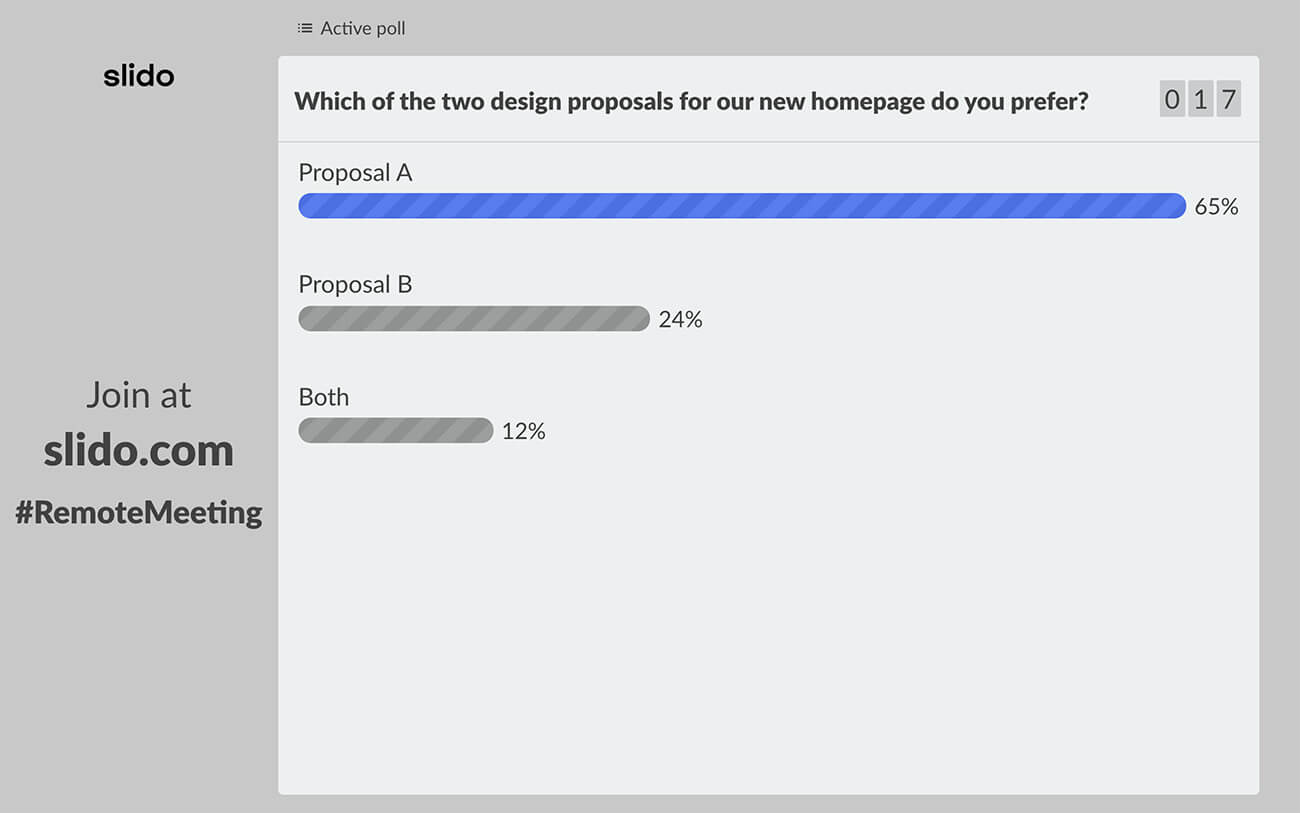
Or, you can use multiple choice polls as quiz questions – with one correct answer – to test your audience’s knowledge. Or just for fun.
- What was the number one cybersecurity threat in 2020? A: Cloud Jacking B: Ransomware attacks C: Mobile malware
Tip With multiple choice polls , where you expect people to select a correct answer, it’s important to set the right difficulty level. You don’t want the question to be too easy, but not too difficult either.
Rating poll
As the name suggests, these polls let your audience rate things. You can assign a different star-rating scale to your poll, with up to 10 stars.
A typical use case of a rating poll is feedback. You can run a rating poll after you’ve presented something to your audience, and ask them how well they understand or like it. For example:
- From 1-10, how much do you identify with our new company mission statement?
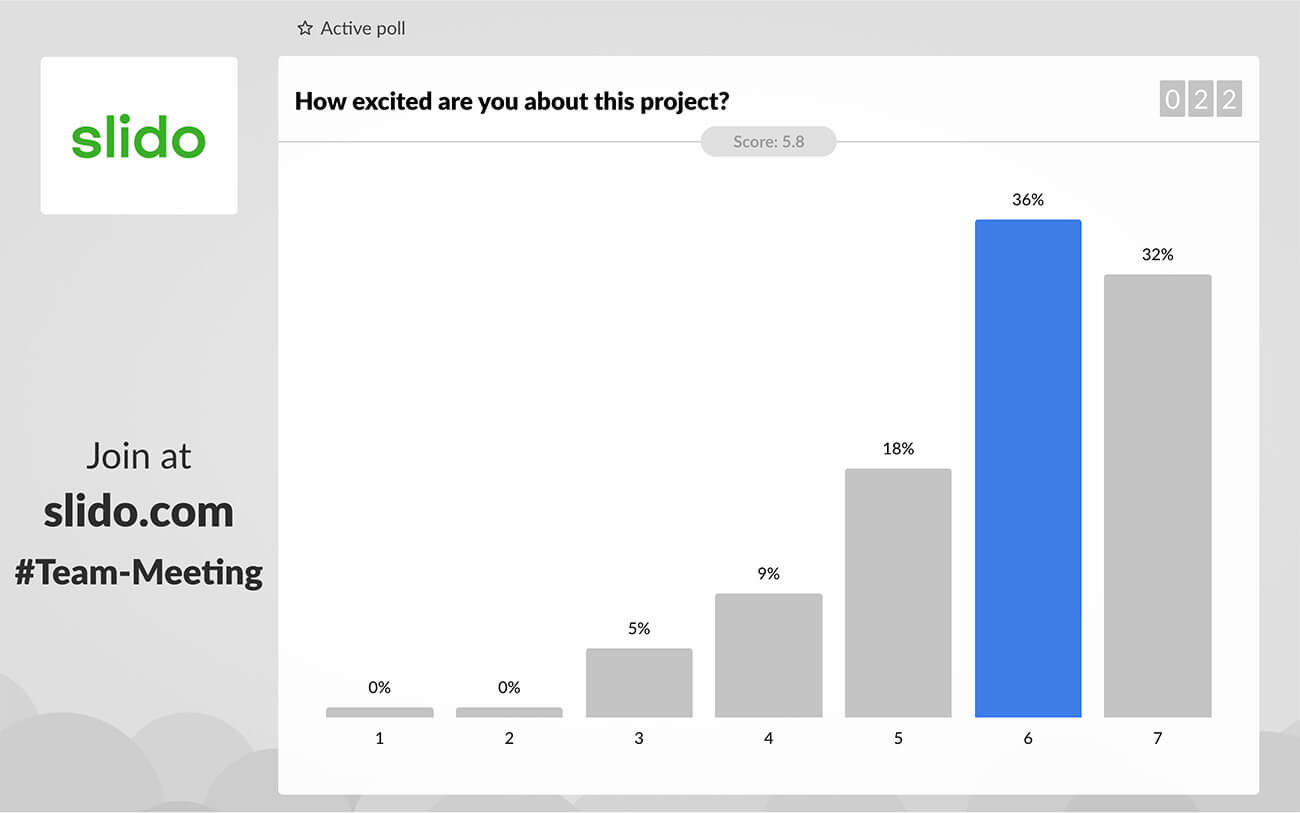
Or, you can add a rating poll to the end of your presentation and ask your audience to give their feedback.
Ranking poll
With this type of poll, you can let your participants rank multiple options based on their preference, liking, or any other order. Simply add the choices for your audience to rank and ask them to order them accordingly.
Ranking polls are great for decision-making or prioritizing. For example:
- Which of these topics would you like to learn the most about? Please rank.
- Which of these four campaign proposals do you prefer? Rank these according to your level of excitement.
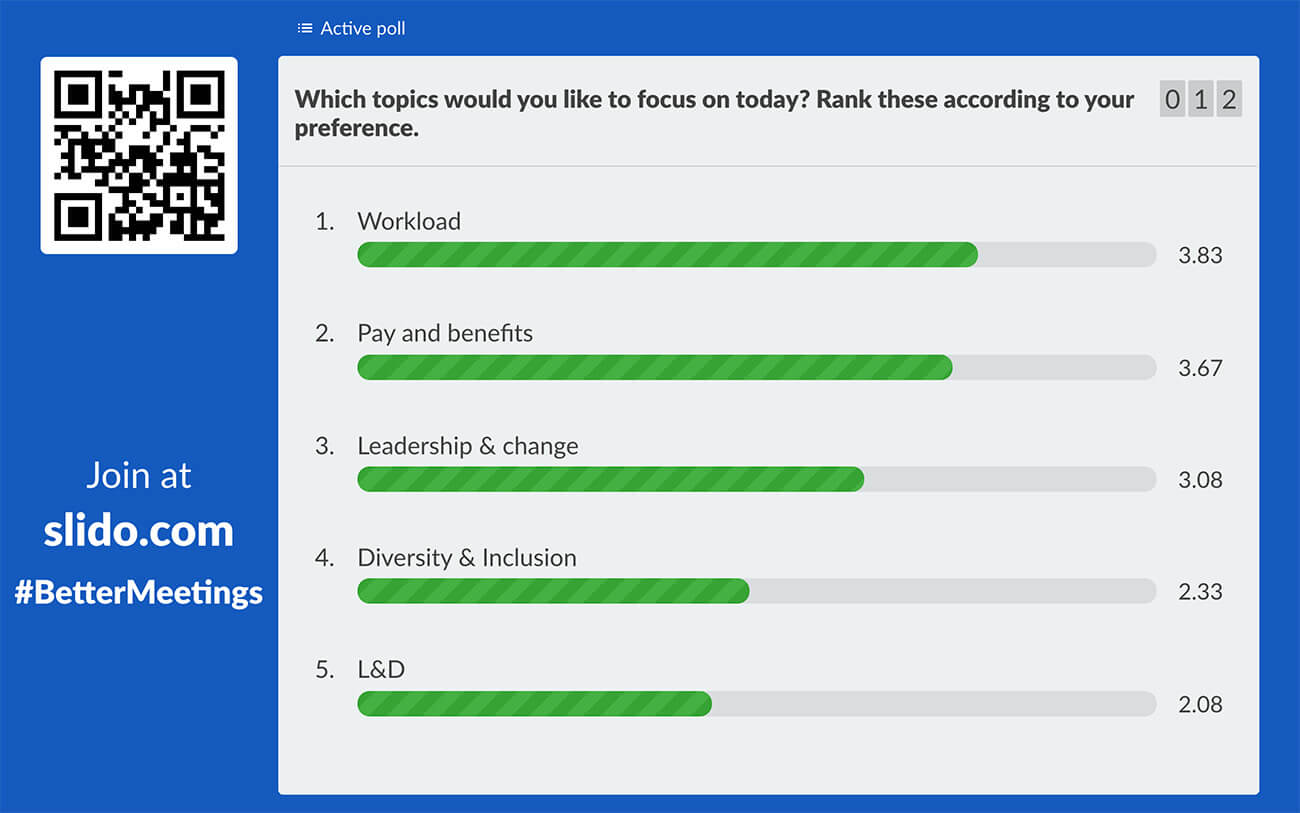
Open text poll
With this poll type, you give your audience the freedom to formulate their own answers and ideas. When using this poll, make sure to give people more time as they need to type in their answers.
Open text polls are more suitable for smaller crowds, as going through many submissions could take a lot of time. They are effective for crowdsourcing ideas, suggestions, challenges, or areas for improvement. For example:
- How can we increase our brand recognition?
- What marketing channels should we experiment with?
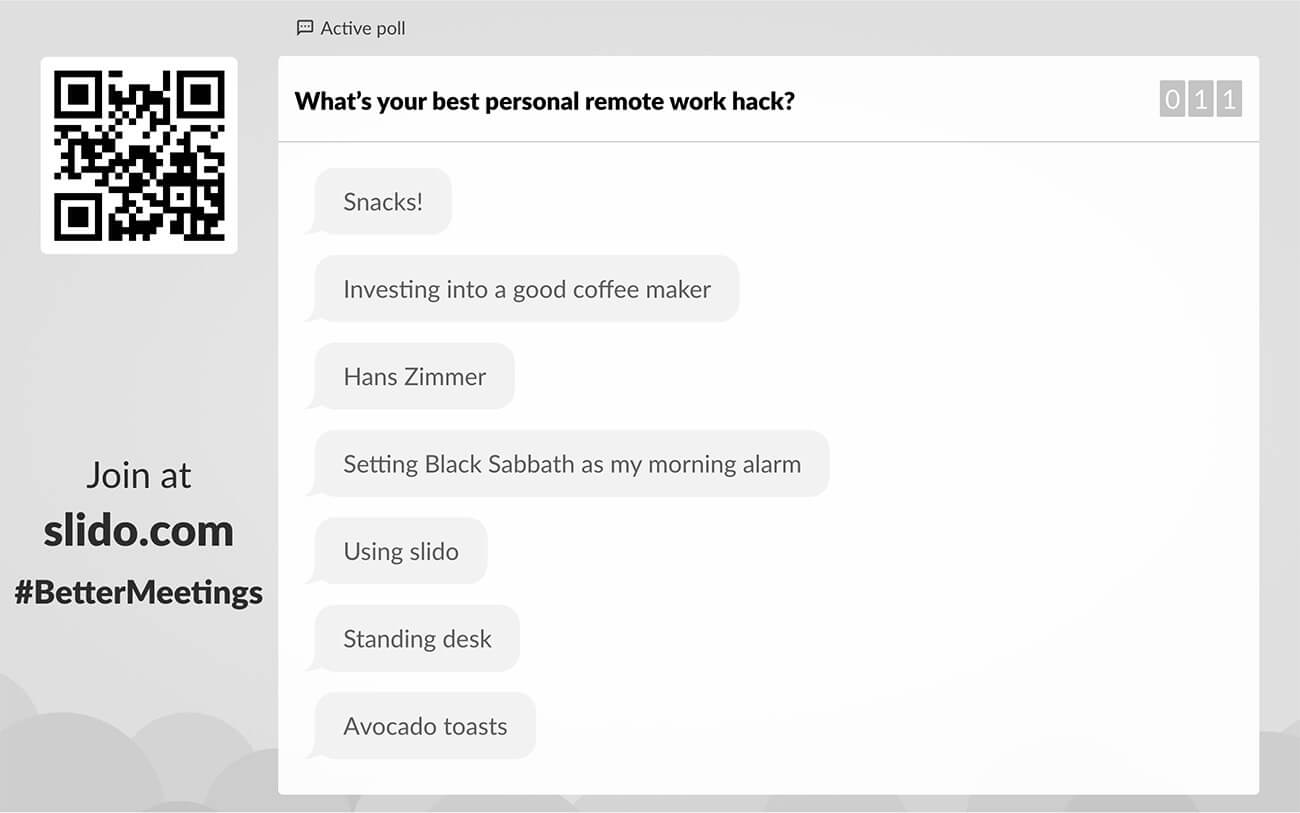
Read also: How to Pick the Right Poll Type for Your Meeting or Event
3. Insert live polls into your presentation
Once you have thought out your flow, it’s time to align the polls with your slide deck.
If you’re using Google Slides or PowerPoint, you can insert polls directly into your presentation using Slido’s integrations with Google Slides , Microsoft Teams, and PowerPoint .
The polls will then be added to your slide deck as separate slides and you can present and engage your audience seamlessly without having to switch apps or screens.
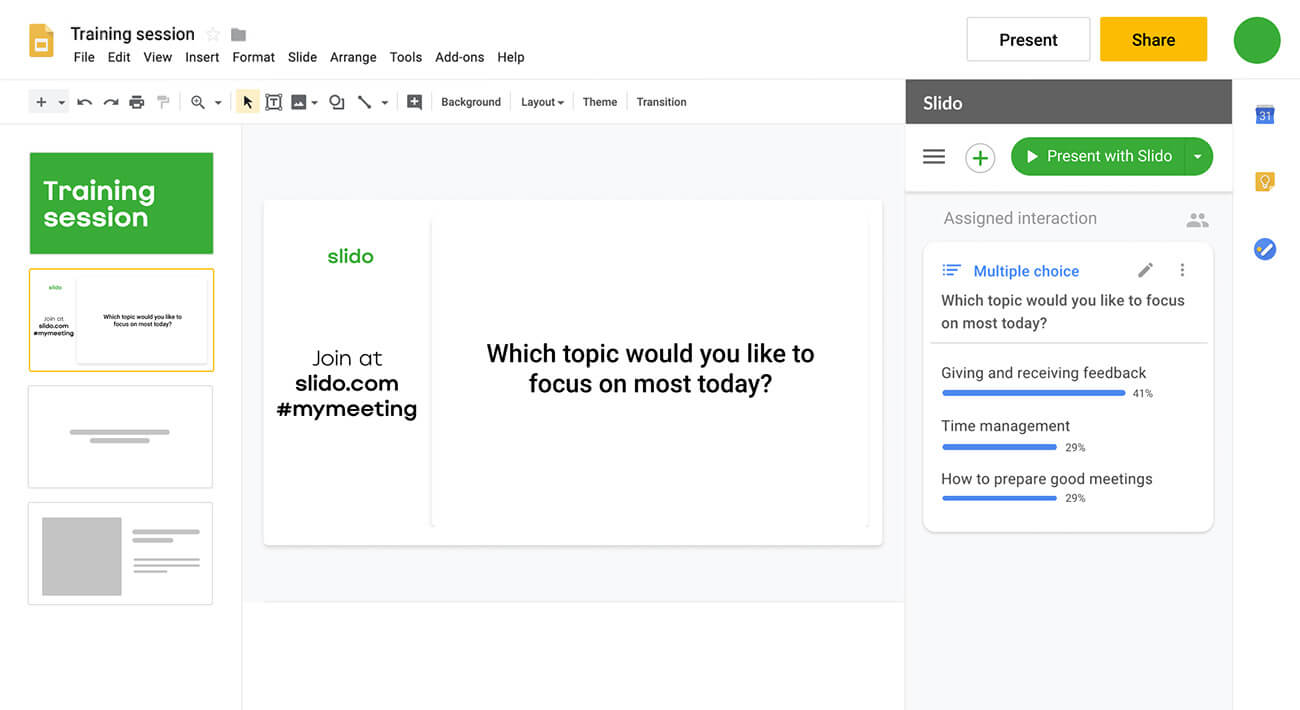
If you’re using other platforms such as Keynote or Prezi, you can create polls on Slido and activate them remotely with your smartphone through your Slido admin using Switcher .
Once you activate a poll, it appears on top of your slide until you deactivate it and move on with your story. Learn more about how to use the Switcher here .
4. Give instructions on how to vote in polls
The moment to shine is here. Before you fire up the polls, don’t forget to give people instructions on how they can participate and vote in the polls.
The best practice is to introduce Slido at the start of your talk and let your audience know that you’ll be using polls to gain insights from them.
Then, tell your audience to:
- Go to slido.com and enter your unique event code
- Or scan the QR code.
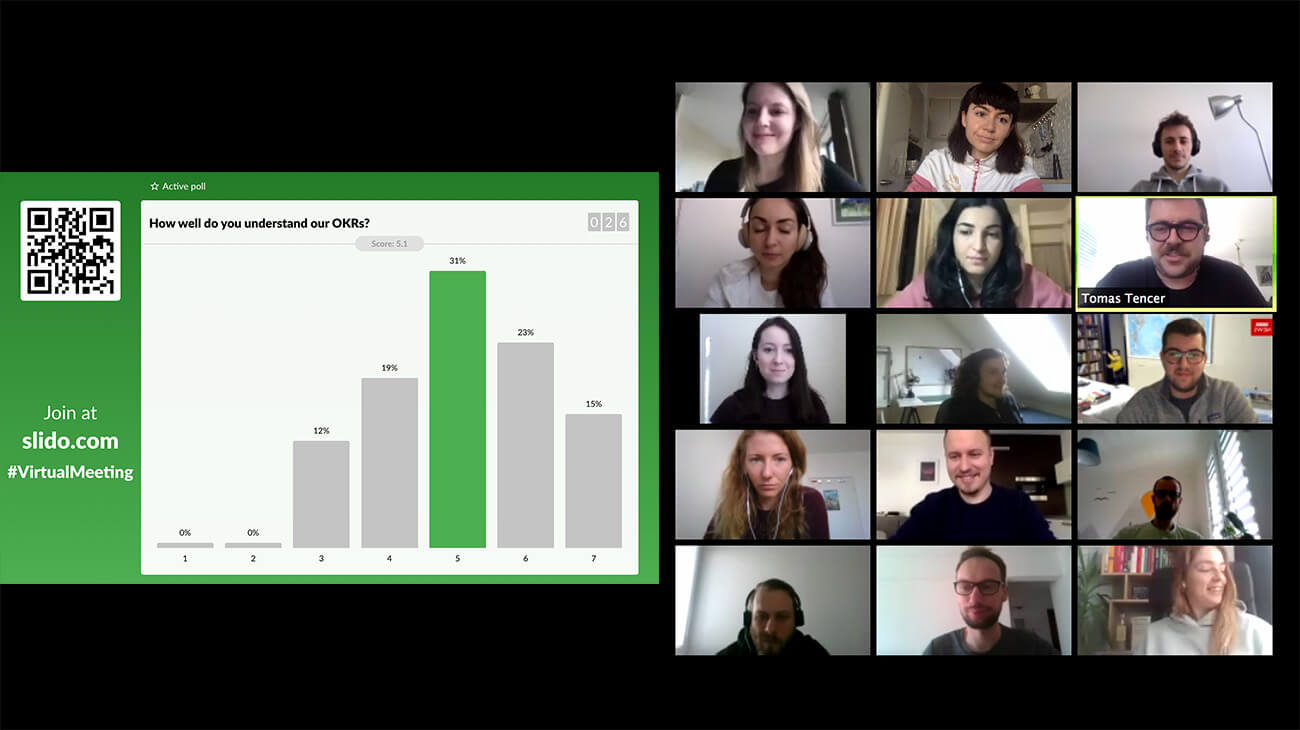
Once they’re in, they can vote in the polls. (Or ask questions via the live Q&A feature .)
A great practice is to run a warm-up poll to get people to open the app and get familiar with it. Find some examples of warm-up poll questions here .
After you fire a poll, allow your audience a few seconds (up to 1 minute) to submit their answers. While some polls might be quick for your participants to vote in, others might require some more thinking time.
Tip To increase participation, you can follow the vote count in the top right corner to see how many people have already sent in their votes. You can encourage more people to participate by saying: “We’re on 85 – let’s try to hit at least 100.”
5. Set the poll in the context of your presentation
Live polls bring the most value when they’re well facilitated and make sense for the flow of the presentation. Don’t just use polls for the sake of interaction.
Before you’re about to run a poll, introduce it properly and explain to your audience why you’d like to know their thoughts. Set the poll in the context of your presentation or the topic that you’re discussing .
The same goes for after you reveal the results. Don’t just display the results and move on, but comment on how people voted, and where applicable, read people’s submissions and tie them to your own arguments or discussion points.
As our dear friend and seasoned moderator, Jan-Jaap In der Maur said:
“The moderators or speakers need to move beyond the mere act of voting. What’s really critical is the follow-up on the results of the vote.”
6. Use polls to drive discussions
Polls are also effective for triggering a discussion . Where possible, after you reveal the poll results, ask people what they think about them, or encourage the volunteers to share how they voted and why.
In an online environment, this can be a nice ‘excuse’ for some people to join in the discussion and speak up (as opposed to being passive otherwise).
Also, polls can guide and give structure to your discussion. Often there’s radio silence following the question: “Does anybody want to share their thoughts?” But the poll results provide you with a concrete discussion point, an anchor if you will, to hold on to and elaborate on.
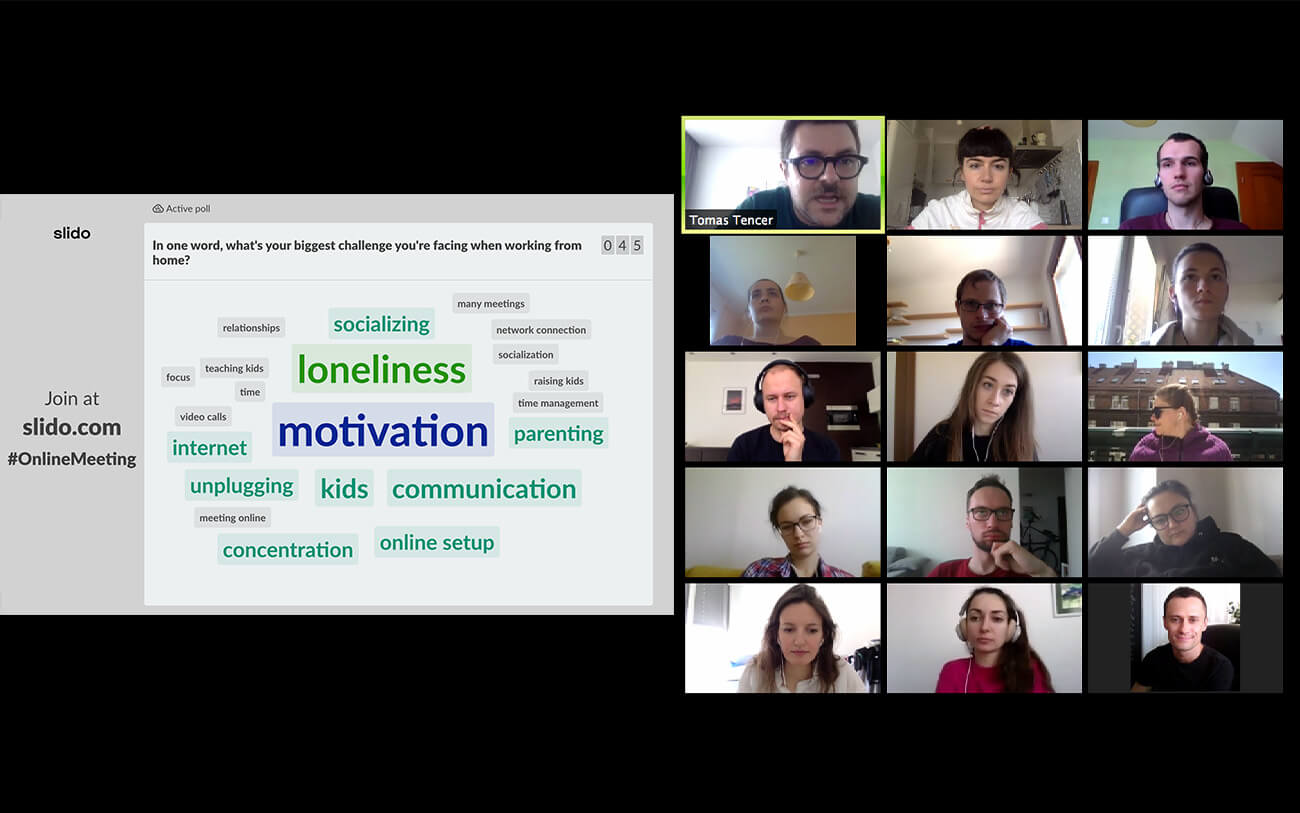
Another thing to consider as far as discussions go is group discussions . Granted, it’s not the easiest thing to pull off in a remote setup, but it is possible.
You can simulate a roundtable discussion or think-pair-share format using Breakout rooms .
After you run a poll that caters to different perspectives, divide your participants into breakout rooms and ask them to elaborate on the topic and discuss why they voted the way they did.
It’s super refreshing for your participants to be able to talk to their peers and actively contribute to the discussion.
7. Highlight the main points and ask for feedback
As you’re wrapping up your presentation, it’s good practice to include a summary slide where you bring back the main points that you’ve discussed during your talk.
While you’re at it, why don’t you give your audience a voice once again and ask them about what they’re taking away from the presentation? It may or may not overlap with your wrap-up slide, and your participants’ answers can be great feedback to you and your content.
And finally, just as you rate your Uber drives or meal deliveries, don’t forget to ask your audience to rate how they liked your talk/meeting/training using a rating poll. Knowing how your audience enjoyed your session is always better than not knowing! Good luck.
Live polls are great for making your presentation more conversational and engaging. But the technology is not enough.
In order to leverage the full potential of live polls in a presentation, they need to be properly facilitated and moderated . Learning to facilitate the conversations that arise from the dynamic content that polls enable is essential for becoming better (online) presenters and speakers.
We hope that the techniques described above will help you turn your next presentation into a stimulating conversation.
Try Slido polls
Get just a single email per month with our best articles.

5 Slido Activities to Build Psychological Safety In Your Team
At the center of a working environment with high levels of trust is the magic ingredient: psychological safety. If you’re...

Presentations
5 ways to use slido in google slides.
In this article, you’ll find examples of poll questions and quizzes that you can create with Slido and use in...
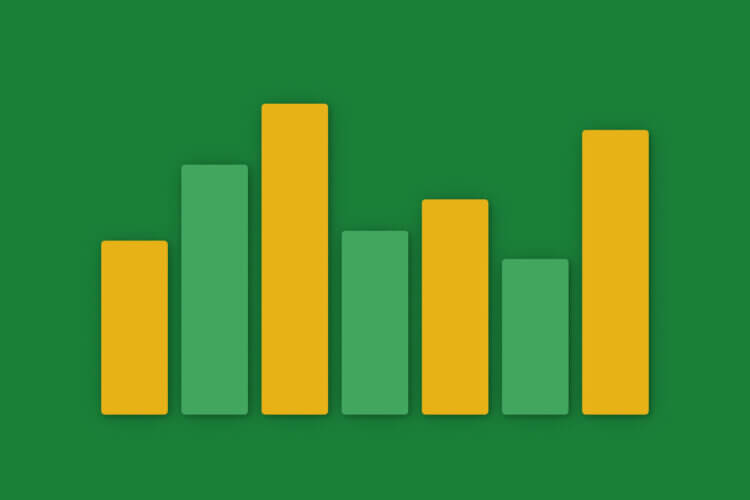
The Top 80+ Poll Question Ideas to Ask Your Online Audience
Whether you’re running a meeting, hosting a training, webinar, or speaking at an event, polls are your best friend. They...
How-To Geek
How to create live polls during a microsoft teams meeting.
Want to know what people are thinking during a Microsoft Teams meeting? Add polls to help read the room.
Live polls are a great way of gauging reactions, preferences, and answers during a meeting without having to stop for everyone to have their say. Here's how to use and create polls in Microsoft Teams meetings.
Adding a poll to a meeting is part of the administration of the meeting, so only organizers or presenters can add and manage polls. External guests and other attendees can all respond to Microsoft Teams polls, though.
Related: How to Create a Quick Poll in Microsoft Teams
To get started, click on the meeting in your Microsoft Teams calendar and select "Edit" from the pop-up message.
In the meeting details, click the "Chat" tab.
Select the "+" sign from the right side of the screen.
In the "Add a Tab" panel that opens, click on the "Forms" option.
On the panel that opens, click "Add."
Finally, select the "Save" button.
You'll have to add the Forms app to any meeting you want to have a poll in, but once you have, you can add as many polls as you like to that meeting.
To add a poll while in a Microsoft Teams meeting, first, make sure that you're in the "Polls" tab, then click "Create New Poll."
This will open the "Forms" panel.
Fill in the question and possible responses, and choose whether others are allowed to co-author the poll. Then click "Save."
Now that you've created a form, a new "Polls" icon will appear in the Teams meetings for attendees. If they click on it, they'll see your draft poll.
No one can vote yet, but if you kept the "Allow Others to Co-Author" option checked when you created the poll, other organizers and presenters can now edit the poll.
Back in the "Polls" tab, the poll is available to all while in the meeting. If you want to change it, click the down arrow icon next to "Launch" and select "Edit Poll."
To create additional polls, click on the "Create New" option.
To open the poll up for voting, click "Launch."
As soon as you do this, the question and options will appear as a notification for all attendees in the middle of the meeting window.
Attendees can select an option and click "Submit" to vote. There's no way to force them to vote, though.
The poll will also be visible in the "Polls" sidebar.
During the meeting, both the poll and the results will be visible in the chat.
When you created the poll, one of the options that was switched on by default was "Share Results Automatically After Voting." If you switched this off, the results won't be visible in the chat.
Now that the poll has been launched, you can click on "View Results" in the "Polls" tab to see who has voted for which option.
To go back to seeing the poll itself, click "View Options."
Once everyone has voted, or if a time limit has been reached, you can close the poll to stop any further voting. Click the arrow next to "View Results," then "Close Poll."
To export the results of a poll, click the arrow next to "View Results," then "Export Results."
A message will flash up at the bottom of Teams that tells you to "Go To Files > Downloads To View Poll Results." This is not the "Files" tab in the meeting, but the "Files" app on the sidebar.
Click on the "Downloads" menu option, and the poll results will be visible in a spreadsheet.
You can also find this file in your default Downloads folder on your computer.
Make your presentation interactive with audience polling
The #1 rated live voting app on Trustpilot
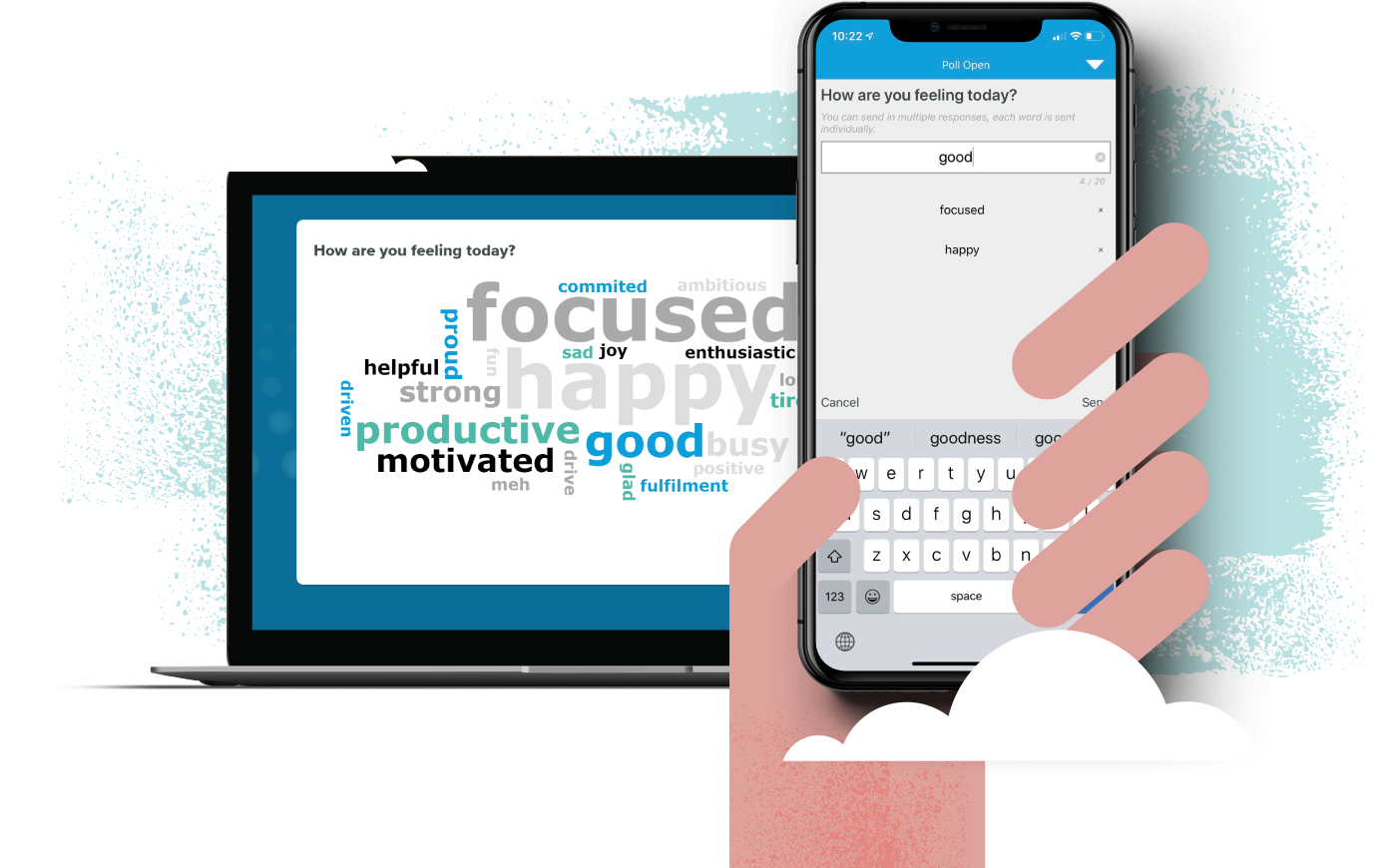.png?width=1107)
Increase participation with an audience polling app
Give your audience a voice by enabling them to share their views, thoughts, feedback and questions via an audience engagement app. Your audience will feel more empowered and invested in your presentation as they feel part of a dialogue rather than a one-way presentation. Live polling also gives you the chance as a presenter to see how engaged your audience are in the moment and to see how much knowledge your audience has retained. What's more, all of this polling can be run in your PowerPoint slides through Vevox's PowerPoint polling integration . It's as easy as clicking a button to poll your audience to get instant, valuable, live insights... read about it in our customer reviews and why we're rated the highest independently solution for audience polling.
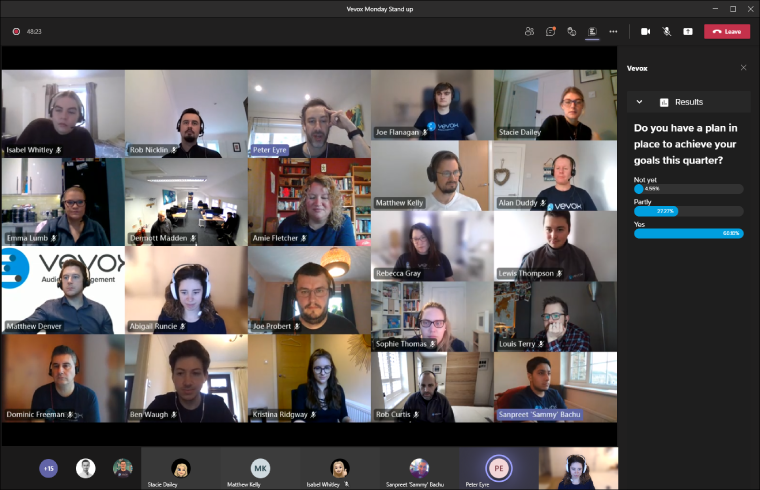
No need for clickers
Flexible, fast and fun.
Audiences can use their own mobile phone or tablet to respond to polls and submit questions anonymously. Vevox is audience response technology made easy for both face to face sessions and virtual meetings and classes .
PowerPoint Polling Success
Watch the video.
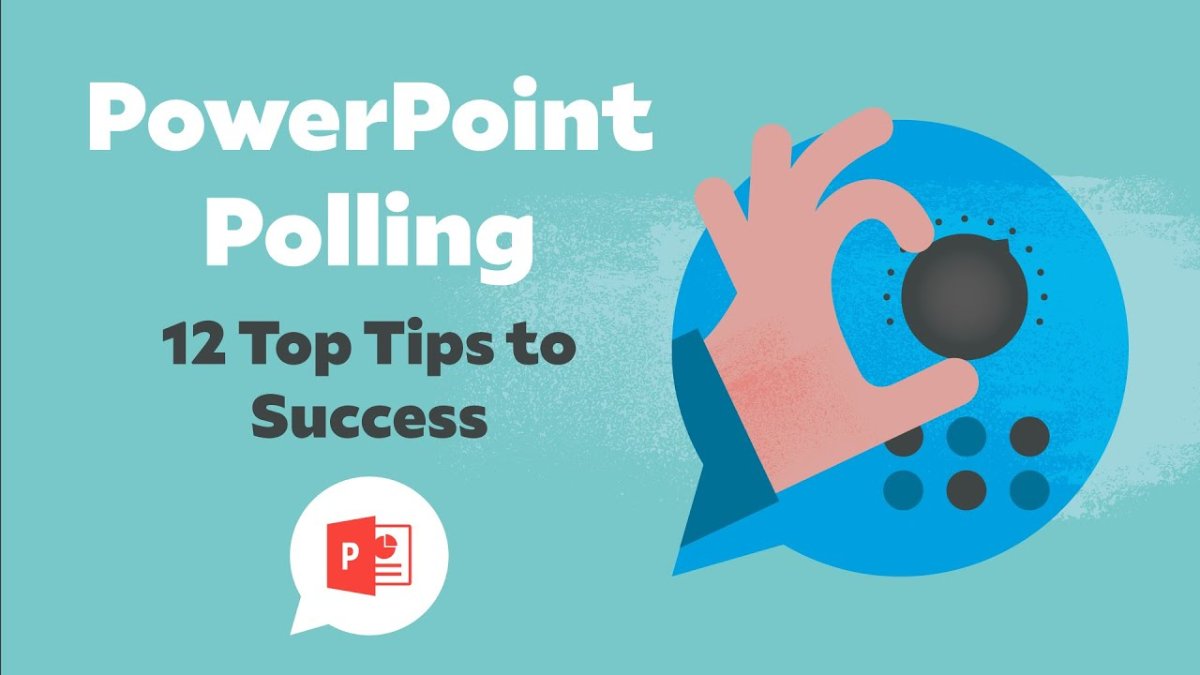
Rated number 1 by our customers
We're top of the pile.
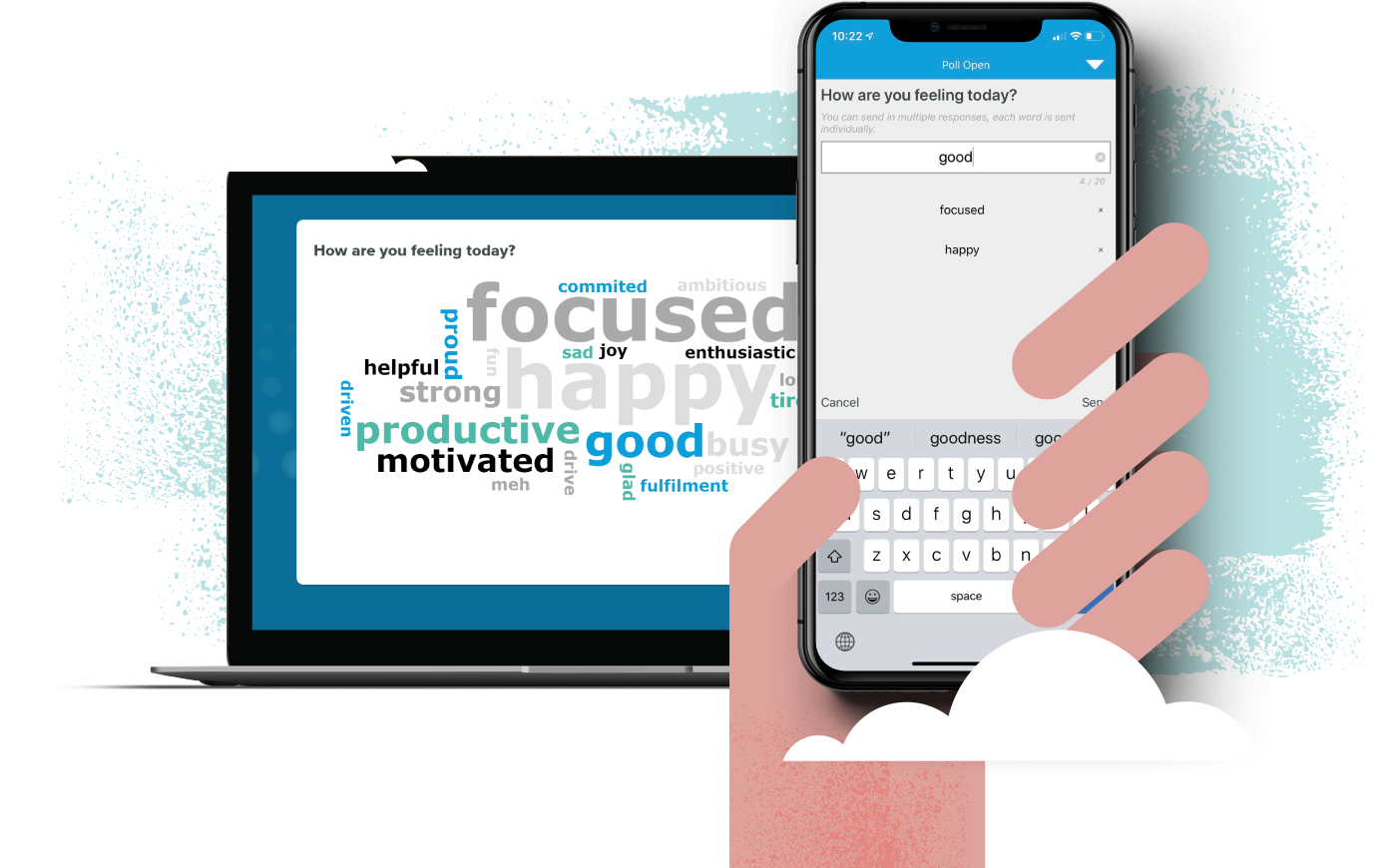.png)
About Vevox
Award winning and adopted by 1000’s of global corporations and universities. Vevox has established itself as a much-loved, real-time audience engagement app for the workplace and classes.
Audience polling FAQs
Common questions.
Vevox's audience polling app allows you to create and display live polls and questions during your presentation, enabling your audience to respond using their mobile devices. The results are displayed in real-time, allowing you to gather valuable insights and adjust your presentation accordingly.
No, Vevox's software does not require any special hardware or equipment. Your audience can respond using their own mobile or computer devices, making it easy and convenient for everyone.
Yes, Vevox is designed to be user-friendly and intuitive, with a simple and easy-to-use interface that allows you to create and manage your polls and questions directly within your presentation.
Yes, Vevox allows you to customize the appearance of your polls and questions, including the color scheme and images.
Yes, Vevox offers free support and resources for using the Audience Polling app, including step-by-step guides, video tutorials, and a dedicated support team to help you get the most out of the platform.
Vevox's polling app allows you to engage your audience by giving them a voice and enabling them to share their views, thoughts, feedback, and questions in real-time. This creates a dialogue rather than a one-way presentation, making your audience feel more invested and empowered.
Ready to dive in?
Sign up now and get instant access to your dashboard to start creating polls and you could be using Vevox with your audience in minutes!
Live audience polling in your Google Slides presentation

Here’s a scenario no one enjoys: You finish your Google Slides presentation and, with a sigh of relief, ask, “Does anyone have any questions?”
You know in your heart that someone must have a question. Maybe they’re nervous, or afraid of appearing ignorant in front of their peers. Whatever the reason, the silence is deafening.
Eventually the Q&A session passes without consequence, and everyone returns to their desks to send you questions over email.
I imagine most of you reading this have been on one side or the other of this scenario. There are several participation structures you can use to encourage audience feedback, but today I’m going to talk through just one: Poll Everywhere. Our audience response system uses the audience’s own devices to collect live feedback during your presentation. And it all works directly in Google Slides.
In this post, I cover how to get Poll Everywhere up and running in Google Slides, as well as creating a free Poll Everywhere account. Then we’ll look at creating and presenting activities, and close with some tips and tricks. Need the short version? Check out this video for all the highlights.
Add Poll Everywhere to Google Slides
Poll everywhere for google slides and your account are free for audiences of 25 or fewer.
To use Poll Everywhere in Google Slides, add the Poll Everywhere extension to Chrome .
The extension is free. Add it by visiting the Poll Everywhere page on the Chrome web store. Select the ‘Add to Chrome’ button and you’re good to go. Confirm that the extension was added successfully by navigating to Google Slides (you may need to close and reopen Google Slides if it was open already). There you’ll see a new Poll Everywhere option in the menu ribbon.
Before you do anything else, sign into your Poll Everywhere account in Google Slides. If you try to present a Poll Everywhere activity and aren’t signed into your account, the poll will not activate (more on activation in a bit). Simply click on the Poll Everywhere option, then ‘Log in’, and enter your account information.
Don’t already have a Poll Everywhere account? No problem. Simply tab over to ‘Sign up’ and fill out the required fields to create your free account.
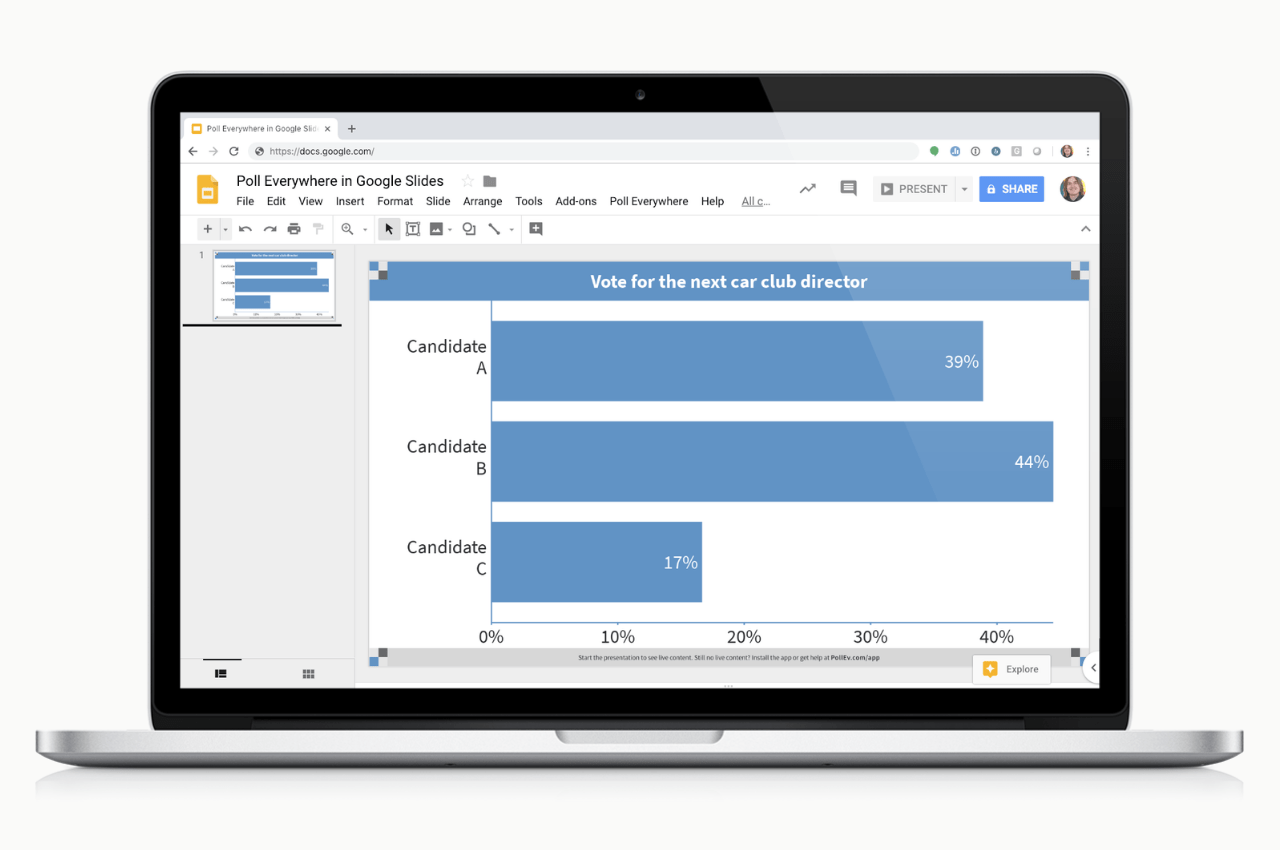
Read more: Enhance your Google Slides Q&A with interactive images, graphs
Presenting Poll Everywhere and choosing an activity
The audience responds to your poll everywhere activities through the privacy of their devices.
Now that Poll Everywhere is good to go in Google Slides, it’s time to add some activities – polls, discussion prompts, games – to your presentation.
To add a Poll Everywhere activity to your presentation, open the Poll Everywhere option in the Google Slides menu ribbon. Select ‘New’ followed by ‘Poll’ to open the activity creator. From here, select the type of activity you wish to create and fill in the required fields. When you hit ‘Create’ your new activity will appear in your slide deck alongside the rest of your presentation.
A Poll Everywhere activity is only as valuable as the responses it generates. Let’s cover how to get the audience responding to your activities. When you start Google Slides’ Presentation mode and navigate to a Poll Everywhere slide, the activity on that slide becomes “active” automatically.
A Poll Everywhere activity must be active in order to receive responses. Instructions on how to respond appear in the activity directly below the title. By default, the audience can respond either by visiting your personal PollEv page, or by texting a number on their phones. You can test drive both of these options yourself at any time – just remember to clear those test responses before you present.
Responses appear in real time as they are received. The activity updates live so everyone can see the results. How those results appear depends on the activity type you choose. Here are some of the most-popular activity types used by Poll Everywhere presenters:
Multiple choice
The workhorse of Poll Everywhere activities. Highly versatile, multiple choice activities can adapt to many different question types. You can designate a correct answer for graded questions, replace the question or response options with images, and toggle results between percentages and totals.
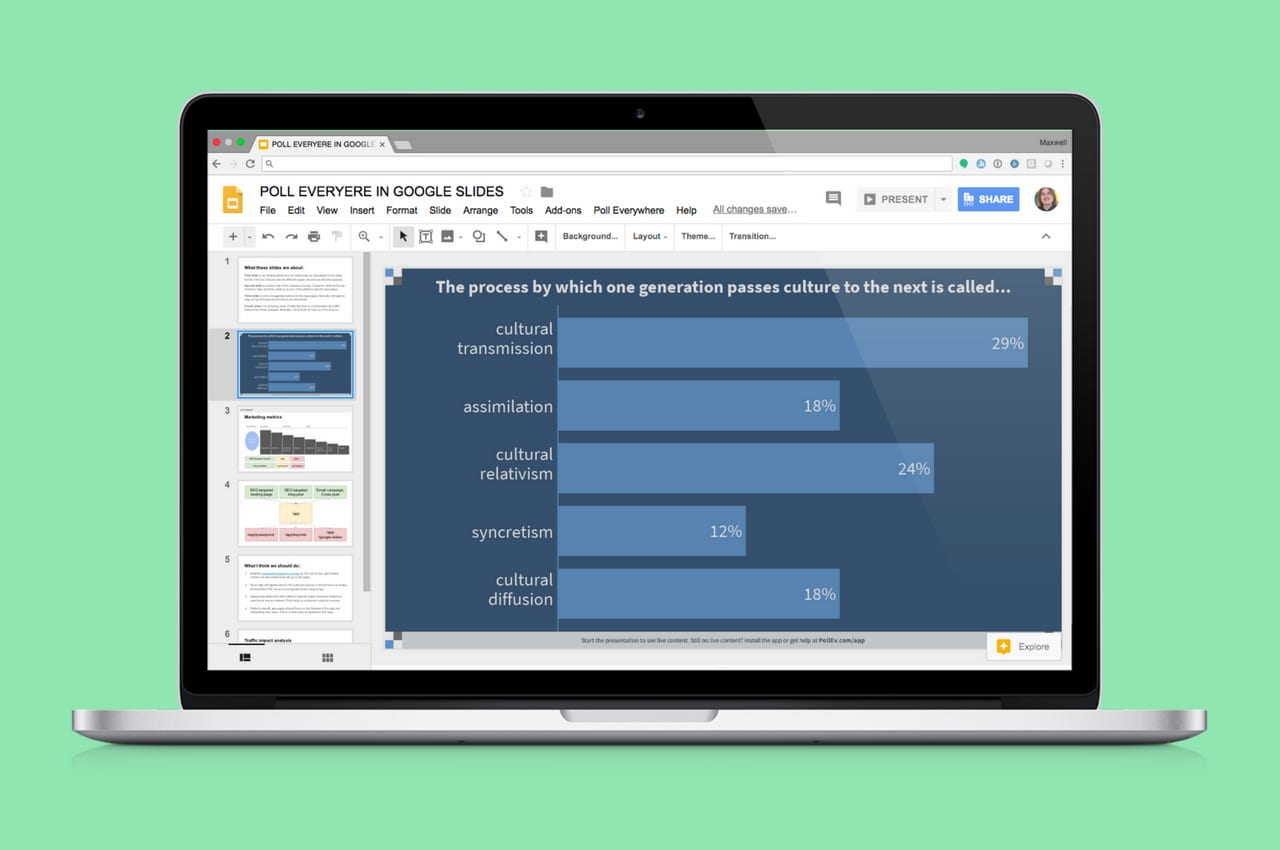
Q&A is Poll Everywhere’s most powerful activity type. It’s the best option for the scenario I describe at the top of this article. The audience member types out and submits a response (a question for the presenter, for example), and then upvotes responses from their peers. Responses with more upvotes rise to the top of the list.
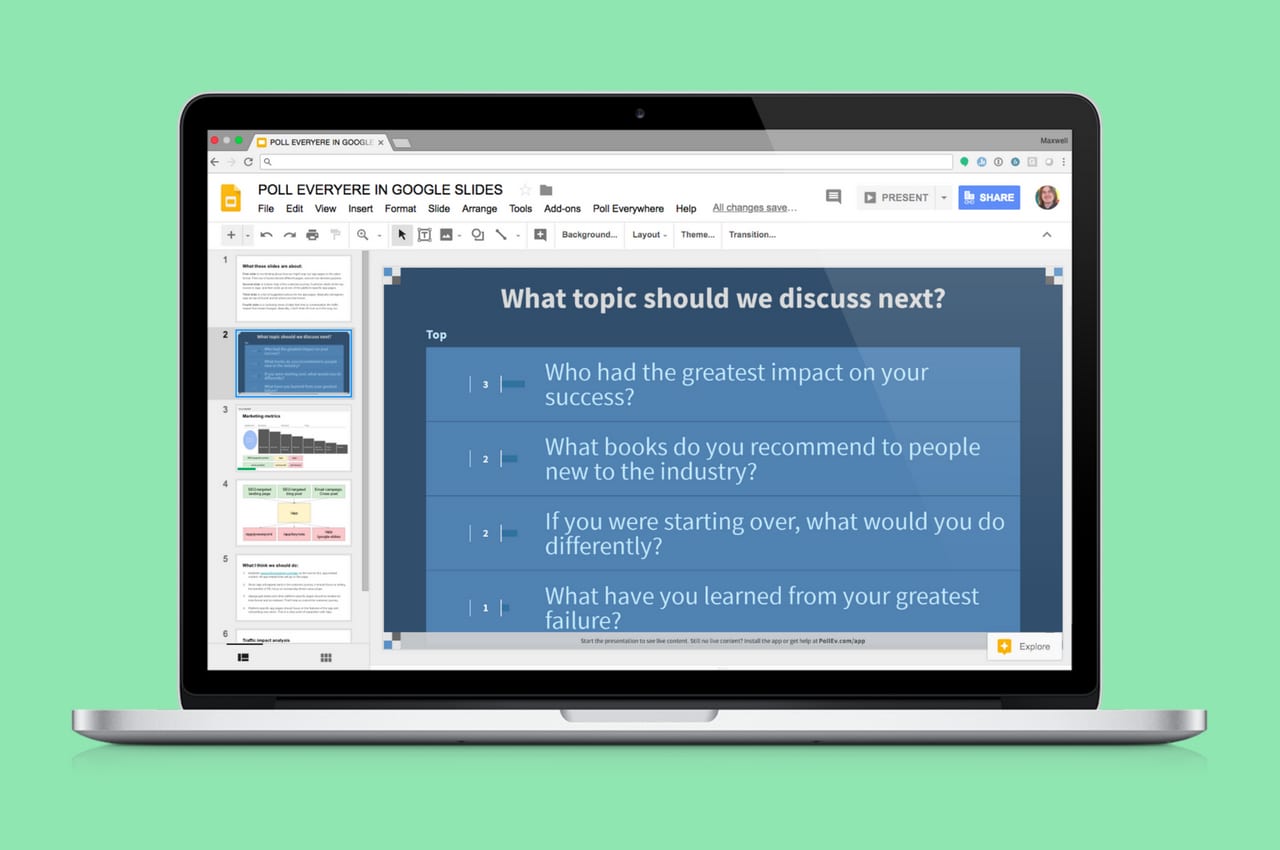
The words in a Poll Everywhere word cloud can slide, shuffle, and dance across the screen with each new submission. Words grow larger within the cloud with repeat submissions. You can even submit emoji and other special characters for some added visual flair.
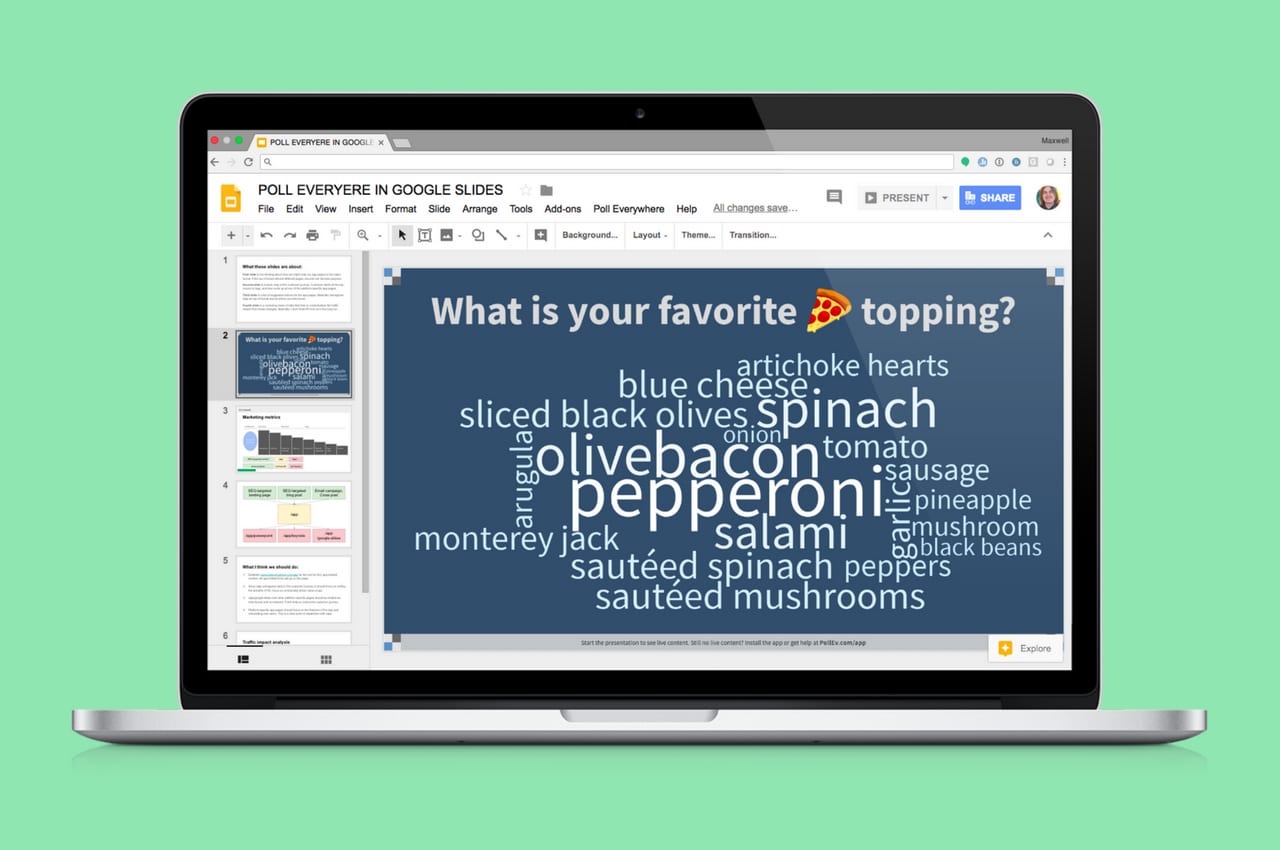
Poll Everywhere tips and tricks for your presentation
Stylize your activities, clear and hide responses all on the fly in google slides.
Now that you know how to create and present Poll Everywhere activities in Google Slides, you’re good to go. But before I cut you loose, there are a few tips and tricks I’d like to share.
Clearing responses. As I mentioned earlier, you can test drive any Poll Everywhere activity yourself by entering Presentation mode, navigating to a Poll Everywhere slide, and following the response instructions. So how to do you get rid of those bogus responses? Start by moving the mouse to the right side of your activity while in Presentation mode. Doing so reveals a column of icons.
One of those icons looks like a filing box. That’s the ‘Clear poll results’ button. Clicking it removes all the responses your poll has received. This is great for when you need to reuse the same poll multiple times. Cleared responses are saved in that poll’s response history page for you to review later.
Visual settings. This is the paintbrush icon at the top of the column. Just like it sounds, visual settings is how you stylize your poll to match the rest of your presentation. There are many options in the visual settings menu for you to explore, but I’ll just call out Themes at the top. Themes includes a few visualization presets for extreme bright or dark presentation venues to make it easier for the audience to read the slide.
Hide chart. This icon looks like an eye and is near the center of the column. Hiding the response chart helps you prevent biased audience responses. Let’s say you’re quizzing the audience, and the options are A and B. If I’m in the audience and see that everyone is picking B, chances are I’ll just go with that choice because it’s so popular. You can prevent this from happening by hiding the response chart until everyone has had a chance to respond.
After a successful presentation, there’s still so much you can do with the audience’s responses. Download the results as a CSV for further analysis, save and send a screenshot, or share the activity’s unique results link. You can also combine multiple activities together into a single report that summarizes the entire presentation.
Whatever you choose, Poll Everywhere will make people sit up and take notice. It’s a powerful tool for democratizing audience feedback, ensuring you hear from the entire room and not only the most vocal. Get the Poll Everywhere app for Google Slides , create a free account, and start polling today.

Related articles
- हिंदी (hindi)
- Français
- Português
- Vote Live JOIN EVENT

- Pricing plans
- Product Features
- Pricing plans - Educational License
- VoxVote - Streaming Video integration
- VoxVote Designer - Create your own events
- VoxVote Live - Start voting now - for you in the audience
- VoxVote Slides
- VoxVote Chat - Question and Answer module
- VoxVote Colour Voting
- VoxVote Quiz - Interactive quiz
- VoxVote Branding - Company logo
- VoxVote Branding - Custom URL and web app
- VoxVote - Images
- List of educational institutes
- Frequently Asked Questions
- Explain - Quick Start Guide
- Crossing and Weighting
- Export Data
- Uitleg - Nederlands
- Export Data Excel - Nederlands
- Cases - Search and Browse
- Top50 events
- VoxVote Wordwide
- Terms of Service
- Credit and return policy

Free and Easy to use Mobile Voting - live and video stream events
Voxvote free and easy mobile voting tool for any speaker or teacher..
Use VoxVote to interact live with your audience. Either on a live event or in an online video meeting Create questions, ask your audience to vote and discuss the live chart results.
CREATE: Try for Free for you as a speaker, teacher or (online) event organizer
Go live within 2 minutes. We've already created the first question for you. You receive 5 events for free (worth 150 euro) and allow UNLIMITED audience voting.
Try Explain Login
designer.voxvote.com
Vote: join event for you in the audience.
Are you in an audience, which could be a classroom, stadium or conference? Received a PIN code from the speaker? Vote on live.voxvote.com in your browser .
live.voxvote.com
What people say about us:.
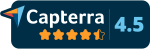
Question Images
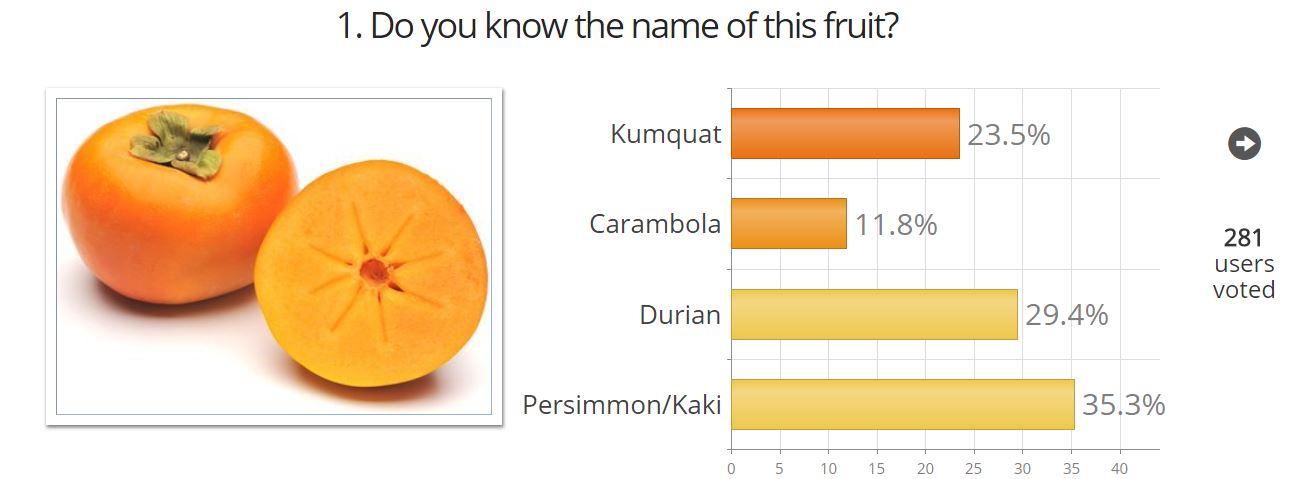
Open Answers with WordCloud reporting
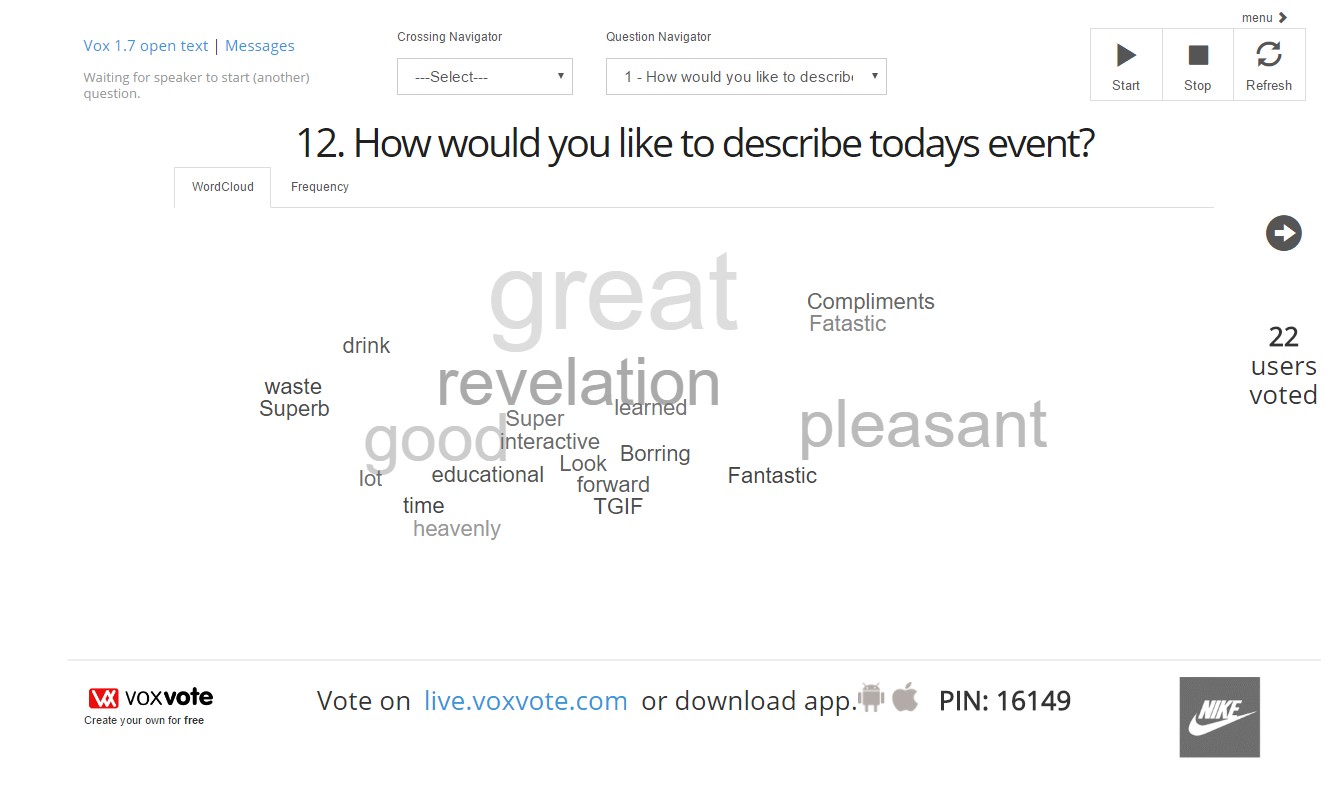
VoxQuiz™
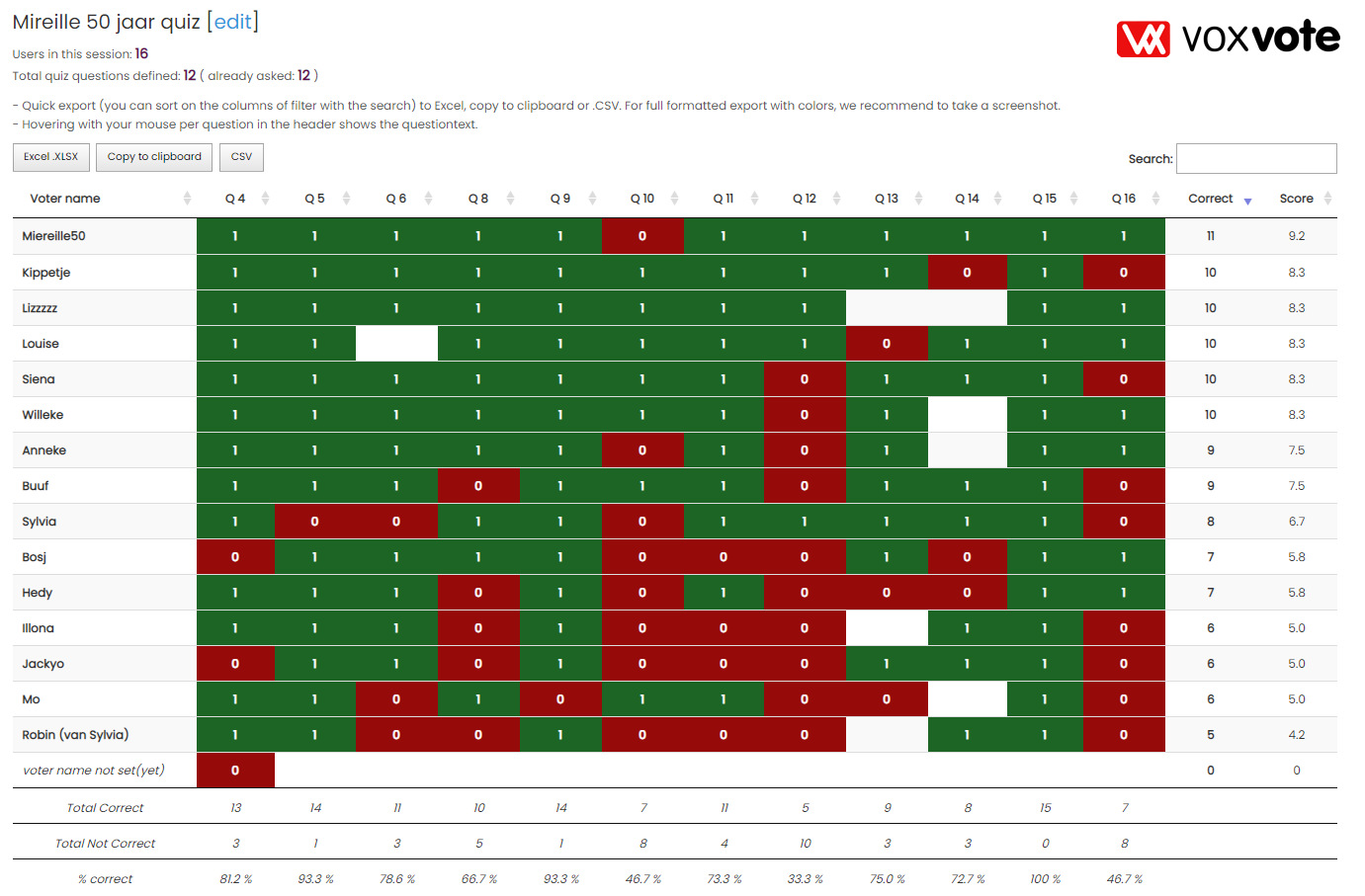
Watch our VoxVote Video tutorials

View Features for curious people
All the functionality you might expect from an Audience Response System is available for free, including some special VoxVote features . Are you looking for a business alternative for Kahoot? You just found us. Same functions, but slick design and less distraction.
- Unlimited Audience
- Vote over internet with your smartphone (WiFi, 4G or 5G) browser based.
- Live graph results
- Logo Branding
- Allow audience to ask questions and centralized moderating. New
- Create instant new questions
- Vote anonymous, or ask your audience for nickname
- Multiple choice, single answers, open answers/free text, ranked answers, weighted averages
- Add image to your questions .
- Create presentation slides . No need to switch between PowerPoint or Keynote.
- Secure voting over https
- Custom voting URL and corporate style
- Keyboard letters to start and navigate questions
- Clone/Copy your events
- Crossing / Combining questions in result view
- Export your data and questions
- VoxQuiz™ - points total per respondent for all correct answers. List of users in Excel
All Features
VoxVote explained in other language?
- Español
How does VoxVote work?

- Create/prepare your questions in advance. With VoxVote you can preview your questions, vote yourself and see how the graphs will look on the big screen.
- Invite your audience - via the browser http://live.voxvote.com (or download the iOS or Android app in the stores.)
- Laptop, tablet, PC's - anything connected to the internet will work.
- Inform your audience your unique event number (5 digits). They will vote anonymous.
- Start your first question.
- Refresh the chart, and discuss the results / interact with the audience.
- Continue with next questions / add new questions / modify questions. At the end, when closing your event, you can archive your project and share an e-mail summary to the voters who left their email addres after the last question.
Start now for free on https://designer.voxvote.com
Why should I use VoxVote?
To have live answers and insights from your audience. You can discuss the results and it will be more interactive. This is our top 5
- Reduce paper feedback forms (low response rate, lot of work to handle).
- Interactivity - compare results before and after your talk
- Fast and fun to see the live results.
- Modern usage of technology (e-learning e-tech or quiz option)
- Your audience is already connected and are playing (working) on their smartphones during your presentation. Make use of it !
New, our Question and Answer Message module
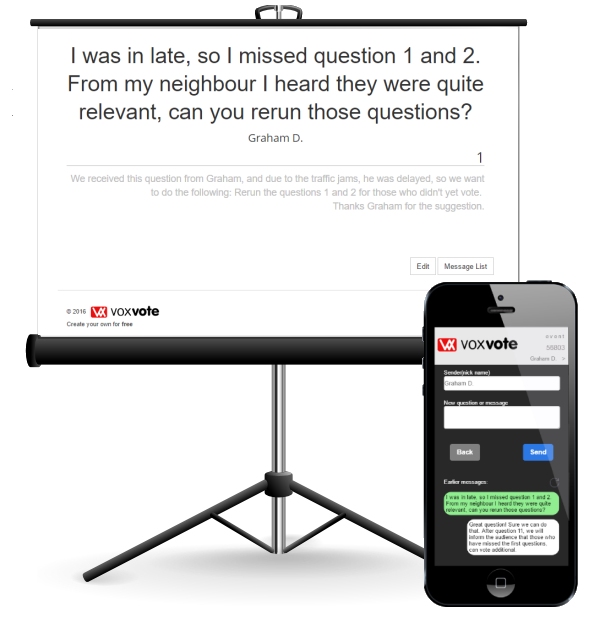
Our Clients
We have many clients in our porfolio, devided in the following main markets.
- Educational Schools, universities, educational learning.
- Profesional speakers performers on stage, speakers and event organizers
- Internal meetings using VoxVote to vote intenal business meetings, during business trips, outdoor (sports) events, or even your school or pub voting contest.
Here is a random list of our recent clients. You can click on details to view the case we have described with our client. Want to be listed here? Contact us.

VoxVote - The Voice of Your Audience is the leading Audience Response system, specially designed for the occasionally and professional speaker who want to interact with their audiences. No hastle with monthly subscriptions. We have never expiring credits , and the first 5 events are free. Go to the designer.voxvote.com and create & test your first questions for free. We are the Kahoot for business and a 10th of the price of Mentimeter. Important message from our founder: If things are free, most of the time you are the product. But we don't like that. We don't use tracking cookies, we don't have partner programs, we don't sell your data, and we are proud of it. Hopefully you as well. - Vincent van Witteloostuyn - Founder.

Quick Links
- Live.voxvote.com
- Download App (iOS)
- - Download Android App (PlayStore)
- Frequently Asked Questions - FAQ
- Create your first question now
- Upgrade & Promotions
- VoxQuiz™ VoxVote with Quiz option
- Career, want to join our team?
Stay Connected & Video Tutorials
User reviews.
© VoxVote. ALL Rights Reserved. Privacy Policy | Terms of Service | Credit and return policy
- skip to main content
- skip to footer
Involve the audience in your presentation
Present activities, then collect responses via mobile web, SMS, or the Poll Everywhere mobile app.
Poll Everywhere is a flexible audience response system
Increase engagement during presentations by letting your audience respond their way. With the option to respond via SMS texting, mobile web, or the Poll Everywhere app, audiences can respond from their own devices in the way they feel most comfortable, resulting in actionable feedback from as many people as possible. Another perk of text polling? You can collect responses even when WiFi connectivity is subpar.
Try text polling in your next presentation
Create your Poll Everywhere account today and get instant audience feedback the next time you present!
Add activities to your presentations
Choose from a variety of activities, like multiple choice and word cloud, and present them from the web or include them in your presentation slides. Each activity type helps you collect a different kind of feedback.
Collect feedback from the audience
Using their mobile devices, the audience responds to your activities via SMS text messaging, mobile web, or the Poll Everywhere app. Watch as responses appear on the presentation screen.
Use responses to drive decisions
Live audience responses help you gauge comprehension or gather consensus, then adjust your presentation accordingly. End your presentation with an open-ended activity to collect feedback for next time.

Present Live: Engage your audience with Live Presentations
With Live Presentations in PowerPoint, audience members can see a presentation on their devices and read live subtitles in their preferred language while you speak. They can use "pinch to zoom" to see the slides more clearly on mobile devices, give feedback, send live reactions to the presenter, and navigate back to review previous slides.
Important:
To use Live Presentations, presenters must have a Microsoft 365 subscription. Audience members don't need a subscription to participate in Live Presentations.
Live Presentations is not supported for presenters in GCC, GCC-High, or DoD tenants.
Getting started
To get started with Live Presentations open your slide deck in PowerPoint for the web and go to the Slide Show tab.
Important: Live Presentations is supported on Microsoft Edge version 80+, Google Chrome version 72+, Mozilla Firefox version 68+, or Opera version 60+ on Windows or Mac. Currently Safari is not supported for presenters, but works fine for audience members.
First, check your audience setting. Click the drop arrow next to Present Live to select who should be able to connect to this presentation.
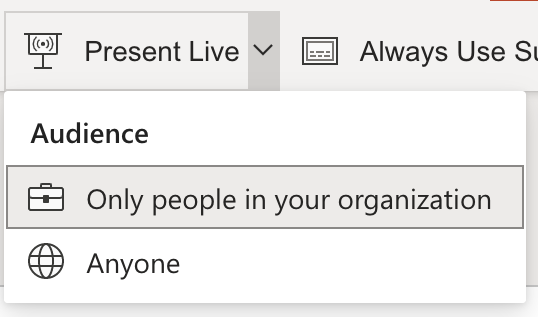
Only people in your organization - This is the default option for presenters signed in with their work or school account. It limits access to people signed in with accounts in the same Microsoft 365 organization (work or school) the presenter is in.
Anyone - If you're presenting to an audience that includes people who are not in your organization you'll need to select this one.
Next, select Present Live and your presentation will begin with a screen that shows a customized QR code. You can also start your Live presentation from the slideshow toolbar:

Your audience can point their device cameras at the QR code, tap the link that appears over the QR code, and PowerPoint Live will load your presentation in their web browser. There's nothing for them to install.

Tip: If they're having trouble using the QR code they can also just go to their browser and enter the short URL shown at the top of the presentation screen.
The audience can connect from any device has that has an Internet connection and a browser: iOS, Android, Windows, or Mac.
Important: For audiences accessing Live Presentations on their mobile devices it requires at least iOS version 11, or Android version 8.
Once your audience has joined the presentation simply advance to your first slide as normal to start presenting.
Presentation subtitles
Once your audience has loaded the presentation they will see your spoken words transcribed on the screen in near real-time. This is great for audiences when the acoustics of the venue aren't good, or if you have audience members who have difficulty hearing.
If an audience member would like to have your words translated for them into a different language, they can tap the language indicator and select from any of the supported languages. Once they've selected their language your spoken words will be machine translated into that language, and shown to them on their device as subtitles.
Each audience member can select the language of their choice.
Reviewing previous slides
If an audience member wants to look back at one of your earlier slides that can do that using the slide control that appears on their screen just below the current slide. They can go all the way back to your first slide, but they can only go as far forward as the slide you're currently displaying, so you don't have to worry about them reading ahead in your deck.
Live feedback
If an audience member using PowerPoint Live wants to give you feedback as you go, they can tap the feedback button (which looks like a smiley face) towards the bottom right of their device screen. There they can select from a handful of different feedback types, from "like" to "puzzled" and more. Their selection will briefly appear on the presentation screen.
Presentation evaluation
When you end the presentation audience members using PowerPoint Live will each get a short survey where they get to rate your slide design, speaker's skill, content, and interaction with audience on a scale of 1 to 5. They can add any other comments or feedback they might have and submit. This feedback is collected by Microsoft Forms where you can view the aggregated, anonymous, responses.
Important: You can save the aggregated feedback email in your inbox, but the detailed audience feedback in Microsoft Forms isn’t kept indefinitely. If you want to keep the detailed feedback, go to the feedback form, select Open in Excel , and save the resulting Excel file.
Email summary
After the presentation you will get an email containing a summary of audience feedback responses, live reactions from the audience, and some recommendations on what to improve for the next time.
Presenting remotely?
You can still use PowerPoint Live Presentations when you present remotely! Here are a few tips for your that might help:
If you're presenting using Microsoft Teams and want to use Live Presentations you'll need to use screen sharing mode, rather than presentation sharing mode, to share your presentation. Otherwise you won't be able to start Live Presentations.
It will usually be easier for your audience to use a second device, like a smartphone or tablet, to join the Live Presentation. This allows their primary device to be dedicated to the presentation itself.
If an audience member has two (or more) screens on their device it can work to join the Live Presentation in a browser window on another screen, reserving the primary screen for the presentation.
Tips for creating and delivering an effective presentation
Rehearse your slide show with Presenter Coach

Need more help?
Want more options.
Explore subscription benefits, browse training courses, learn how to secure your device, and more.

Microsoft 365 subscription benefits

Microsoft 365 training

Microsoft security

Accessibility center
Communities help you ask and answer questions, give feedback, and hear from experts with rich knowledge.

Ask the Microsoft Community

Microsoft Tech Community

Windows Insiders
Microsoft 365 Insiders
Was this information helpful?
Thank you for your feedback.
How to use SlideLizard for remote meetings
PowerPoint Live Presentations
Conduct presentations with live slide sharing, live polling and live q&a directly within your powerpoint., with over 1,500,000 interactions, slidelizard is one of the most used software applications for presentations.

Let your audience respond in live polls
Boost your engagement by conducting polls during your presentation. Create them in advance or make one spontaneously while presenting with our quick-poll feature. With one click, you can show the result to your audience.
Learn more →
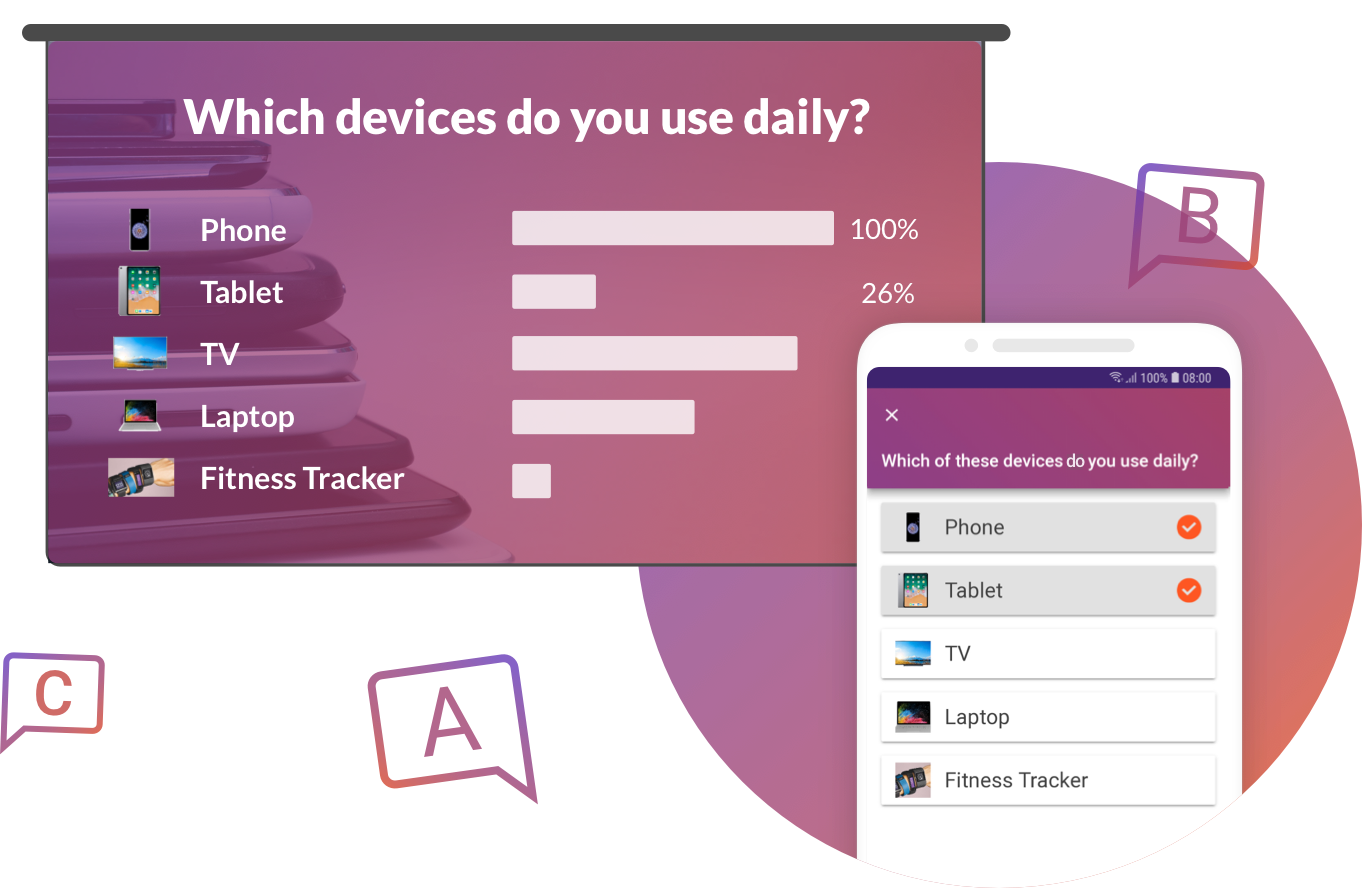
Live slide view
During the presentation, your participants can see the slides live as you advance through the presentation.
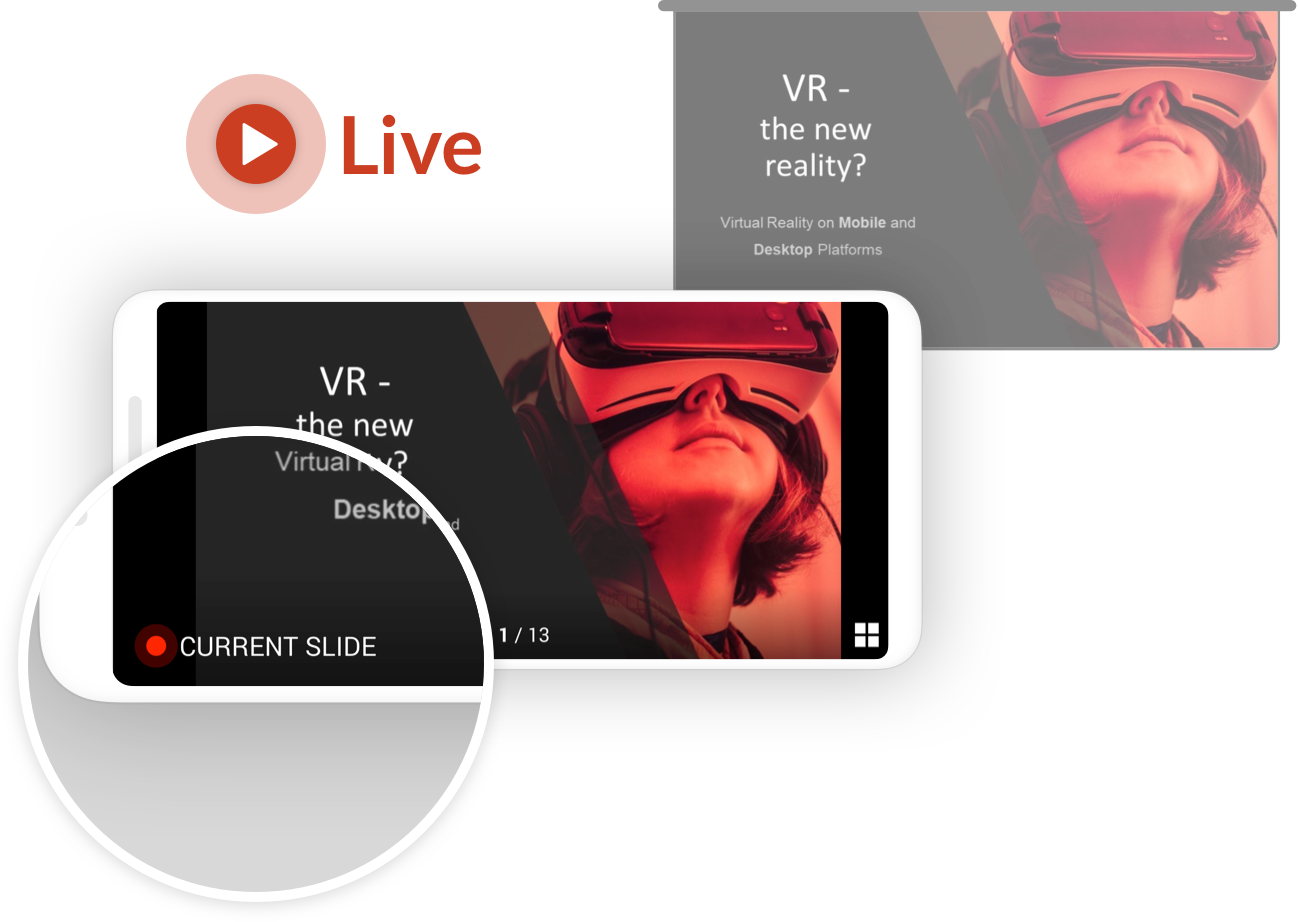
Live-Videostream Integration
Combine live video and interactive slide sharing to create engaging virtual or hybrid events. Let attendees join from everywhere in the world or from the same room.
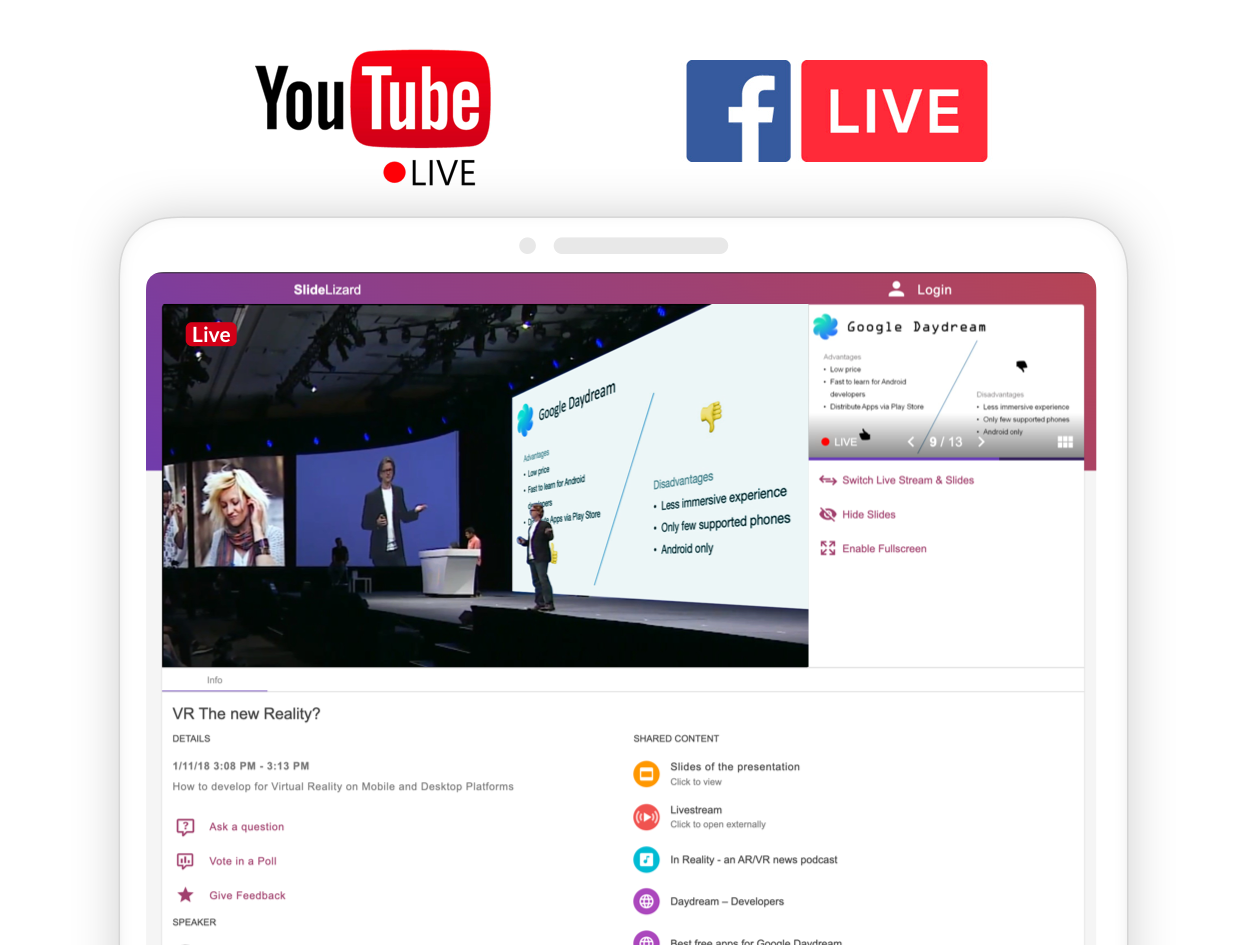
Crowdsource the best questions
Conduct interactive Q&A sessions with large audiences. No hassling with microphones or withheld questions.
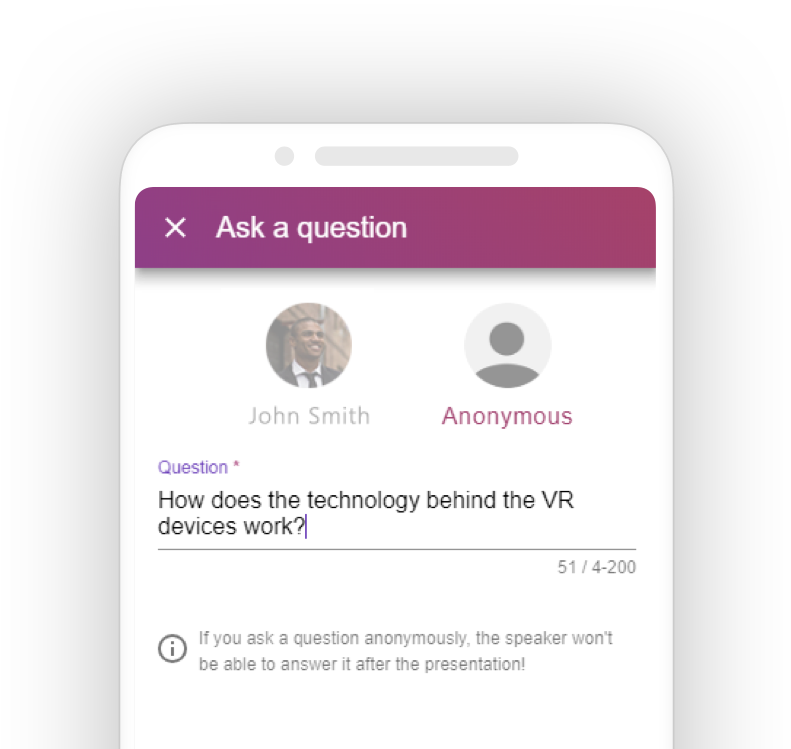
Get honest feedback
Collecting live presentation feedback from your attendees is as easy as it gets.

Question Upvoting
Your audience can upvote questions from other participants that they like or want answered. This allows you to quickly answer the most popular questions first.
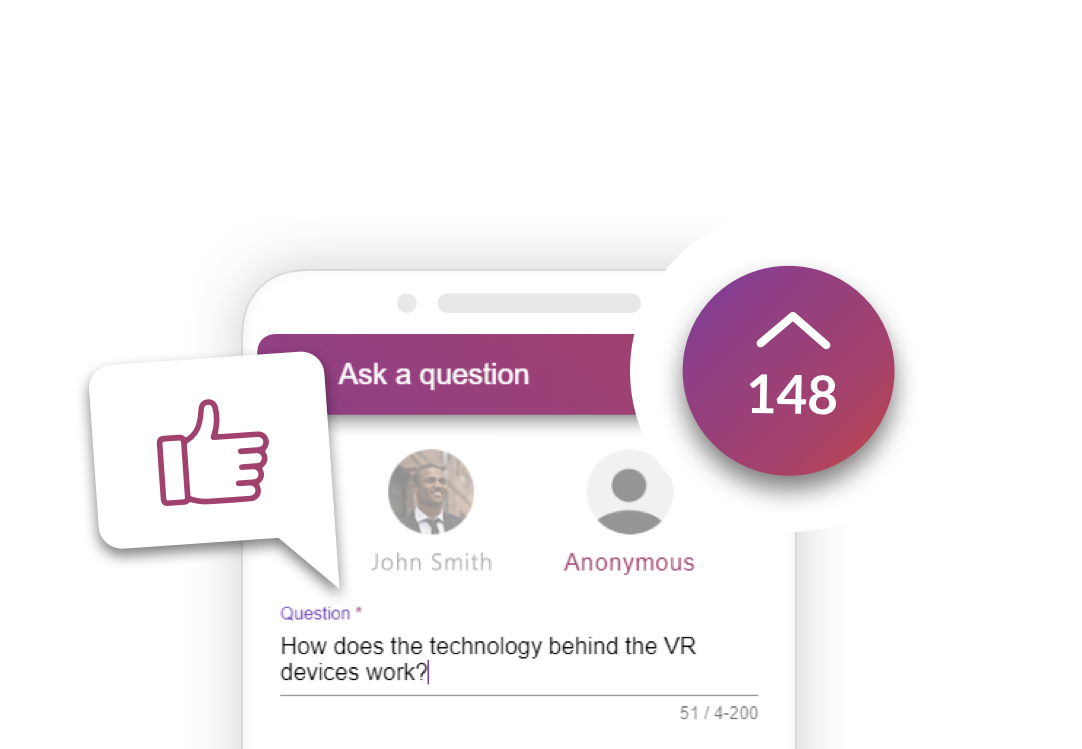
Seamless PowerPoint integration
SlideLizard neatly integrates into your existing PowerPoint presentations. There's no annoying switching between your slides and an external audience response software.
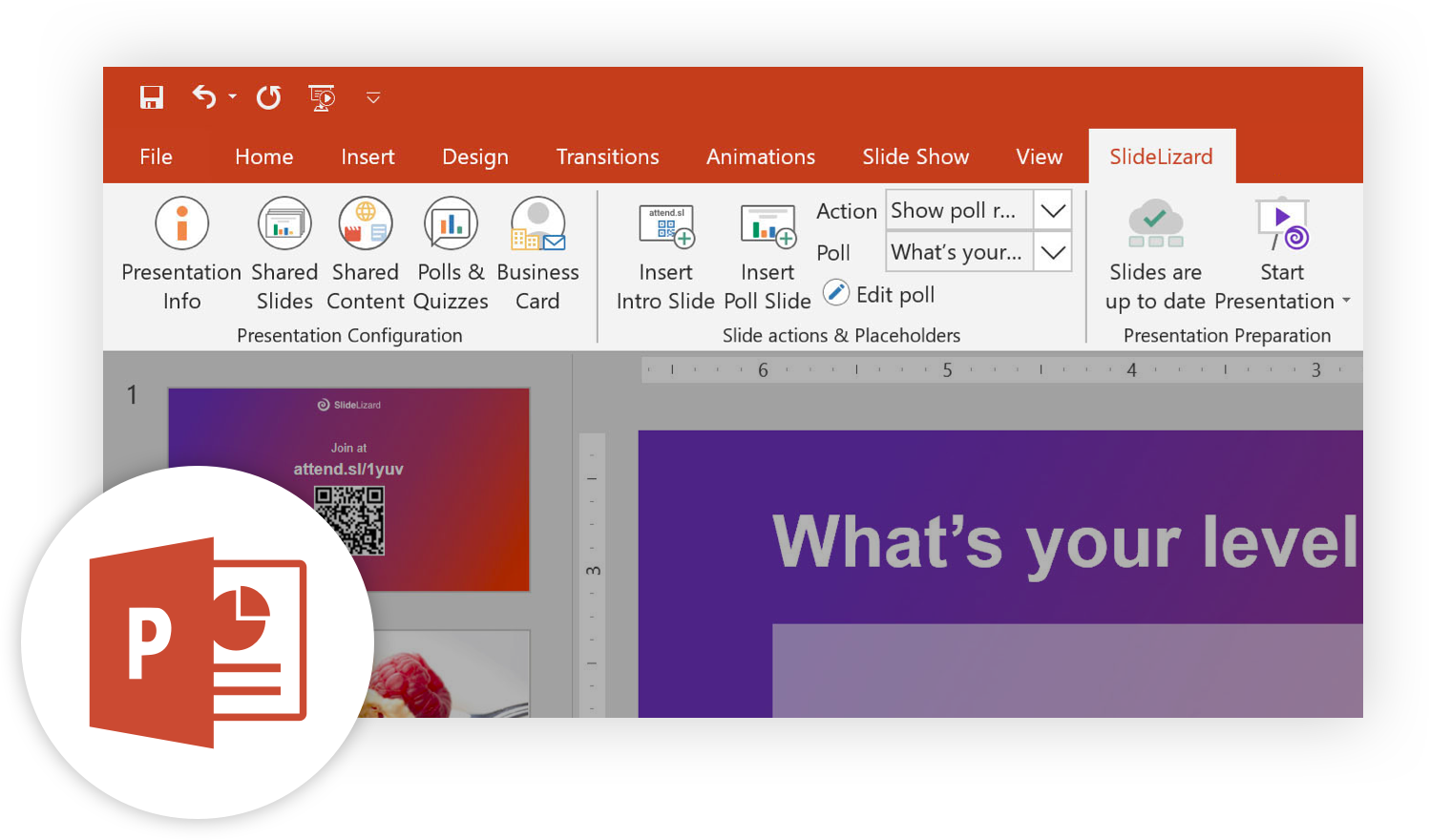
Audience Analytics
Get insights who attended your presentation or event. Send messages to all participants. Analyze poll results in detail afterwards.
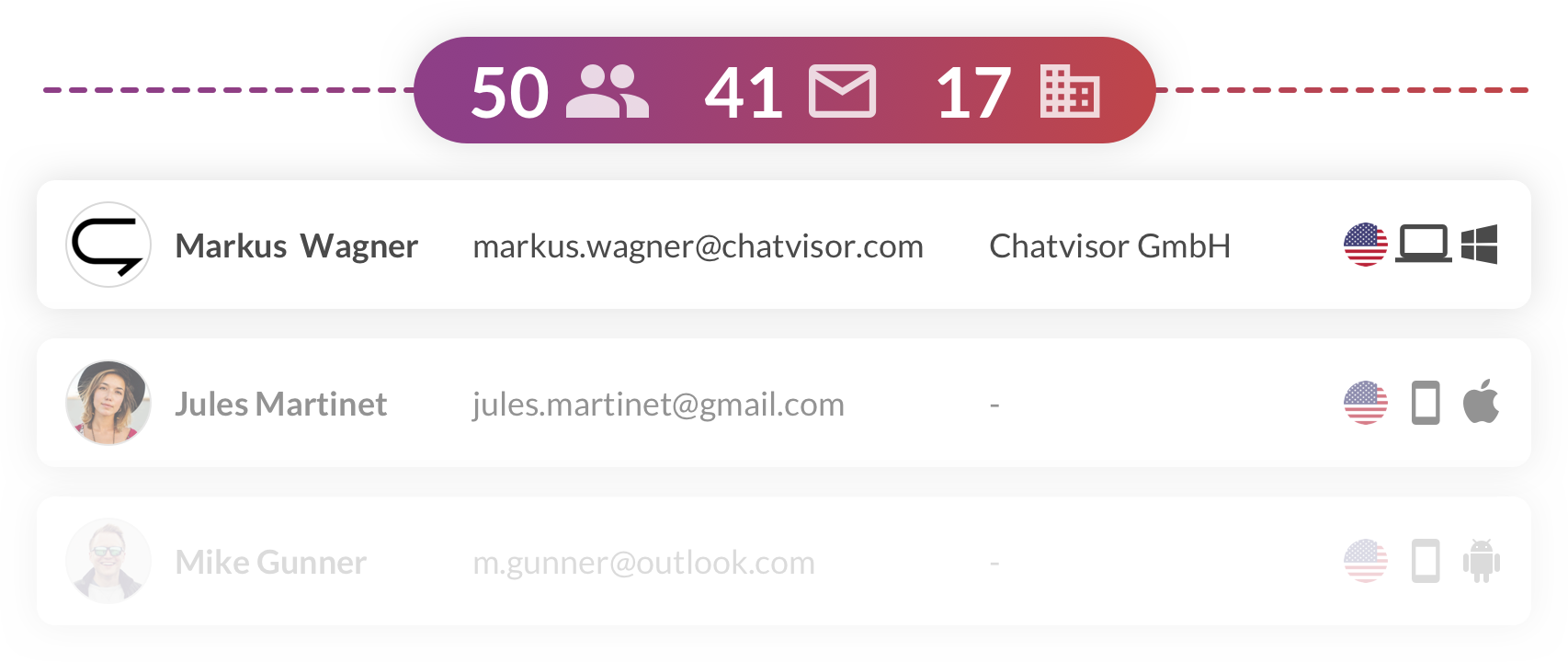
Private slide notes
Let your attendees take digital notes on each slide and mark their most important ones. After the presentation they get their notes and starred slides via E-Mail, including a direct link to the PDF of your slides (if you enable to share it).
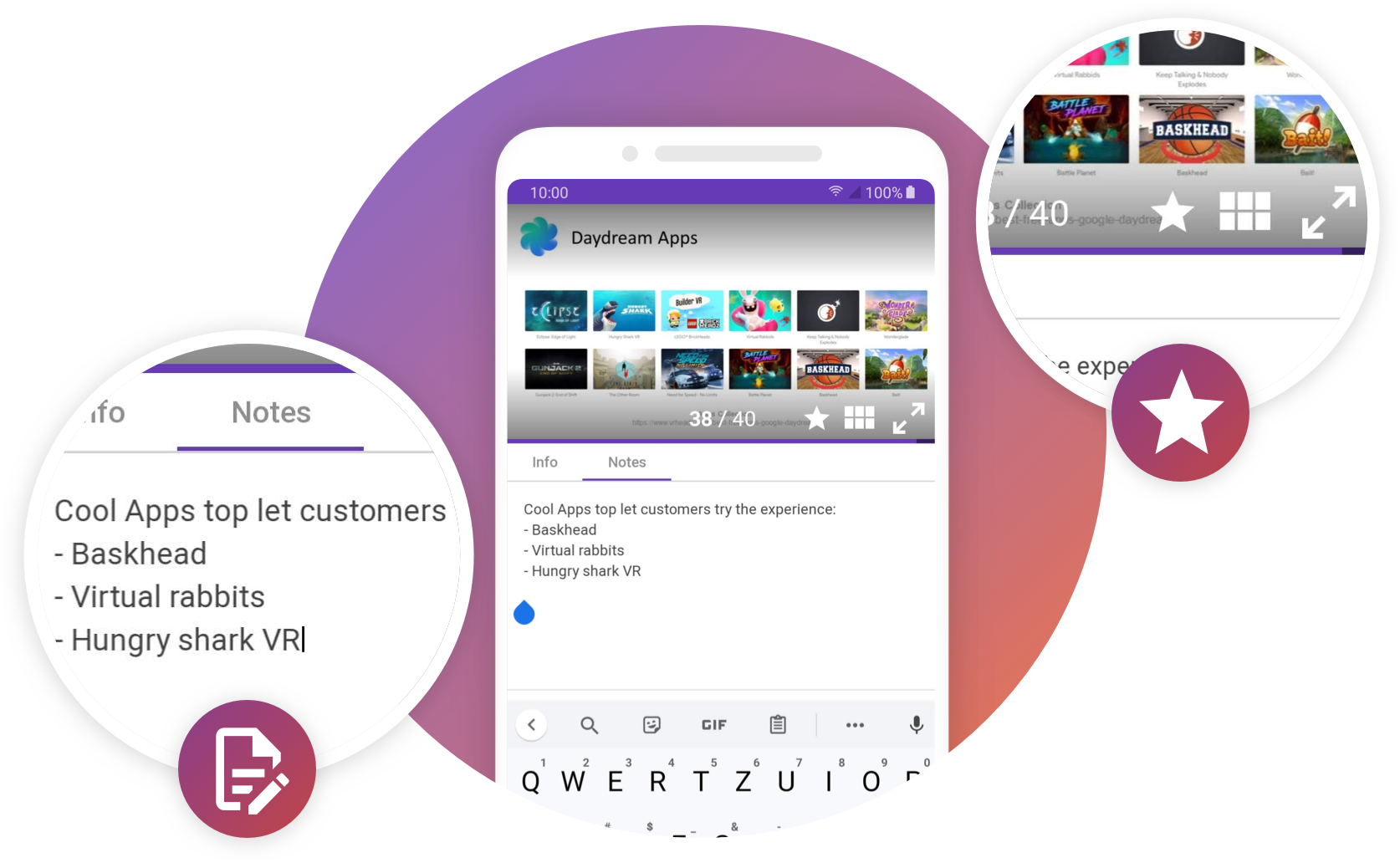
Custom branding
Make SlideLizard look like your own app. Customize colors, fonts and texts for your event or company.
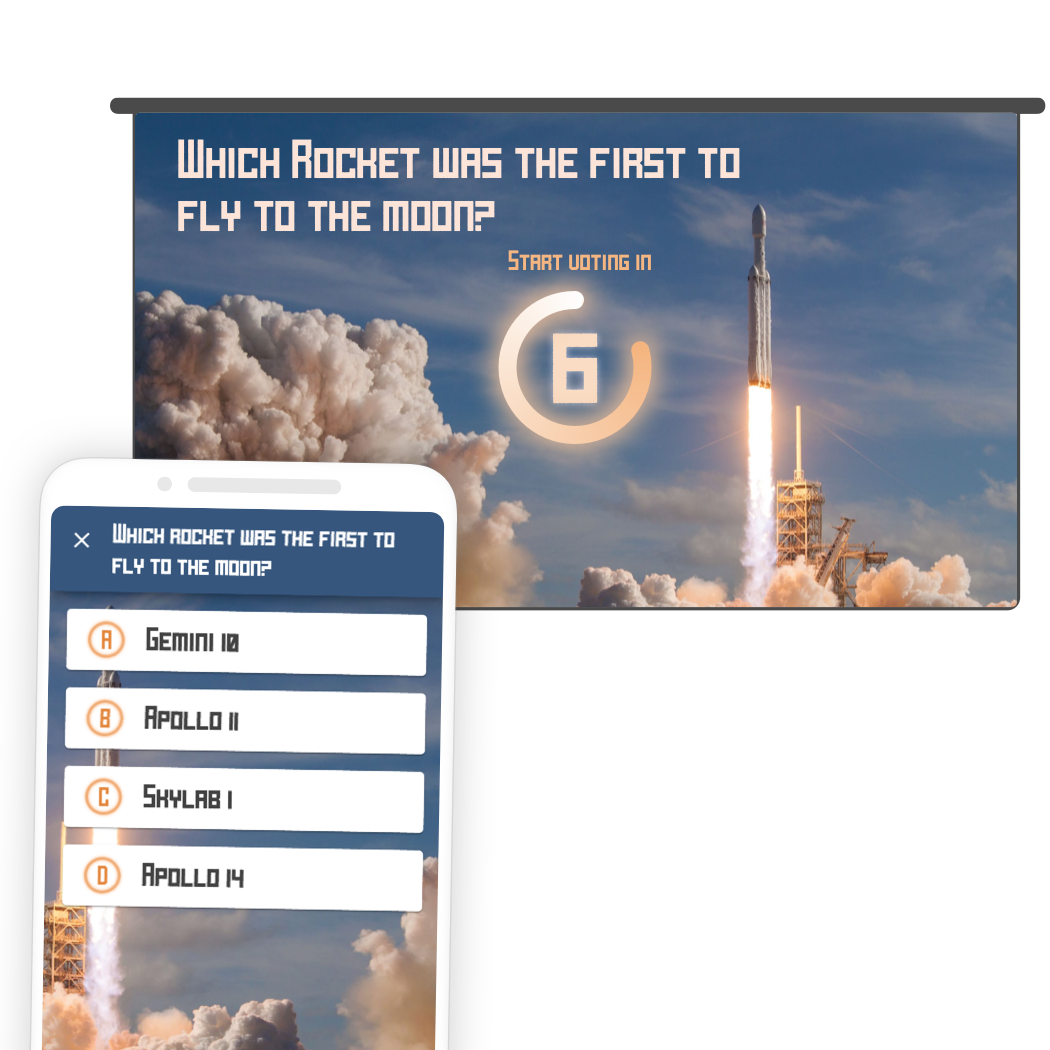
How it works
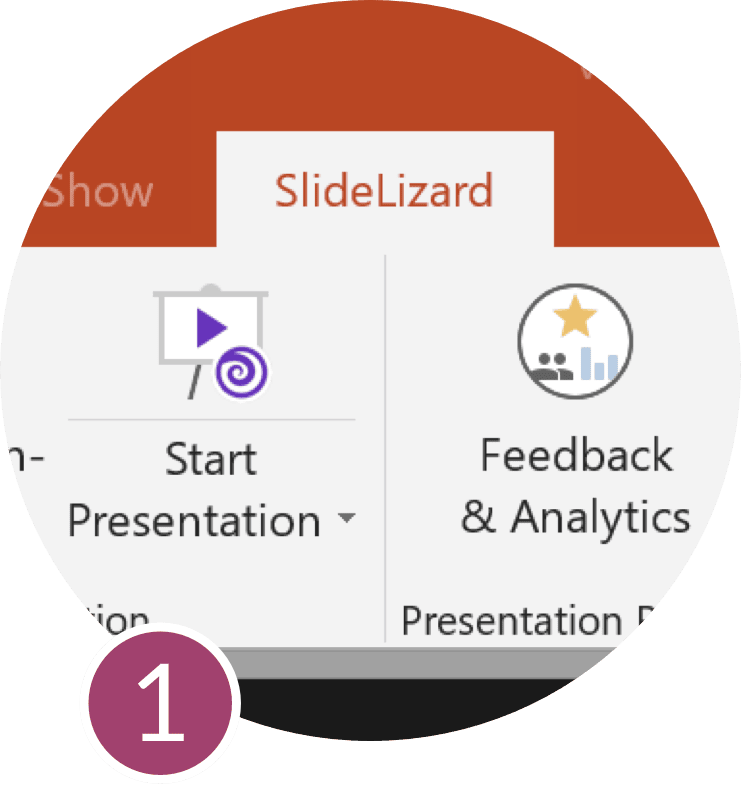
Install PowerPoint-Plugin
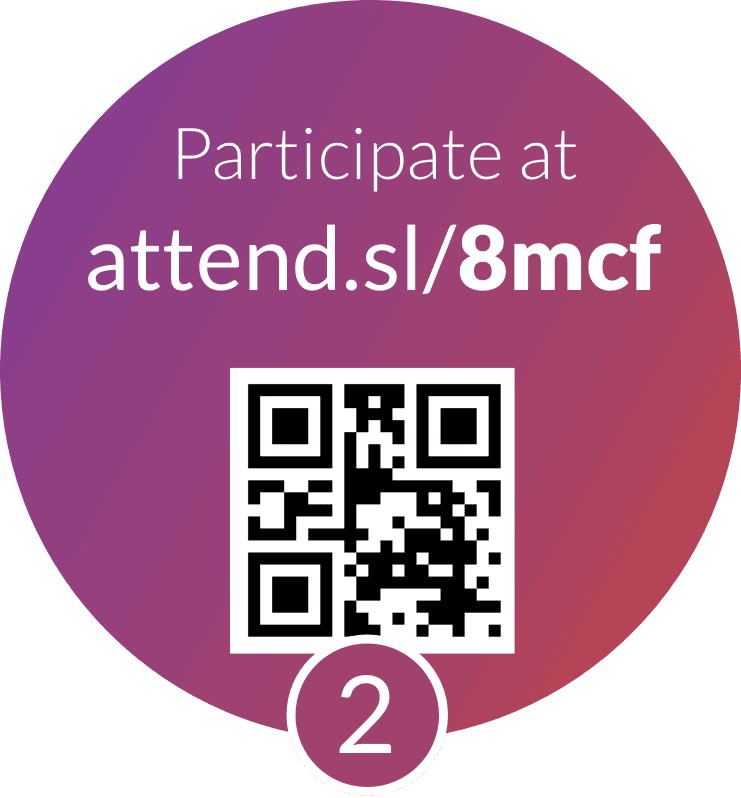
Attendees join via Smartphone (No App required)
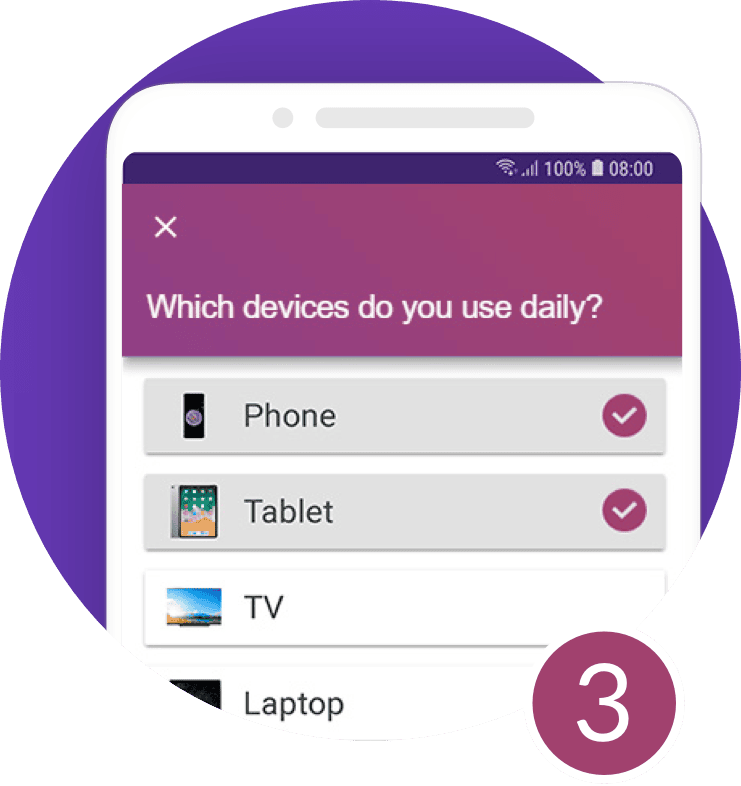
Engage and interact

For Presentations
Engage your audience and collect the E-Mail addresses of your participants.

For Trainings & Workshops
Foster learning and knowledge transfer and easily collect feedback.

For Company Meetings
Make and document decisions and involve remote participants.
SlideLizard LIVE makes presentations interactive
Engage your audience, with live polls and q&a, get to know participants, with audience analytics, improve yourself, with audience feedback, boost knowledge transfer, with slides & file sharing, slidelizard connects presenters with their audience.
As presenter you use the SlideLizard PowerPoint-Plugin on your Laptop to share your presentation and interact with your audience. Attendees use their Smartphone to view your slides , vote in polls , ask questions , give feedback and access shared documents .
Advantages of SlideLizard
All-in-one package.
- one tool for polls, Q&A, feedback, slides, file sharing and analytics
- use the presentation software you already know
- no switching between PPT & interaction tools during the presentation
- easy company rollout
Scientifically proven method
by an independent study at Keele University

Better learning experience
94% of study participants agreed that polling and quizzes significantly improved their learning experience - the number rose to even 100% in the second phase.
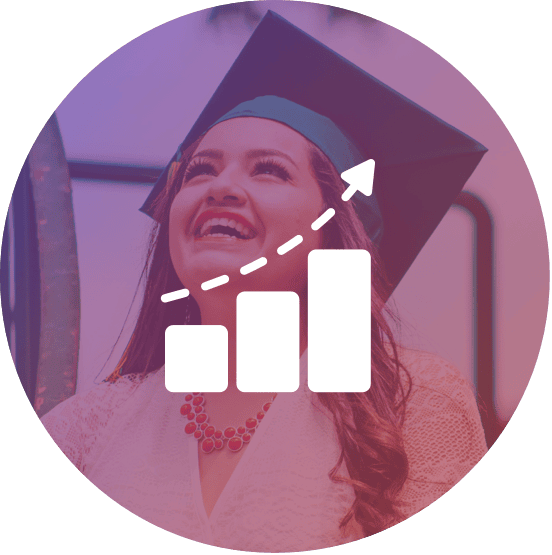
Higher success
Study participants who engaged in live polls and quizzes saw a 3.7% increase in exam grades while also reducing failure rates by 4.4% across the whole academic year compared to the previous period.

Participants love it
The results of the study clearly show that participants gained a lot of value from incorporating interactive elements . 96% say that they really want to continue using it in the future.
The more interaction, the better
In summary, it can be said that interactive surveys and quizzes have been shown to greatly increase learning success and memory during presentations and lessons. With SlideLizard you can easily implement this in your own lectures, trainings or lessons starting today!
Your Benefits
This is why presenters already love SlideLizard
Save time and money
Sending out slides, collecting feedback, all that usually costs a lot of time. With SlideLizard this is done within seconds!
Increase attention
Interactive polls keep your presentation interesting and your audience listening until the end!
Better communicate content
By automatically sharing your slides and additional content, your audience has all information in one place.
Make a lasting impression
Are you innovative? Then show it to your customers and impress them by using a modern tool like SlideLizard.
Audience feedback via SlideLizard helps you to enhance your presentation skills to become better over time.
Generate leads
Get to know your audience. See who joined your presentation, they may be your new customers!
Already used by

And thousands of independent speakers worldwide!
Stefan Kurz
Site Manager & Part Owner Driving School Zebra
SlideLizard has become indispensable for us. The quizzes make the theory courses much more exciting for the students while we teachers can identify areas in which further leassons are required. As a result, our students have much more theory knowledge at their fingertips during the driving lessons. We can only recommend SlideLizard!

Stefan Lindlbauer
Head of Marketing/Communications @ DB Schenker Austria
With the help of SlideLizard, we conducted our management conference completely online for the first time. The SlideLizard team advised us in advance and then also supported us professionally during the event. The participants were excited!

Helmut Raml
Managing Director @ Reichl und Partner (Ad Agency)
The direct interaction with the audience and the seamless integration of the PowerPoint presentation convinced us to use SlideLizard.

Eric Postler
Managing Partner @ Substring
We used SlideLizard's live polls at our startup event. It allowed us to learn in real time which investors were interested in which startups and connect them afterwards. The event was a huge success!
Jan Weigert
SlideLizard is a very useful tool for teaching, and is well received by all participants!!!! Or as my students put it, SlideLizard makes teaching fun and never boring!
Astrid Reischl
Head of HR @ Felbermayr
I was looking for a live polling tool that was straightforward, quick to deploy and intuitive to use, and on the other hand, easy for our participants to understand. I found SlideLizard - the PowerPoint add-in is super easy to use and has taken our presentations to the next level. The support is fast, personal and professional - just great! I can recommend SlideLizard to everybody!

Michael Reiter
Speaker & Facebook Certified Professional
Live polls in my presentations are the perfect way to interact with my audience and to make real-time surveys or votings. Awesome!

Wolfgang Strasser
Microsoft MVP (Most Valuable Professional)
With large audiences I often saw people withholding their questions because they didn't want to speak out loud - since I use SlideLizard this is no problem anymore!

Hubert Preisinger
Business Consultant & University Lecturer
At the end of my lessons I use SlideLizard to make short quizzes to see how much my students remember. They really like it because it's entertaining and prepares them for the finals.

Margarete Durstberger
Hotel Manager
SlideLizard's slide share feature already saved me hours of tedious work!

Graham Jones (@grahamjones)
Psychologist, professional speaker and author
About to speak at a conference where I will be using @SlideLizard. It is by far the best audience interaction tool I have used. pic.twitter.com/suD3f20L2E ( via Twitter )

Manfred Durstberger
Managing Director
I often recommend videos and books in my presentations. With SlideLizard this is as convenient as it gets for me, but also for the people watching!

Rebecca Hofbauer
Since I get regular feedback from my students on SlideLizard, I'm finally able to adjust my lessons to the better each week!
From our Blog More posts
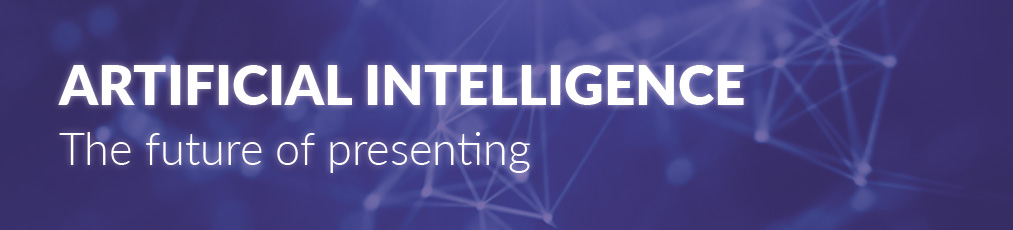
The future of presenting: SlideLizard's AI-based functions

Interactive PowerPoint presentations in class
Be the first to know.
The latest SlideLizard news, articles, and resources, sent straight to your inbox.
- or follow us on -

Get started with Live Polls, Q&A and slides
for your PowerPoint Presentations
SlideLizard is an official Microsoft-Partner
Find us in the Microsoft-Partner network
We use cookies to personalize content and analyze traffic to our website. You can choose to accept only cookies that are necessary for the website to function or to also allow tracking cookies. For more information, please see our privacy policy .
Cookie Settings
Necessary cookies are required for the proper functioning of the website. These cookies ensure basic functionalities and security features of the website.
Analytical cookies are used to understand how visitors interact with the website. These cookies help provide information about the number of visitors, etc.
CMT Awards voting: You can still decide Video of the Year

Time is running out to vote in the CMT Awards Video of the Year category .
Fans have the option to choose between Cody Johnson's "The Painter," Jelly Roll's "Need a Favor," and show host Kelsea Ballerini's "If You Go Down (I'm Goin' Down Too)"
Fans can vote on CMT's website and add additional votes by using the artist's hashtag on the network's social media .
The show will emanate from the Moody Center in Austin and feature performances from Keith Urban, Dasha and the nominees for the Video of the Year award.
The CMT Awards air Sunday on CBS at 8 p.m. ET/PT.
Here are the nominees for the Country Music Television Video of the Year award.
Cody Johnson — "The Painter"
Jelly roll — "need a favor", kelsea ballerini — "if you go down (i'm goin' down too)".

IMAGES
COMMENTS
Make your meetings and presentations more engaging with our easy-to-use online poll maker. Create your polls in seconds and stop guessing what your participants really think. ... Capture and show the results live. Let your participants vote from any device using a link or QR code and display the results in real time. Download the results in one ...
Interactive live polling. Mentimeter gives you the power to design a wide variety of interactive polls. Polling your audience can be the most effective way to increase engagement and make a presentation dynamic and memorable. Create a poll.
Slides With Friends is a great all-around interactive presentation solution, and is one of the frontrunners in our list of audience polling tools. It comes with pretty much everything you'd need to create and run live polls, then collect instant feedback. Players join on their mobile device with a QR code scan or custom URL (so, no downloads needed), and easily send in answers, emoji, sounds ...
DirectPoll lets you create live polls in an instant. As a presenter you just need an online-connection and your browser. If you include your poll in your presentation, you do not even need your browser at presentation time. 1. Create Poll. 2. Add questions. 3. Show off.
Over 4 million customers have trusted Poll Everywhere to keep their data safe. Our mission and reputation rest on our ability to provide users with industry-leading security across all features and activities. Poll Everywhere meets security needs through: ISO 27001 and ISO 27701 certifications. SOC 2 Type 2 compliance.
6) Ask The Room. If you're looking for a free and easy way of conducting a Live poll during a presentation, you can also use Ask The Room. With Ask The Room you can instantly set up a poll by using options like 'Yes', 'No' and 'Don't Know'. Ask the Room requires no sign-up and you can begin your poll by going to the home page ...
BEFORE YOUR PRESENTATION. 1. Create interaction points. Interaction points are spots on the agenda where you purposefully insert live polls to stimulate engagement. Go through the flow of your talk and think about where you could insert some interaction. Tuck in a poll where you think it would make the most sense.
Versatile poll type for ice breakers, collective-decision making, and capturing vote feedback. Keep your audience engaged by displaying poll results in real-time as visually-engaging charts. ... Create a live quiz with a timer and leaderboard and test people's knowledge in a fun and interactive way.
SlideLizard connects Presenters with their Audience. As presenter you use the SlideLizard PowerPoint-Plugin on your Laptop to share your presentation and interact with your audience. Attendees use their Smartphone to view your slides, vote in polls, ask questions, give feedback and access shared documents. Explore all features.
Get started today ! Sign up for a free account and run live polls, anonymous Q&A, quizzes and surveys in classes, training sessions and meetings in seconds. Vevox's poll creator is #1 rated for live polling and can boost engagement in presentations, hybrid meetings, training and classes to collect honest feedback.
Related: How to Create a Quick Poll in Microsoft Teams. To get started, click on the meeting in your Microsoft Teams calendar and select "Edit" from the pop-up message. In the meeting details, click the "Chat" tab. Select the "+" sign from the right side of the screen. In the "Add a Tab" panel that opens, click on the "Forms" option.
Create truly unique presentations. Use a wide range of interactive slides to pose questions, gather feedback, and connect with your audience. Build an impressive slide deck in minutes, craft an insightful icebreaker instantly, or find a new and creative way to engage your audience!
The #1 rated live voting app on Trustpilot. ... will feel more empowered and invested in your presentation as they feel part of a dialogue rather than a one-way presentation. Live polling also gives you the chance as a presenter to see how engaged your audience are in the moment and to see how much knowledge your audience has retained.
To add a Poll Everywhere activity to your presentation, open the Poll Everywhere option in the Google Slides menu ribbon. Select 'New' followed by 'Poll' to open the activity creator. From here, select the type of activity you wish to create and fill in the required fields. When you hit 'Create' your new activity will appear in your ...
Whether you are going to host a live survey/feedback in the room (presenters pace) or send it to be answered post-session and to collect information (audience pace). With Mentimeter, you have the unique option to switch between two different presenter modes, audience pace and presenter pace. However, you cannot change the voter pace if you use ...
Audience live Polling & Wordclouds. Engage your audience with live polls during your presentation. Pre-define polls, start them at specific slides and directly include the results on your slides. With the seamless PowerPoint integration it's as easy as it gets for you to setup your interactive presentation. Live polls in my presentations are ...
VoxVote free and easy Mobile Voting tool for ANY speaker or teacher. Use VoxVote to interact live with your audience. Either on a live event or in an online video meeting. Create questions, ask your audience to vote and discuss the live chart results. Try now.
Keep your cues to yourself. Canva Live works hand-in-hand with presenter mode, meaning you've got everything you need for a seamless delivery. Display a flawless, uncluttered projection to your audience while seeing your notes, timer, upcoming slides, plus the live questions and comments on a separate screen.
Poll Everywhere is a flexible audience response system. Increase engagement during presentations by letting your audience respond their way. With the option to respond via SMS texting, mobile web, or the Poll Everywhere app, audiences can respond from their own devices in the way they feel most comfortable, resulting in actionable feedback from ...
With Live Presentations in PowerPoint, audience members can see a presentation on their devices and read live subtitles in their preferred language while you speak. They can use "pinch to zoom" to see the slides more clearly on mobile devices, give feedback, send live reactions to the presenter, and navigate back to review previous slides. ...
SlideLizard connects Presenters with their Audience. As presenter you use the SlideLizard PowerPoint-Plugin on your Laptop to share your presentation and interact with your audience. Attendees use their Smartphone to view your slides, vote in polls, ask questions, give feedback and access shared documents. Explore all features.
Fans can vote on CMT's website and add additional votes by using the artist's hashtag on the network's social media. The show will emanate from the Moody Center in Austin and feature performances ...