

What to do if you can’t see a shared presentation or video in Teams?
A few days ago, i was participating in a Microsoft Teams meeting with several colleagues and customers. I then noticed that the presenter was describing a slide which i wasn’t able to see. I then opened a private chat with a colleague and quickly understood that the presentation was fully visible to other participants but not to me.
In this short post i would like to describe the simple troubleshooting process i went through to be able to access that presentation. I use a Windows 10 operating system, so this should be relevant for previous Windows versions. Took 2 minutes and i was up and running.
Can’t join / view Microsoft Teams presentation – how to fix?
Step #1: check your network.
I initially thought the issue was related to my Virtual Private Network connection (VPN). I disconnected, and the issue wasn’t solved. I then look into the WIFI signal in home office – all good. Problem still there.
Step #2: Re-start Microsoft Teams
Quit and restart the Microsoft Teams app.
- From the Windows taskbar (bottom of your screen), find the Microsoft Teams icon.
- Make a right Click and hit Quit .
- Then from taskbar hit the Search icon (Magnifying Glass).
- Then type Microsoft Teams and hit Enter to launch the application.
- Next step was to try again to view the presentation, again – no luck.
Want to become a Microsoft Teams power user?
Step #3: Clear Teams cache
My third step was to reset the application cache. Here’s how that is done:
- First off, quit Microsoft Teams. Note that Teams won’t allow you to clear the cache if the app is still running in the background.
- From the Task bar, hit the Search button. Alternatively, use the Windows button + S shortcut.
- Type %appdata% .
- The Windows Explorer dialog will open. Now navigate to the Microsoft folder.
- You’ll see a folder named Teams . Make a copy of that folder, and store it in a safe place in your PC.
- Now enter the Teams folder and delete the Cache folder.
- Restart Teams, the problem should be gone.
Related Learning:
How to fix Microsoft Teams meeting link not opening app?

Apr 6, 2021
Try presenting in Teams meetings from PowerPoint
- Add our blog to your RSS feed reader" href="/rss/blog.xml" data-bi-name="RSS Subscription" data-bi-id="rss_feed" data-bi-bhvr="120" data-bi-socchn="RSSSubscription" title="Microsoft 365 Insider Blog RSS" target="blank" class="d-inline-block">
Hello Office Insiders, I’m Lishan Yu, a program manager on the PowerPoint team. You might have heard that we announced the PowerPoint Live in Teams feature at Microsoft Ignite last month. Today, I’m excited to show you how to check out this new experience, and start presenting in Teams meetings from PowerPoint.
Presenting in Teams meetings
Presenting in a meeting used to be as simple as clicking Slide Show in your PowerPoint deck. Nowadays, even though you may not be in the same room as your audience, we believe your flow to present should be as easy and intuitive – clicking the Present in Teams button in PowerPoint is the only step you need to take to present the deck in your Teams meeting!
How it works
Give the feature a try next time you need to present in a Teams meetings:
- Join a Teams meeting or an ad-hoc Teams call.
- Open your presentation in PowerPoint for Windows.
- Click the Present in Teams button in the top right corner.
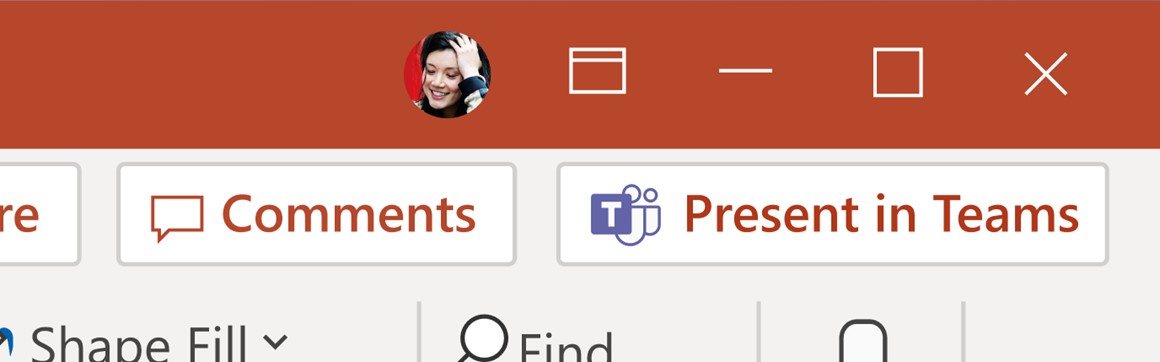
Scenarios to try
Ready to take the PowerPoint Live feature for a spin? Try some of the scenarios below.
As a presenter :
- After clicking the Present in Teams button in PowerPoint, notice that you can see both the chat and your content at the same time in Teams (and don’t feel like you’re missing out on the discussion).
- Take advantage of features like grid review and slide notes to present more effectively.
As an audience member :
- If you joined late, move back through the deck and quickly catch up without having to ask the presenter to stop and recap what was already shared.
- Interact with and experience the richness of the content being presented such as better video quality, live web links, and more.
- Make any adjustments you need to more fully enjoy the presentation (i.e., use high-contrast mode).
Requirements
In order to try out the feature, you will need to:
- Have the latest Teams desktop app installed.
- Store the presentation on OneDrive for Business or SharePoint.
- Join a Teams meeting before clicking the Present in Teams button in PowerPoint for Windows.
- Be using an Office 365 E3/A3, Office 365 E5/A5, or Microsoft 365 for Government license.
Availability
This feature is rolling out over the next several days to Insiders running Beta Channel Version 2104 (Build 13926.20000) and later.
We’d love your feedback, so please let us know how you think. To get in touch, do either of the following:
- Inside the app, select the Help button in the top-right corner of the app.
- Respond to this post or tweet at @OfficeInsider .
Learn what other information you should include in your feedback to ensure it’s actionable and reaches the right people. We’re excited to hear from you!
Sign up for the Office Insider newsletter and get the latest information about Insider features in your inbox once a month!
Sorry, JavaScript must be enabled to use this app.
🏀 Men's Tournament
UConn vs. Purdue in title game | 9:20 p.m. ET
🏆 UConn and Purdue's unique path to Monday
👀 See the bracket
Check your bracket
NCAA | March 31, 2024
Minnesota state wins the 2024 ncaa division ii men's basketball championship.

Minnesota State is the 2024 NCAA Division II men's basketball champion after beating Nova Southeastern 88-85 off a game-winning three pointer with less than a second on the clock.
This victory came one day after the Minnesota State women won their respective title .
WHAT A SHOT WITH 0.6 LEFT 😱😱 WILLINGHAM FROM THE CORNER @MinnStMBBall !!!! pic.twitter.com/rvW3RdSGT0 — CBS Sports College Basketball 🏀 (@CBSSportsCBB) March 30, 2024
2024 NCAA DII men's basketball championship bracket
The DII men's basketball tournament continues through the championship game on Saturday, March 30:

Click or tap here for the printable bracket ➡️
2024 NCAA DII men's basketball championship schedule
*All times in Eastern
National Championship: Saturday, March 30
- (1) Minnesota State 88, (2) Nova Southeastern 85
March 15 | Regional quarterfinals
- (1) Gannon 97, (8) Lincoln (PA) 63 | WATCH FULL REPLAY
- (2) California (PA) 96, (7) West Virginia State 80 | WATCH FULL REPLAY
- (4) West Liberty 100, (5) Millersville 78 | WATCH FULL REPLAY
- (3) Charleston (WV) 93, vs. (6) Concord 55 | WATCH FULL REPLAY
- ( 6) Chico State 78, (3) Mont. St. Billings 64 | WATCH FULL REPLAY
- (2) CSUSB 52, (7) Alaska Anchorage 49 | WATCH FULL REPLAY
- (8) Azusa Pacific 60, (1) Cal State LA 59 | WATCH FULL REPLAY
- (5) Central Washington 110, (4) Cal St. Dom. Hills 90 | WATCH FULL REPLAY
March 16 | Regional semifinals
- (1) Gannon 103, (4) West Liberty 88 | WATCH FULL REPLAY
- (3) Charleston (WV) 68, (2) California (PA) 67 | WATCH FULL REPLAY
- (2) CSUSB 75, (6) Chico State 73 | WATCH FULL REPLAY
- (8) Azusa Pacific 82, (5) Central Washington 74 | WATCH FULL REPLAY
March 16 | Regional quarterfinals
- (3) Minnesota Duluth 59, (6) Fort Hays State 58 | WATCH FULL REPLAY
- (2) Northwest Missouri State 73, (7) Southwest Minn. State 43 | WATCH FULL REPLAY
- (1) Minnesota State 75, (8) Arkansas Tech 68 | WATCH FULL REPLAY
- ( 4) MSU Moorhead 73 , (5) Pittsburgh State 55 | WATCH FULL REPLAY
- (3) Southern New Hampshire 75 , (6) Bloomfield 70 | WATCH FULL REPLAY
- (7) Post 80, (2) St. Thomas Aquinas 72 | WATCH FULL REPLAY
- (1) Saint Michael's 68, (8) Southern Connecticut State 62 | WATCH FULL REPLAY
- (4) Daemen 74, (5) Jefferson 66 | WATCH FULL REPLAY
- (6) Lake Superior State 74, (3) Walsh 72 | WATCH FULL REPLAY
- (7) Upper Iowa 82, (2) Kentucky Wesleyan 72 | WATCH FULL REPLAY
- (1) Uindy 71, (8) William Jewell 65 | WATCH FULL REPLAY
- (5) Ferris State 81, (4) Northern Michigan 65 | WATCH FULL REPLAY
- (3) Florida Southern 80, (6) Clark Atlanta 72 | WATCH FULL REPLAY
- (2) West Georgia 75, (7) Lee 61 | WATCH FULL REPLAY
- (1) Nova Southeastern 115, (8) Benedict 95 | WATCH FULL REPLAY
- (5) Embry-Riddle (FL) 104, (4) Alabama Huntsville 78 | WATCH FULL REPLAY
- (6) Lander 85 , (3) Lincoln Memorial 76 | WATCH FULL REPLAY
- (7) Emmanuel (GA) 70 , (2) USC Aiken 69 | WATCH FULL REPLAY
- (1) North Georgia 89, (8) Wingate 80 | WATCH FULL REPLAY
- (5) UNC Pembroke 98, (4) Catawba 94 OT | WATCH FULL REPLAY
South Central
- (3) Colorado Mesa 95, (6) Eastern New Mexico 77 | WATCH FULL REPLAY
- (2) Fort Lewis 86, (7) Lubbock Christian. 72 | WATCH FULL REPLAY
- (1) West Texas A&M 81, (8) Angelo State 66 | WATCH FULL REPLAY
- (4) DBU 86, (5) Colorado School of Mines 73 | WATCH FULL REPLAY
March 17 | Regional semifinals
- (3) Northwest Missouri State 71, (2) Minnesota Duluth 62 | WATCH FULL REPLAY
- (1) Minnesota State 78, (4) MSU Morehead 55 | WATCH FULL REPLAY
- (3) Southern New Hampshire 69, (7) Post 64 | WATCH FULL REPLAY
- (1) St. Michael's 86, (4) Daemen 62 | WATCH FULL REPLAY
- (6) Lake Superior State 88, (7) Upper Iowa 80 | WATCH FULL REPLAY
- (5) Ferris State 94, (1) UIndy 87 OT | WATCH FULL REPLAY
- (3) Florida Southern 93, (2) West Georgia 87 OT | WATCH FULL REPLAY
- (1) Nova Southeastern 81, (5) Embry-Riddle 73 | WATCH FULL REPLAY
- (6) Lander 86, (7) Emmanuel (GA) 78 OT | WATCH FULL REPLAY
- (1) UNG 86, (4) Catawba 70 | WATCH FULL REPLAY
- (3) Colorado Mesa 85, (2) Fort Lewis 80 | WATCH FULL REPLAY
- (1) West Texas A&M 60, (4) DBU 54 | WATCH FULL REPLAY
March 18 | Regional finals
- (2) CSUSB 74, (8) Azusa Pacific 67 | WATCH FULL REPLAY
March 19 | Regional finals
- (3) Southern N. H. 73, (1) Saint Michael's 61
- (1) Nova Southeastern 98, (3) Florida Southern 66
- (1) North Georgia 70, Lander 67
- (5) Ferris St. 86, (6) Lake Superior 81
- (1) Minnesota St. 43, Northwest Missouri St. 42
- (1) Gannon 67, (3) Charleston (WV) 65
- (1) West Texas A&M 88, (3) Colorado. Mesa 76
March 26 | Quarterfinals
- (6) CSUSB 99, (3) Gannon 65 | WATCH FULL REPLAY
- (2) Nova Southeastern 68, (7) Southern N.H. 60 | WATCH FULL REPLAY
- (1) Minnesota St. 98, (8) Ferris St 70 | WATCH FULL REPLAY
- (4) West Tex. A&M 90 , (5) North Georgia 76 | WATCH FULL REPLAY
March 28 |Semifinals
- (2) Nova Southeastern 91, (6) CSUSB 77 | WATCH FULL RECAP
- (1) Minnesota St. 79, (4) West Tex. A&M 72 | WATCH FULL RECAP
How to watch
NCAA Championships Pass will stream 120 DII men’s and women’s basketball tournament games (all games from first round through quarterfinals) live on NCAA.com. Games will be available on NCAA.com , school sites that stream through Hudl and opt to co-distribute the live streams, and the NCAA Championships Pass app available for Roku, Apple TV, Amazon Fire TV, and Google TV.
Prices for viewing (first round through quarterfinals)
- $9.95 per game
- $29.95 per championship
- $49.95 for all games
Semifinals and finals viewing
- Semifinals: Thursday, March 28 on CBS Sports Network (2p ET, 4:30p)
- Championship: Saturday, March 30 on CBS (3p ET)
🎟️ Get NCAA Championships Pass

DII NCAA men's basketball championship history
The Division II men's basketball championship consists of a 64-team field with eight qualifiers from each region competing at a single regional site. Twenty-three teams earn automatic qualifications and the remaining 41 receive at-large bids to the tournament. Once the eight regionals conclude, respective teams will advance to the Men's Elite Eight at the Ford Center in Evansville, Indiana.
The DII men's basketball national championship dates back to 1957, skipping 2020 due to COVID-19, with the first-ever championship trophy going to Wheaton (Ill.). Kentucky Wesleyan is the winningest team, with eight national championships. Evansville follows with five titles.
Below is a list of all DII men's basketball champs since 1957:
**Student-athletes declared ineligible

Latest bracket, schedule and scores for 2024 NCAA men's tournament

2024 March Madness: Men's NCAA tournament schedule, dates

Every HBCU player, coach and more in the Naismith Basketball Hall of Fame

- Getting started
- Manage your Personal Tasks
- Manage your Team's Plans
- Plan your day with My Day
- Advanced capabilities with Premium Plans

Getting started with Planner in Teams
The Planner app in Microsoft Teams brings together all your tasks and plans across the Microsoft 365 ecosystem in a single convenient location. It helps you manage tasks more efficiently for individual plans and team initiatives, as well as larger scale projects that are aligned to goals and key strategic objectives.
Once you add the Planner app to Teams, you'll find:
My Day : Includes any tasks that are due today, along with any tasks you choose to add to this view.
My Tasks : Includes a dedicated place called Private Tasks for you to quickly create tasks, Flagged Emails, and Tasks that have been assigned to you from Team’s meeting notes, basic plans, premium plans, and Loop components.
My Plans : Includes all of your To Do lists, basic plans, and premium plans.
New Plan : Create new personal or shared plans directly in the app.
You can also use the Planner app to get notifications about Planner tasks.
Add the Planner app
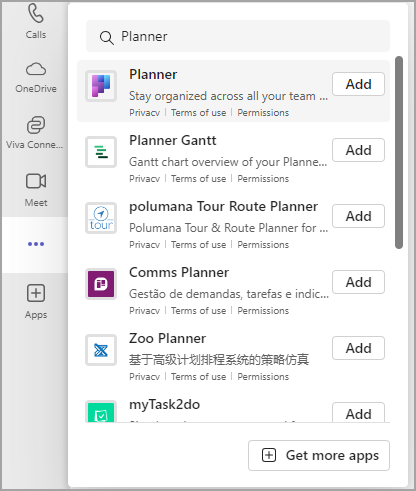
Tip: To pin the app for easy access, right click on Planner after adding the app and select Pin . To open the Planner app in a separate window, select Open in new window .
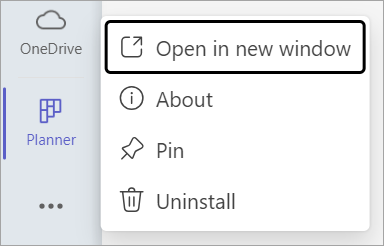
Note: If you don't see Planner, your organization might not have the app turned on. Check with your administrator to find out more.
Plan your day with My Day
My Day is a clutter-free focus space that helps you stay on top of tasks that you want to focus on today. Tasks from My Tasks and personal plans that are due today will show up in My Day. You can also create tasks that you feel are important and may need your attention.
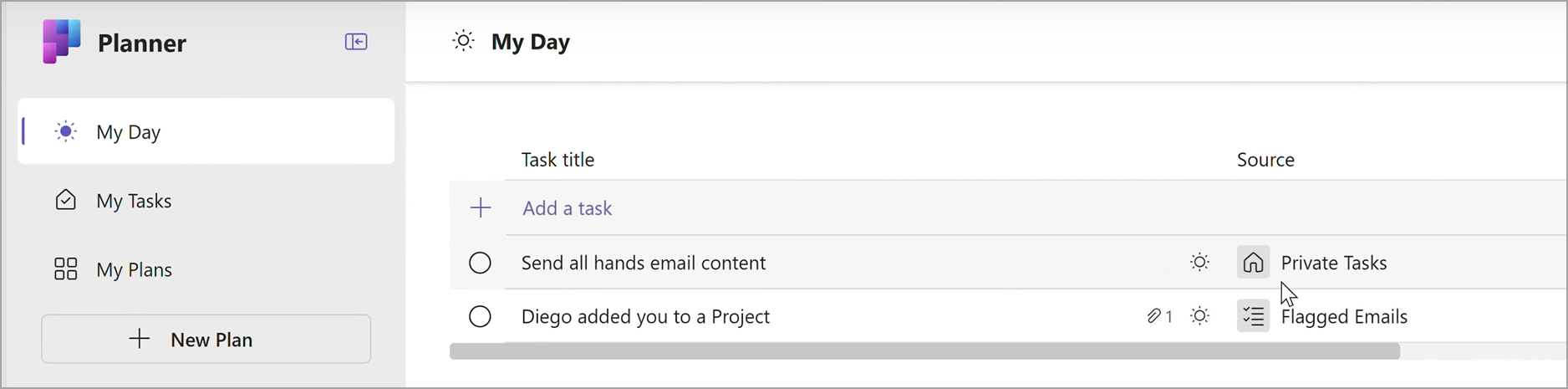
Your daily dashboard:
Handpicked priorities: Determine and add your main tasks for the day.
Auto-population: Tasks from My Tasks and personal plans that are due today automatically appear on My Day, keeping you on top of important deadlines.
Prioritize and work on these tasks: Once the tasks are on My Day, you can prioritize the tasks in the order you want to accomplish them today.
Start fresh in My Day each day: My Day clears itself every night, so you can start the next day with a blank slate and personalize your day. Any unfinished tasks in My Day that are left over before it clears will be available in the original Plan that they came from.
Track your tasks in My Tasks
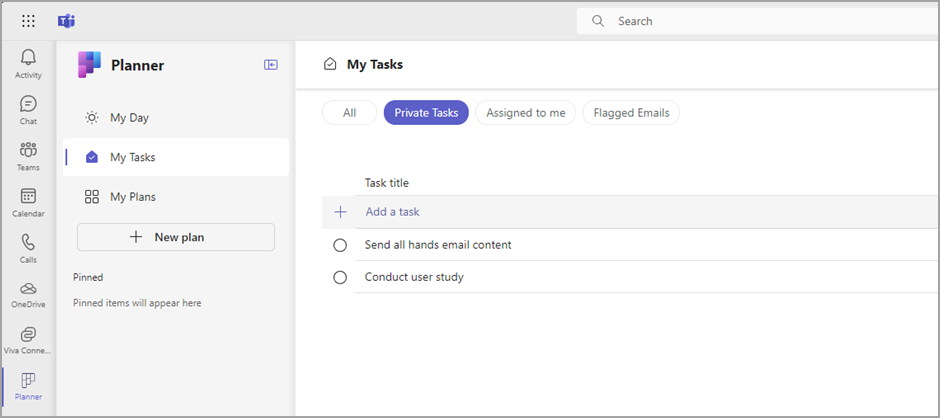
Planner offers a purpose-built My Tasks view, designed to centralize all the tasks relevant to you. My Tasks is organized into four distinct views, each serving a unique purpose:
Private tasks : Private tasks is a place for you to quickly jot down tasks at the speed of thought. This is a place where you can create tasks that do not belong to a plan yet. You can then further organize these tasks inside Plans by selecting More actions, which will help you move these unorganized tasks in definitive plans.
Assigned to me : Includes all of the tasks that have been assigned to you in Teams meeting notes, basic plans, premium plans, Loop component, and shared lists in To Do.
Flagged emails : All your flagged emails from Outlook appear in the Flagged emails section. You can also navigate to the emails directly from the task by selecting the attachment.
All : The All view provides an aggregation of all your individual tasks from Private tasks, Assigned to me, and Flagged emails. You can then filter and sort to meet your needs. For example, if you want to see all your tasks that are due tomorrow and are urgent, just apply the filter on this view and you will get a curated list of tasks.
See all of your plans with My Plans
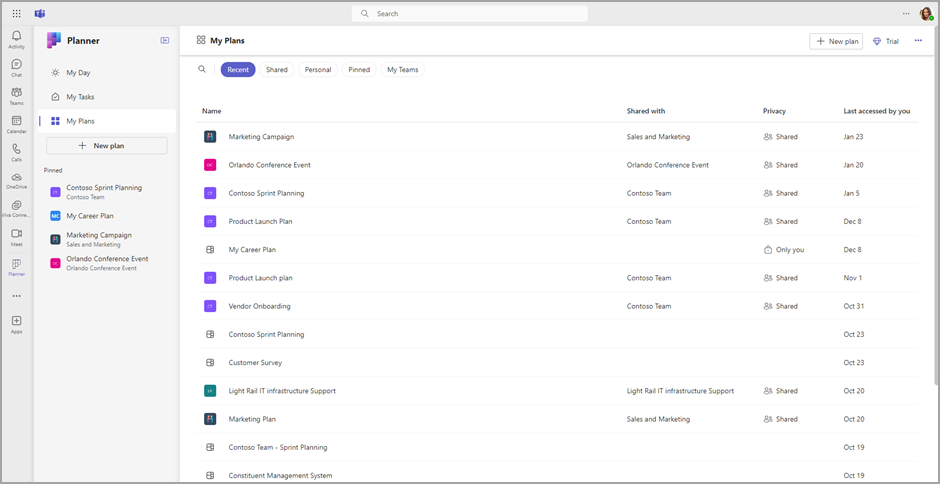
The My Plans page in Planner shows all of your plans, no matter where they were created. This includes lists created in To Do, plans created in Planner and Project for the web, Loop plans, plans from Teams meeting notes, and more.
The My Plans page provides five filters to help find the right plan or list:
Recent: Shows your most recently accessed plans and lists.
Shared: Shows your shared plans and lists.
Personal: Shows your personal plans and lists.
Pinned: Shows all plans and lists you have pinned.
My teams: Shows all of your plans that are shared with a Team’s channel.
Tip: Use keywords to quickly find plans and lists by selecting Filter by keyword .
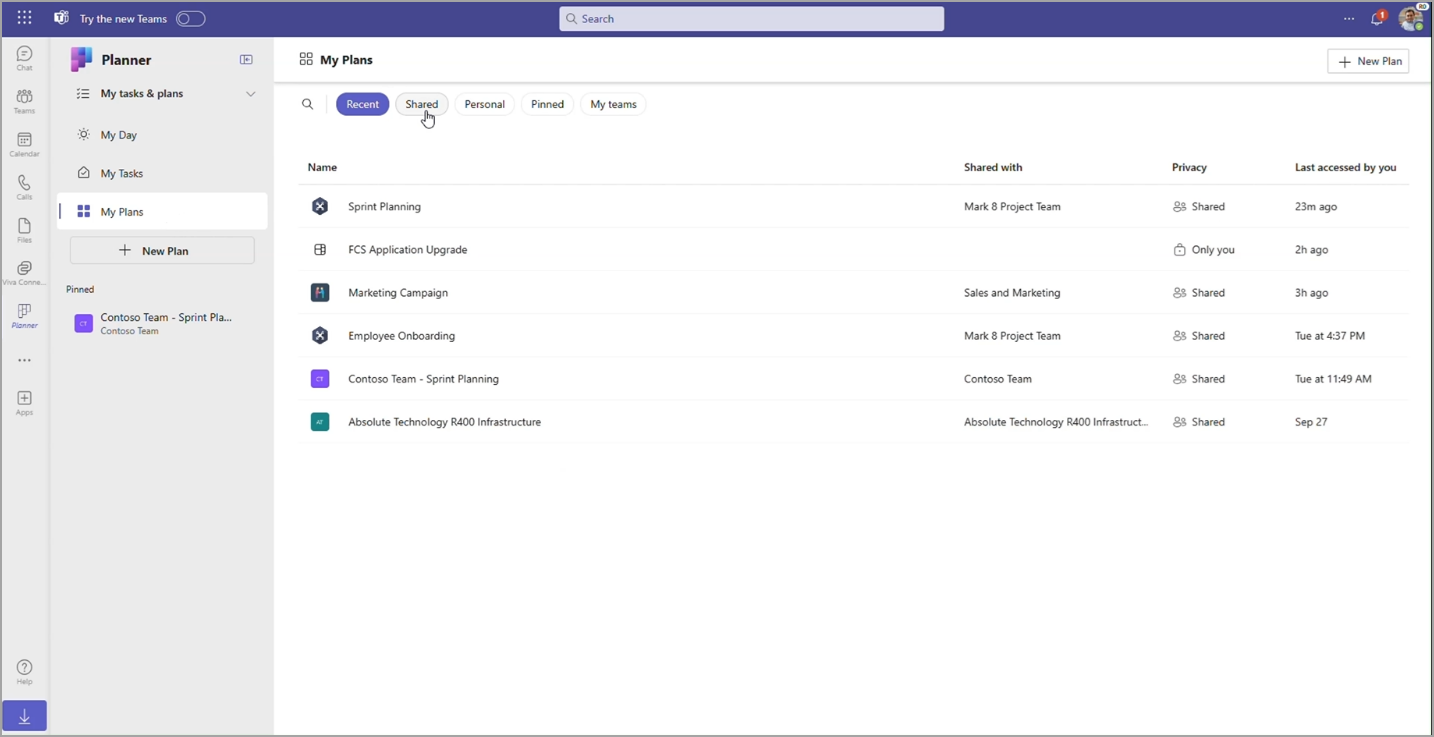
Create new plans
With plans, you can easily manage your team workload, track work towards team goals, organize work into sprints using agile planning, track dependencies on the timeline view, and more.
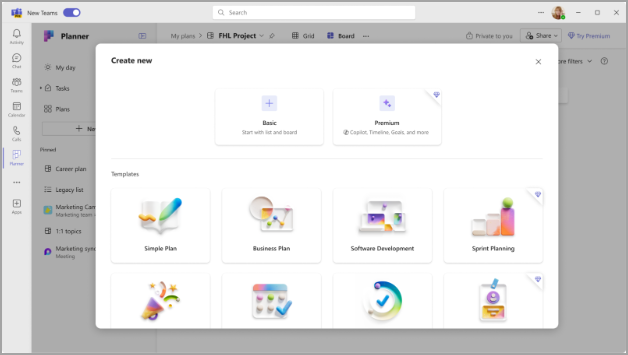
Get notifications about Planner tasks
Task notifications will appear in your Teams activity feed both on your desktop and in the Teams mobile app. You'll get a notification when:
Someone else assigns a task to you.
Someone else assigns an urgent task to you.
Someone else makes a task assigned to you urgent.
Someone else makes a task assigned to you not urgent.
Someone else changes the progress of a task assigned to you.
Someone removes you from a task's assignees.
More information
To learn more about what you can do with plans in Planner, please check out:
Manage your Personal Tasks with Planner in Teams
Manage your Team's Plans with Planner in Teams
Advanced Capabilities with Premium Plans

Need more help?
Want more options.
Explore subscription benefits, browse training courses, learn how to secure your device, and more.

Microsoft 365 subscription benefits

Microsoft 365 training

Microsoft security

Accessibility center
Communities help you ask and answer questions, give feedback, and hear from experts with rich knowledge.

Ask the Microsoft Community

Microsoft Tech Community

Windows Insiders
Microsoft 365 Insiders
Was this information helpful?
Thank you for your feedback.

- Search the community and support articles
- Microsoft Teams
- Teams for business
- Search Community member
Ask a new question
New Teams - Activity status is not visible outlook. - register teams as the chat app for office
We use onprime exchange and have office e3 license. With new teams, I can no longer see the user status on outlook. There is no "register teams as the chat app for office" option. Does anyone have knowledge about this?
Current teams application version:
You have Microsoft Teams version 24033.813.2773.520 .
You've got the latest version. It was last updated on 01.04.2024.
The client version is 49/24022924517 .
old teams settigns:
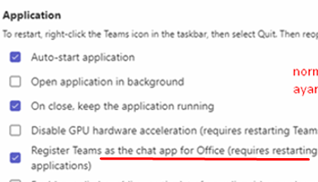
- Subscribe to RSS feed
Report abuse
Replies (3) .
- Independent Advisor
Hi Fatih_EU, Thank you for reaching out to this forum. I'm Utkarsh and as a fellow Microsoft user, I'm here and ready to help you today. I am a user like you, this is a user forum and not Microsoft directly. Do not worry, I will help you sort this issue, rest assured that I will do my best to assist you. Based on the information you provided here are the steps to resolve the issues: 1. Activity Status Not Visible in Outlook - Make sure that the Teams app is installed on your computer. - Ensure that the Teams app on your computer is running. - For the contact whose presence you can’t see, verify that their email address and Teams sign-in address are the same. - Check the registry settings on your computer to verify that Teams is registered as the default instant messaging (IM) app. - Check whether the .tlb file is present in the correct path. 2. Register Teams as the Chat App for Office - It seems like there is a known issue with the new Teams not allowing Outlook to display contact status. - A workaround suggested by users is to deactivate the "New Teams" experience to restore the presence in Outlook. - Microsoft is aware of this issue and it may be resolved in a future update. However, you can refer to the below links for further information: (1) User presence status issues in Outlook - Microsoft Teams. https://learn.microsoft.com/microsoftteams/troubleshoot/teams-im-presence/issues-with-presence-in-outlook. (2) New Teams is not allowing Outlook to display contact status.. https://answers.microsoft.com/thread/50132308-aab8-4066-8707-5dc4e2ced6bb. I hope this information helps! If I can be of help with anything else, please let me know. I will be glad to answer any other questions that you might have. Give back to the Community. Help the next person who has this issue by indicating if this reply solved your problem. Click Yes or No below. Warm Regards, Utkarsh
Was this reply helpful? Yes No
Sorry this didn't help.
Great! Thanks for your feedback.
How satisfied are you with this reply?
Thanks for your feedback, it helps us improve the site.
Thanks for your feedback.
First of all, thank you for your return. I cannot access the first link you sent.
Additionally, we cannot disable new teams anymore. It gives the warning "You need to install classic Teams first". When I want to download from Microsoft, the teams field for work appears to be "new teams". I guess "new teams" are mandatory on the business side now?
Will we no longer be able to see the activity status for Onprime exchange and teams?
Hi Fatih_EU, I apologize for the inconvenience. Let's address your concerns: 1. New Teams Mandatory: Yes, Microsoft has announced that after March 31, 2024, any classic Teams users that haven't updated to new Teams, will be automatically updated to new Teams. New features and enhancements will be available exclusively on new Teams. 2. Classic Teams Download: It seems that Microsoft has phased out the classic Teams and it's no longer available for download. 3. Activity Status Visibility: The activity status visibility in Outlook requires Microsoft Teams to be installed, running, and configured to display presence. For the contact whose presence you can’t see, verify that their email address and Teams sign-in address are the same. If they are not, the contact should correct the addresses as necessary, sign out of Teams, and then sign back in. Please note that these are the best solutions available at the moment and the situation may change as Microsoft continues to update and improve Teams. I hope this information helps! If I can be of help with anything else, please let me know. I will be glad to answer any other questions that you might have. Warm Regards, Utkarsh
Question Info
- Norsk Bokmål
- Ελληνικά
- Русский
- עברית
- العربية
- ไทย
- 한국어
- 中文(简体)
- 中文(繁體)
- 日本語

IMAGES
VIDEO
COMMENTS
Thank you for your answer. All other participants are able to see the slides. I am not sure if i use teams web app or desktop app. It does not appear in black screen, i just do not see anything, i only see all my colleagues..they all see slides. This happens when others share their slides with all participants. Kind regards, Hanna
Step #2: Re-start Microsoft Teams. Quit and restart the Microsoft Teams app. From the Windows taskbar (bottom of your screen), find the Microsoft Teams icon. Make a right Click and hit Quit. Then from taskbar hit the Search icon (Magnifying Glass). Then type Microsoft Teams and hit Enter to launch the application.
In this article I am using the Teams app in Windows 10. The seven options are: Share your entire screen/desktop. Share the Slide Show window. Share the editing window with a clean look. Run the Slide Show in a window and share that window. Use the PowerPoint sharing option in Teams. Use Presenter View to show the audience your slides while you ...
Windows - 2 screens. Summary of steps. Connect a second display ( here are nine options for a second display) and extend your display. Arrange the displays in Windows and PowerPoint to match the physical setup. Start Presenter View in PowerPoint so the slides are on one screen and Presenter View is on the screen that has the webcam (so you ...
However, when I'm in Teams and click the share my screen button in Teams, both the Teams windows AND my PPT presentation vanish behind the static Mac Desktop windows. This means I can't see what I'm presenting unless I swipe my screen up, uncover my presentation which is now a new Desktop, click on it, and find the Teams window and click on it ...
Present your slides. If you're already in a Teams meeting, select Share and then under the PowerPoint Live section, choose the PowerPoint file you're wanting to present. If you don't see the file in the list, select Browse OneDrive or Browse my computer. If your presentation is already open in PowerPoint for Windows or Mac, go to the file ...
Contents [ hide] 1 Fix Microsoft Teams Shared Screen Not Showing. 1.1 Log Out, and Restart Your PC and Modem. 1.2 Close All the Other Programs. 1.3 Ask Participants to Turn Video Off. 1.4 Disable New Meeting Experience. 1.5 Enable Screen Sharing on the Entire Screen. 1.6 Disable Your VPN.
If you want to use the feature now, choose About from the Teams drop-down menu and then select Public Preview from the list: Image #2 Expand. Switch on Public Preview. When you next join a Teams ...
At the end of the meeting and when I finish recording the video of the meeting. I note that the recorded video of the conference does not show the presentations made during the meeting as a presentation of a Word file, Machine Virtual, etc. It only shows the camera boxes of the participants. View best response. Labels: Meetings. Microsoft Teams.
Give the feature a try next time you need to present in a Teams meetings: Join a Teams meeting or an ad-hoc Teams call. Open your presentation in PowerPoint for Windows. Click the Present in Teams button in the top right corner. Scenarios to try. Ready to take the PowerPoint Live feature for a spin? Try some of the scenarios below. As a presenter:
Start presenting. On the Slide Show tab, in the Start Slide Show group, select From Beginning. Now, if you are working with PowerPoint on a single monitor and you want to display Presenter view, in Slide Show view, on the control bar at the bottom left, select , and then Show Presenter View.
Get more answers to your virtual presentation questions here and get updates of new articles and videos here. If you don't want to use Presenter View, you can still see your speaking notes while presenting your PowerPoint slides in a Teams meeting using these four methods. ... Start the PowerPoint Slide Show and in Teams just share the ...
Next, if you have an Admin Microsoft Teams account, click on the three dots next to the class name and select Manage Team. Navigate to Settings using the top navbar. Expand the Fun Stuff section and turn on the Giphy feature. After these adjustments, you should be able to send, receive, and view GIFs in Microsoft Teams. 3. Clear Microsoft Team ...
Teams crops some videos to make them fit your screen better. If you want a different view of a particular video—for example, if someone's cropped out of the video or it only shows part of their face—right click and select Fit to frame to see the entire video. Select Fill frame to see a closer, cropped view. Make the most of your Microsoft ...
Twenty-three teams earn automatic qualifications and the remaining 41 receive at-large bids to the tournament. Once the eight regionals conclude, respective teams will advance to the Men's Elite ...
Add the Planner app. There are several ways to add an app to Microsoft Teams. The simplest way is to select View more apps, search for Planner in the search bar, and then select Add. Tip: To pin the app for easy access, right click on Planner after adding the app and select Pin. To open the Planner app in a separate window, select Open in new ...
Based on the information you provided here are the steps to resolve the issues: 1. Activity Status Not Visible in Outlook - Make sure that the Teams app is installed on your computer. - Ensure that the Teams app on your computer is running. - For the contact whose presence you can't see, verify that their email address and Teams sign-in ...